Citizen Systems iDP-3550 User Manual
Page 28
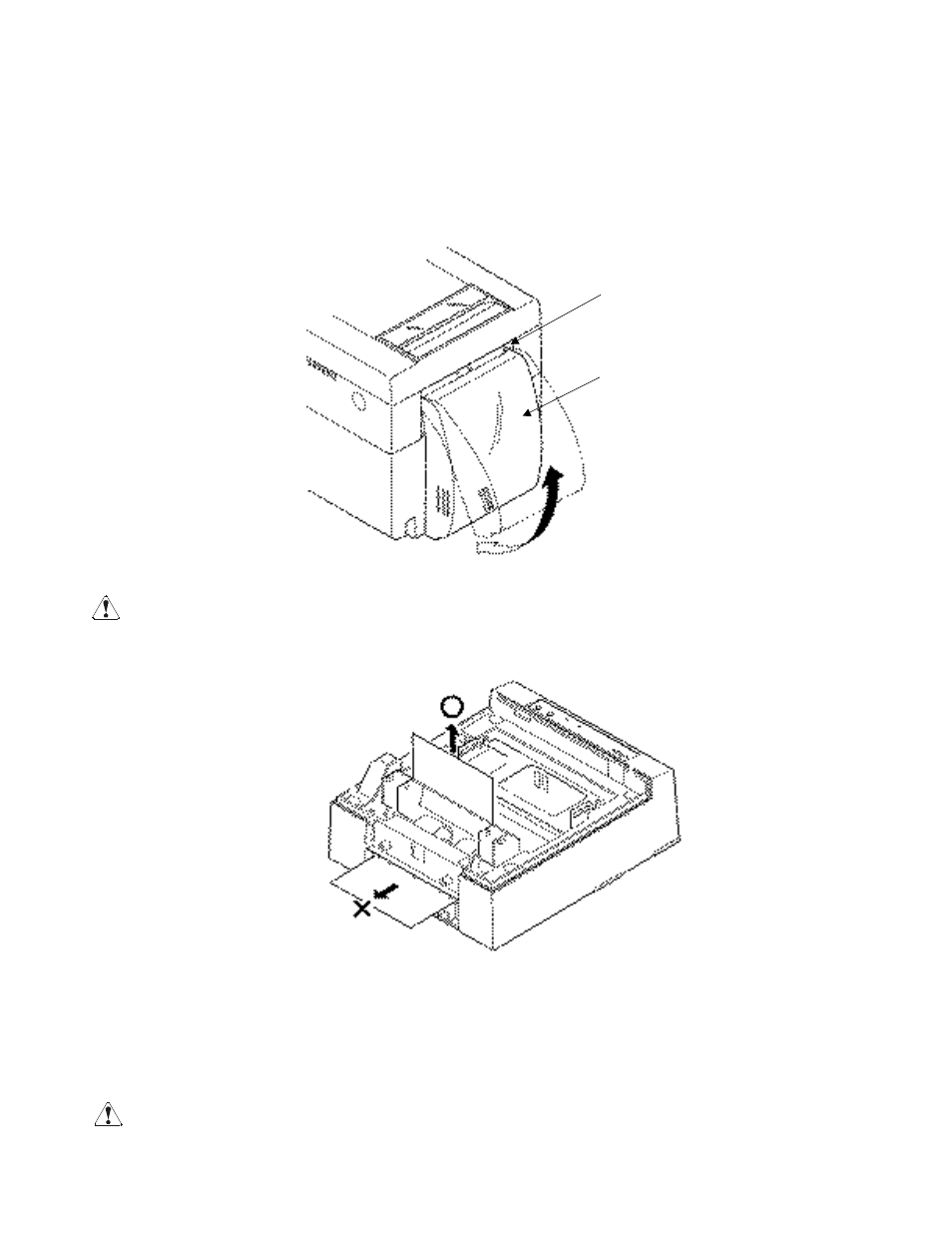
4.7
Attaching the Rear Cover
Insert the claws of the rear cover into the square holes at the back of the printer, and move the rear cover in
the direction of the arrow to close it.
4.8
How to Remove Remaining Paper Roll
1. Detach the printer cover.
2. Open the auto cutter. (iDP-3551)
3. Remove the paper by pulling it in the direction in which it is normally guided.
4.
Close the auto cutter. (iDP-3551)
5.
Attach the printer cover.
CAUTION : •
When removing the paper, do not pull the paper from the paper inlet. (Do not remove the paper
in the reverseed direction.)
•
When closing the auto cutter, do so gently not to give a shock.
4.9
Removing Paper Jam
1. Detach the printer cover.
2. Cut off the paper near the paper inlet slot.
3. Pull out the paper roll in the ejection direction of paper (NN*).
4.
Eliminate completely the paper remaining in the paper route.
5.
Attach the printer cover.
CAUTION : •
When removing the paper, do not pull from the paper inlet. (Do not remove the paper in the
reverse direction.)
•
When closing the auto cutter, do so gently not to give a shock.
Square Hole
Rear Cover
