Turning the power off – Canon DR-3080C User Manual
Page 26
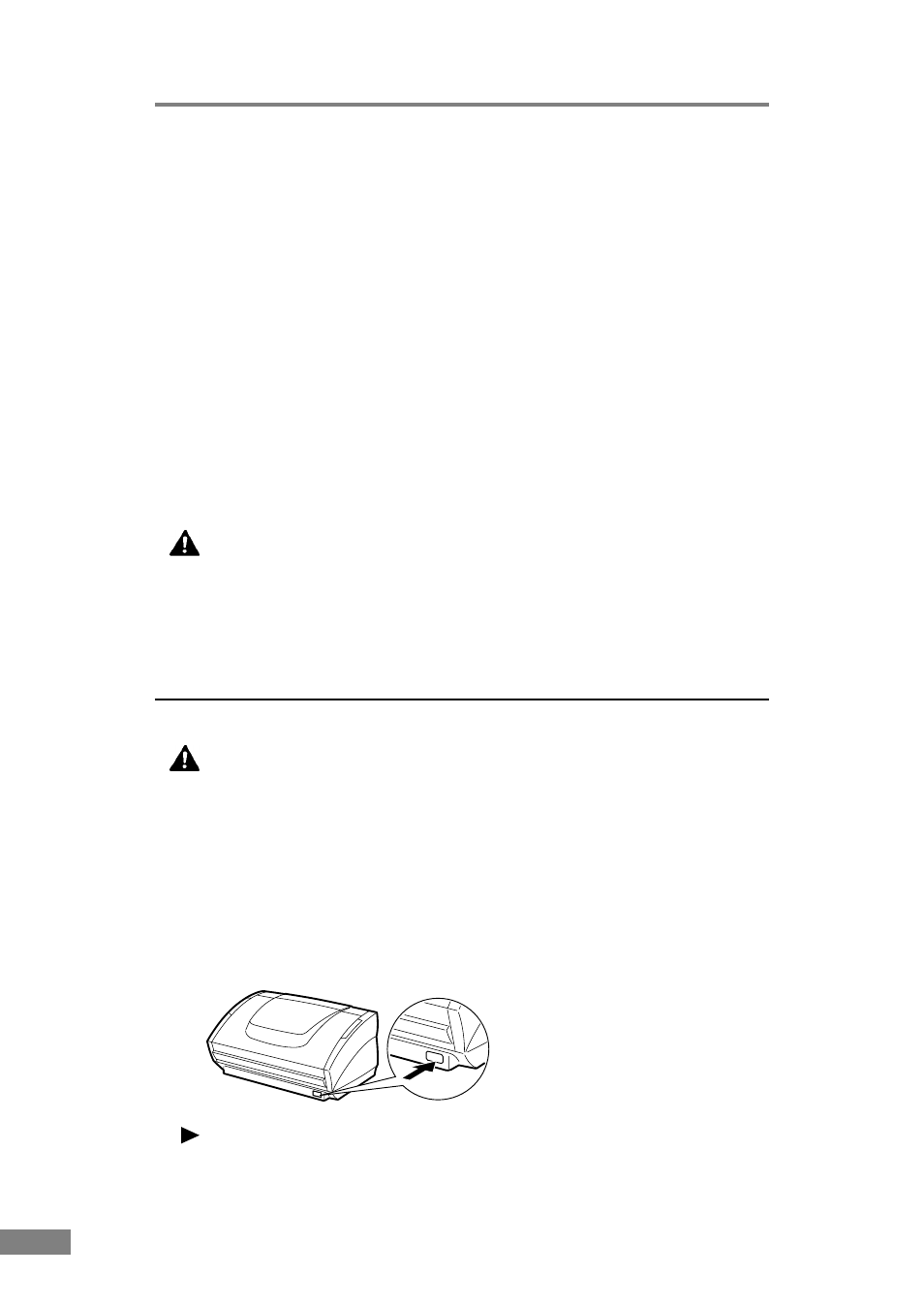
22
Installing the Scanner
● If you are using
Windows XP
, the “Found New Hardware Wizard” dialog
box appears.
1. Load the setup disc into the computer’s CD-ROM drive.
2. In the “Welcome to the Found New Hardware Wizard” screen, select
“Install from a list or specific location (Advanced)”, and then click the
Next button.
3. Select “Search for the best driver in these locations”, and then clear the
“Search removable media (floppy, CD-ROM...)” check box. Select
“Include this location in the search”, type “D:\INF” (where “D” is the drive
letter assigned to your CD-ROM drive), and then click the Next button.
4. Click the Continue Anyway button in the “Hardware Installation” dialog
box.
Although a message appears indicating that the driver “has not passed
Windows logo testing”, simply continue operation.
5. Click the Finish button in the “Completing the Found New Hardware
Wizard” screen.
WARNING
If the unit ever makes a strange noise, emits smoke or a strange
odor, or becomes hot, or if the unit does not operate at all even
though the power is on, immediately turn the unit off and unplug
the power cord. Contact your dealer or service representative to
have the unit serviced.
Turning the Power Off
CAUTION
If the unit will not be used for an extended period of time, unplug
the power cord for safety's sake.
1.
Turn off the PC.
2.
Turn off the scanner.
The power switch is located on the lower right front corner of the scanner. To
turn the scanner off, press the power switch. When the power indicator turns
off, the scanner is off.
Note
Wait at least 10 seconds before turning the scanner back on.
