Infotainment system 6-21 – CHEVROLET 2010 Camaro User Manual
Page 159
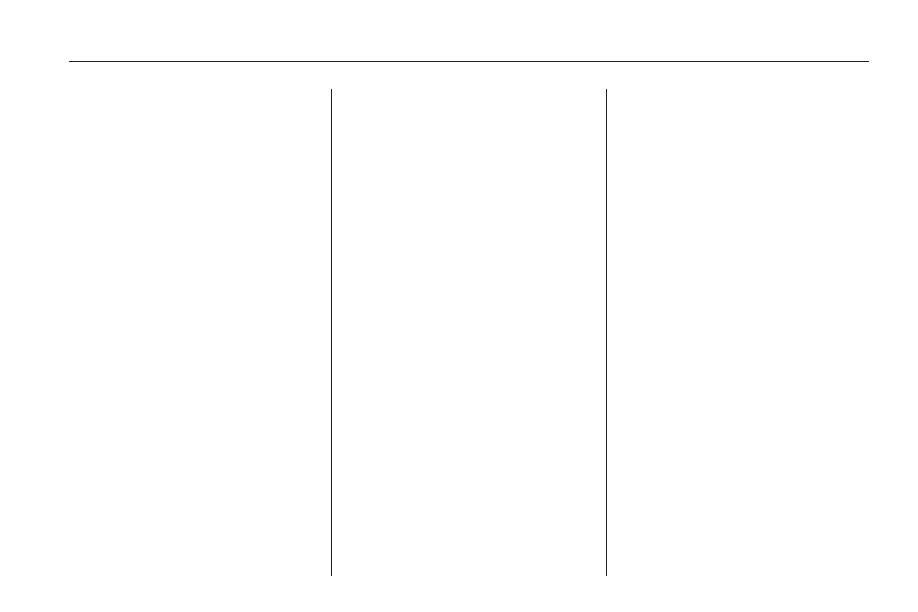
4. Some devices may require a
PIN number in order to
complete the pairing process.
Locate the device named
“GMusicConnect” in the list on
the Bluetooth device and
follow the instructions on the
device to enter the four digit
PIN number provided by
the Infotainment System.
Connecting to a Device
Once a device is paired to the
Infotainment System, it can be
connected to the Infotainment
System.
To connect a paired device when no
other device is connected to the
Infotainment System:
1. Select the Select Device option
from the Bluetooth Music
Setup menu.
2. Select the new device.
To connect a paired device when
another device is connected to
the Infotainment System:
1. Select the Select Device option
from the Bluetooth Music
Setup menu.
2. Select the new device.
3. The active device is
disconnected from the system
and the new device is connected.
Removing a Device
1. Select Remove Device from the
Bluetooth Music Setup menu.
2. Select the device.
3. The device is removed from the
system.
Before connecting to the removed
device again, it will need to paired to
the Infotainment System.
Changing the Default PIN
To change the default PIN:
1. Select Change Default PIN
from the Bluetooth Music
Setup menu.
2. Select one of the pre-defined
PIN numbers, or select Other
to create a PIN.
To create a PIN:
1. Select the length of the PIN
number.
2. Enter the character sequence.
Messages
The following messages may
appear on the infotainment screen.
Poor Bluetooth Signal Quality:
This message displays when
the Bluetooth signal strength is low.
This Feature is Unavailable
While Vehicle is Moving: This
message displays when an action
is not allowed while the vehicle is
moving.
Infotainment System
6-21
