BlackVue DR650GW-2CH V.1.00 User Manual
Page 35
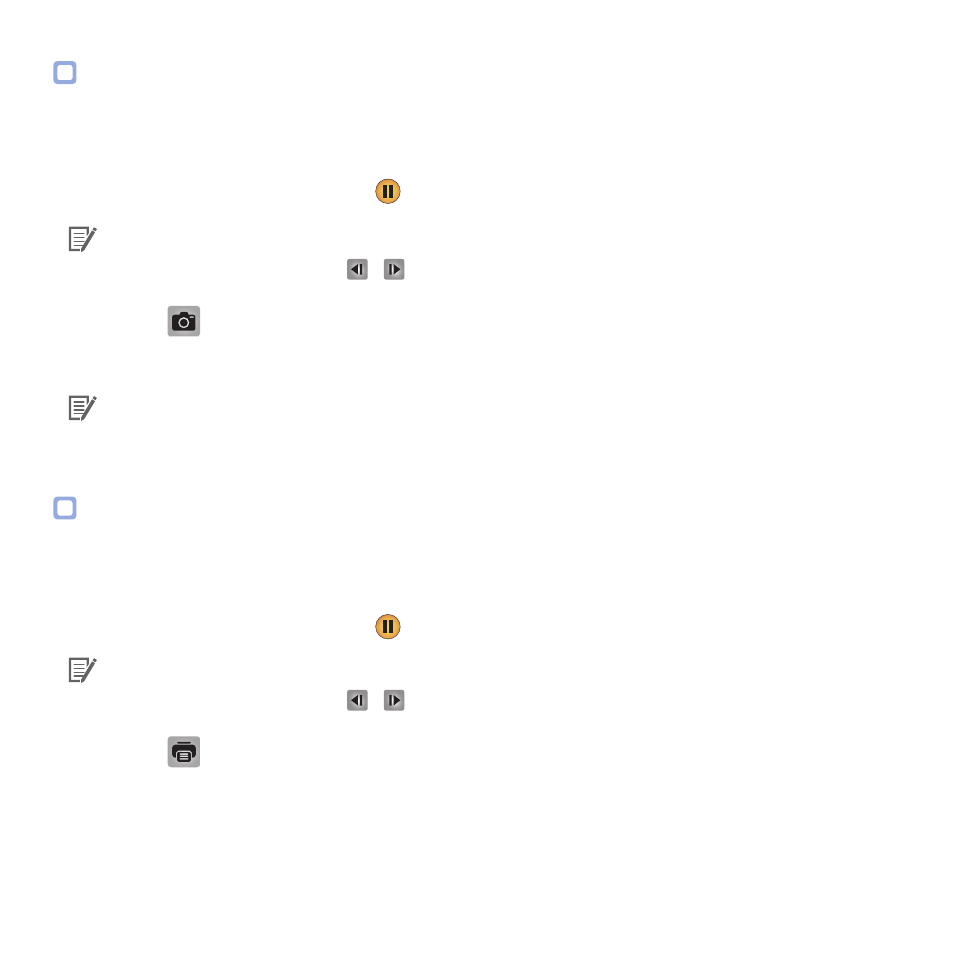
DR650GW-2CH 35
How to Save as an Image
While playing back a recorded video, some parts can be saved as images if you want.
1
Select a file from the recorded video list and play it back.
2
From the image to be saved, click the
button.
Note
y
Use the timeline or press the
/
button to explore detailed images.
3
Press the
G
button.
4
Select the file name you want, together with the path, and click the Save button.
Note
y
JPG and BMP formats are supported for image files.
How to Print Out an Image
While playing back a recorded video, some parts can be printed out as images if you want.
1
Select a file from the recorded video list and play it back.
2
From the image to be saved, click the
button.
Note
y
Use the timeline or press the
/
button to explore detailed images.
3
Press the
button.
4
Select the printer and click the OK button.
