Roubleshooting – Compaq MV 540 User Manual
Page 14
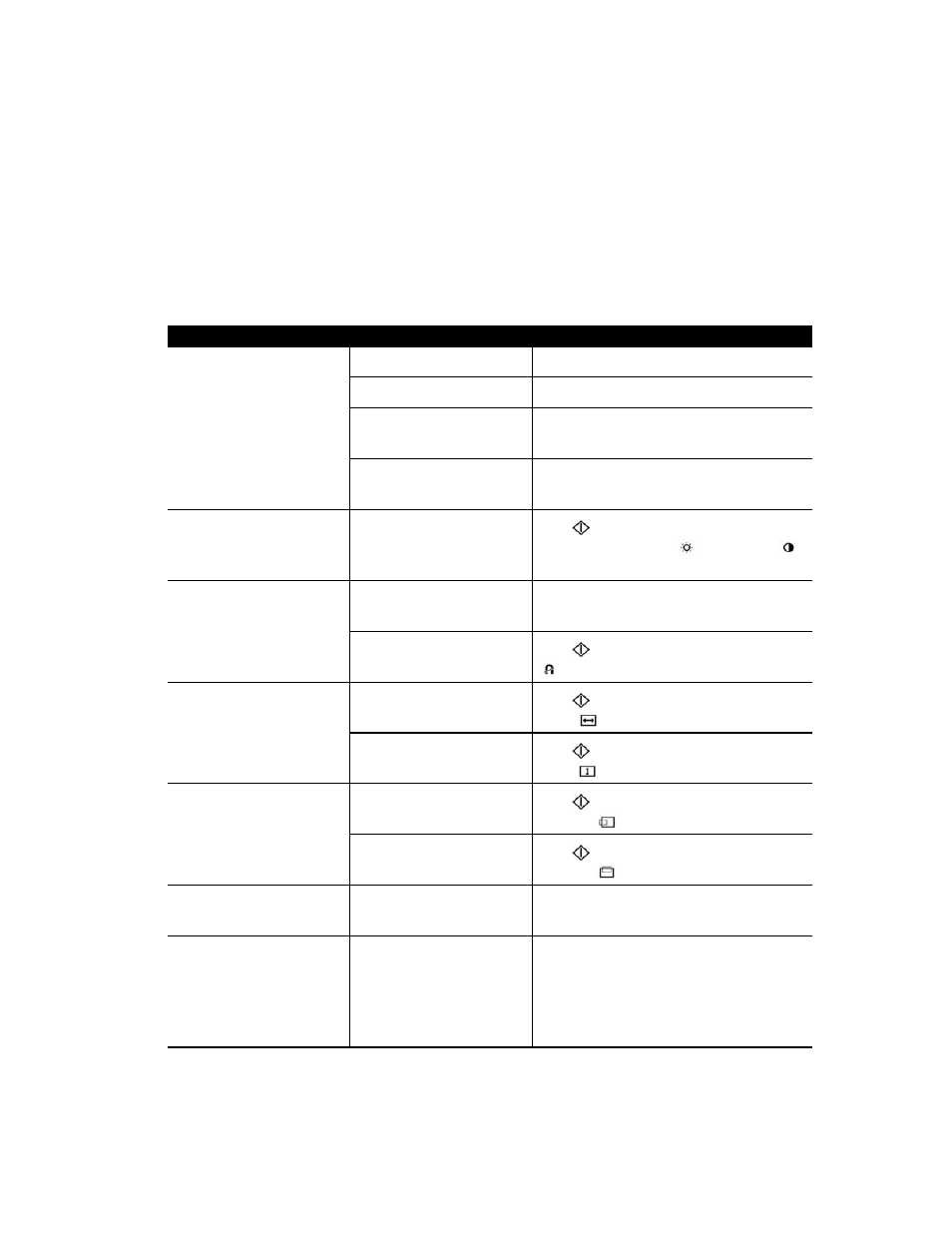
12
T
ROUBLESHOOTING
You may save time and money by solving common monitor problems using the following simple, easy-
to-apply solutions. If you are unable to solve the problem using these troubleshooting solutions, visit
the Compaq website at www.compaq.com/athome
www.compaq.com/athome
www.compaq.com/athome
www.compaq.com/athome or contact your Compaq authorized dealer, reseller,
or service provider.
Problem
Possible Cause
Solution
Screen is blank
Power cord disconnected
Connect the power cord
Power switch off
Turn on power
Signal cable improperly
connected
Connect signal cable properly
Screen blanking utility is active
Depress any key on the keyboard or move the
mouse
Image appears blurred,
indistinct, or too dark
Brightness and contrast are
too low
Press
to access the On-Screen Display (OSD),
then select the brightness
and/or contrast
icon to adjust to desired levels*
Color is abnormal
A magnetic object may
be nearby
Move the object farther away
Monitor has been moved or
inadvertently bumped
Press
to access the OSD, then select Degauss
to activate*
Image is too large or too small
Horizontal width may need
adjustment
Press
to access the OSD, then select
H. Size
to adjust*
Vertical height may need
adjustment
Press
to access the OSD, then select
V. Size
to adjust*
Image is not centered
Horizontal position needs
adjustment
Press
to access the OSD, then select
H. Position
to adjust*
Vertical position needs
adjustment
Press
to access the OSD, then select
V. Position
to adjust*
“No Signal” is displayed
on screen
Monitor signal cable is not
connected to the computer
Connect the 15-pin monitor signal cable to the
computer. Be sure that computer power is on.
“Out of Range” is displayed on
screen
Video resolution and/or refresh
rate are set higher than what
your monitor supports
Restart your computer, press F6 before Microsoft
Windows begins to load so that you enter Safe
Mode. Change your settings to a supported setting
(see “Specifications”). Restart your computer so
that the new settings take effect.
*Refer to the “Using Your On-Screen Display” section for detailed instructions.
(
continued)
