Uploading and upgrading, Establishing communication, Firmware – Crestron electronic DigitalMedia Repeater DM-DR User Manual
Page 17: Crestron dm-dr digitalmedia, Repeater
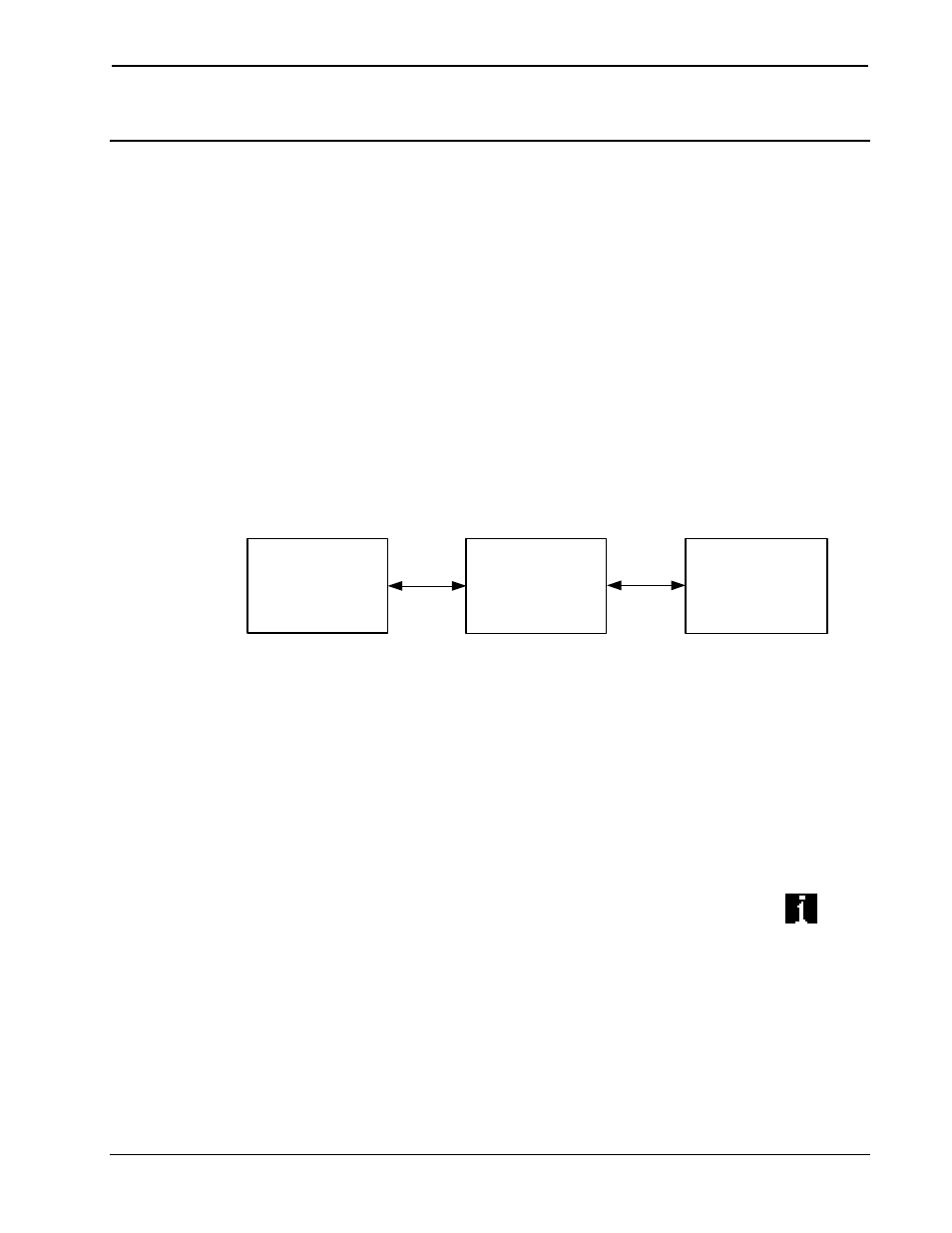
Crestron DM-DR
DigitalMedia
™
Repeater
Uploading and Upgrading
Crestron recommends using the latest programming software and that
each device contains the latest firmware to take advantage of the most
recently released features. However, before attempting to upload or
upgrade it is necessary to establish communication. Once communication
has been established, files (for example, firmware) can be transferred to
the device.
Establishing Communication
Use Crestron Toolbox
™
for communicating with the DM-DR; refer to the
Crestron Toolbox help file for details. There is a single method of
communication: indirect communication.
Indirect Communication
SERIAL,
ETHERNET
OR USB
DMNet
PC RUNNING
CRESTRON TOOLBOX
DM SWITCHER
DM-DR
• DM-DR connects to a DigitalMedia switcher via DMNet.
• Establish communication between the PC and the DM switcher
as described in the latest version of a DigitalMedia Switcher
Operations Guide (Doc. 6755).
• Use the Address Book in Crestron Toolbox to create an entry for
the DM-DR using the expected communication protocol
(Indirect). Select the Cresnet ID of the DM-DR and the address
book entry of the control system that is connected to the DM-DR.
• Display the DM-DR’s “System Info” window (click the
icon); communications are confirmed when the device
information is displayed.
Firmware
Firmware files may be distributed from programmers to installers or from
Crestron to dealers. Firmware upgrades are available from the Crestron
Operations & Installation Guide – DOC. 6745A
DigitalMedia
™
Repeater: DM-DR
• 13
