Viewing group voice mail, Displaying local or server time for messages – AltiGen MAXCS 7.0 Update 1 MaxSupervisor User Manual
Page 36
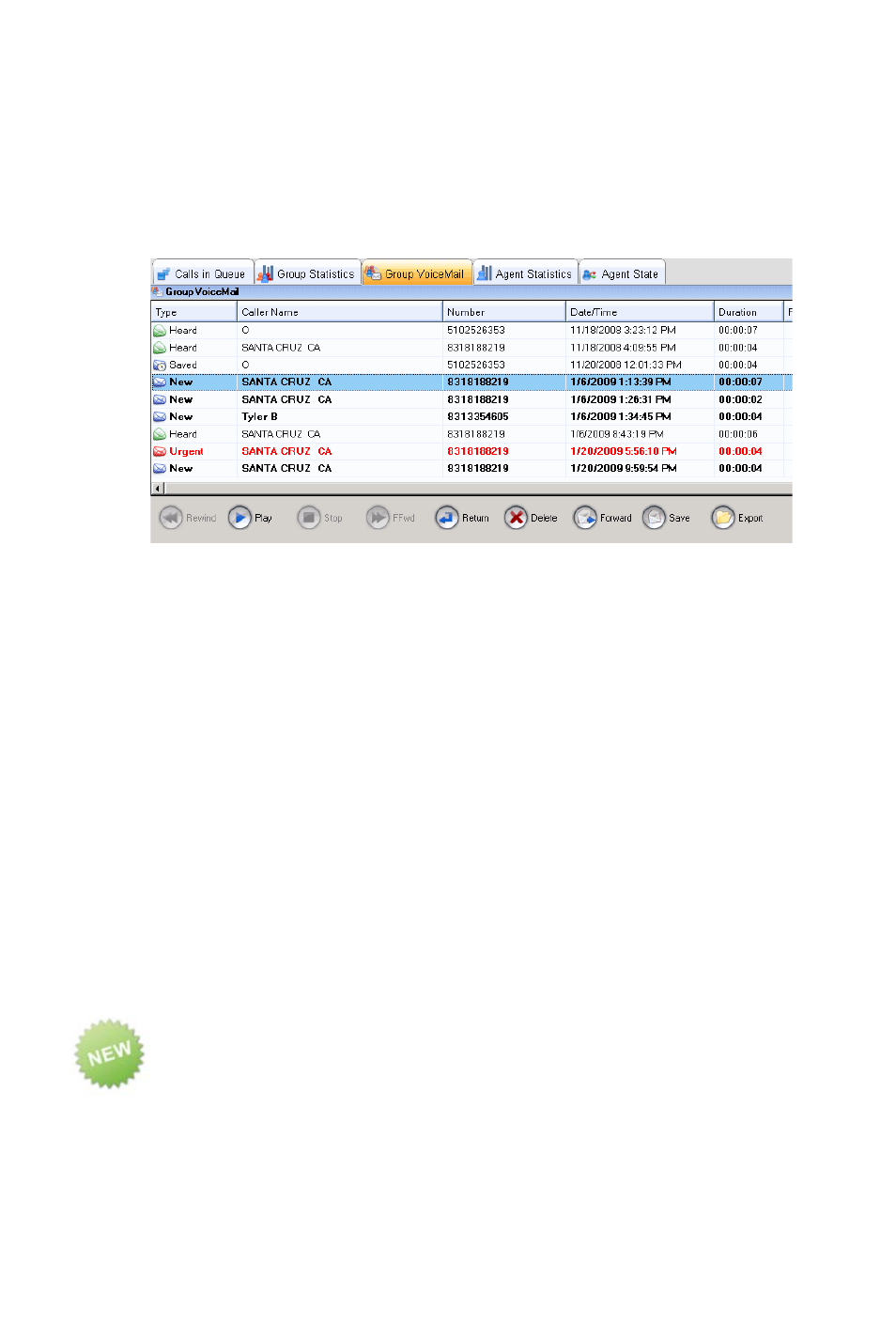
32
MaxSupervisor Manual
Viewing Group Voice Mail
To view and handle workgroup voice mails for a workgroup, select
the workgroup and click the Group VM tab.
The Type column shows the state of a message:
•
New—Not heard yet and not marked urgent.
•
Urgent—Not heard yet and marked urgent. The row appears
in red type. After the voice mail is listened to, the row appears
in black type, and the type column displays Heard.
•
Heard—Listened to.
•
Saved—Saved as a .wav file to a preconfigured location.
The caller’s name is shown, if available, and the caller’s phone
number, the date and time the message was left, and the length
(duration) of the message.
The Progress column shows your progress through the message
when you listen to it. (The progress column does not reflect fast
forwarding or rewinding.)
The Note column gives you a place to type a note about the voice
mail. Just click in the column and type your note.
Displaying Local or Server Time for Messages
If you are located in a different time zone from the MaxCS server,
you can adjust the display of the Date/Time column to reflect
either the local time or the server time.
