Minimizing and exiting maxsupervisor, Error messages – AltiGen MAXCS 7.0 Update 1 MaxSupervisor User Manual
Page 19
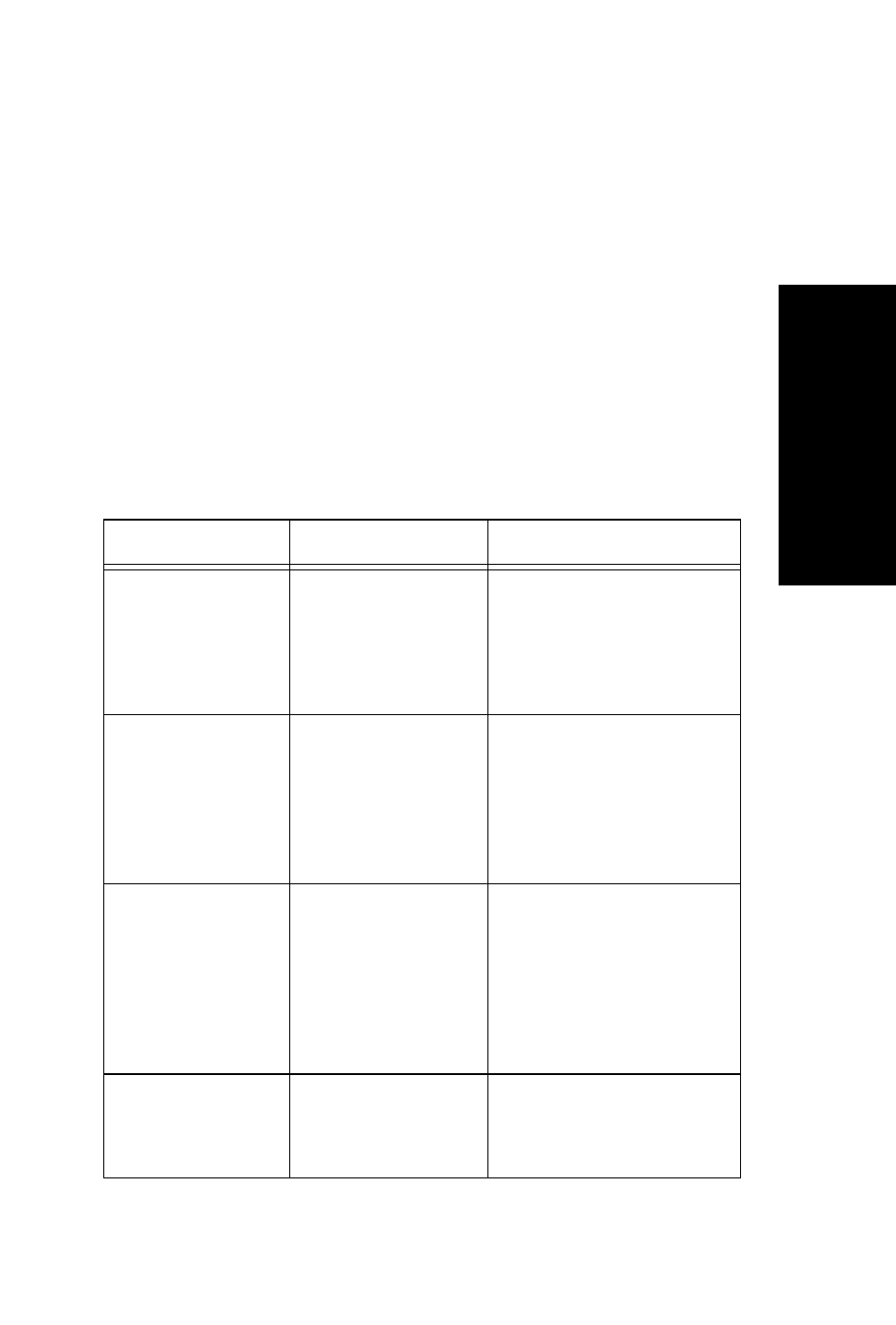
MaxSupervisor Manual
15
Ge
tt
in
g
St
arte
d
Minimizing and Exiting MaxSupervisor
Minimize - To minimize MaxSupervisor, click the Minimize
button in the top right corner of the screen. MaxSupervisor shrinks
to an icon in the Windows task bar and the Windows system tray.
Exit - If you are shutting down Microsoft Windows, MaxSupervisor
will close automatically. Otherwise, to exit MaxSupervisor, right-
click the icon in the Windows Task bar and choose Close Window
or click the X in upper right corner of the MaxAgent window.
Error Messages
The following errors may be displayed as login or connectivity
errors.
Error Message
Description
Solution
MAXCS connection
limit has been
exceeded.
No MaxSupervisor
was found OR more
than allowed num-
ber of MaxSupervi-
sor users have
attempted to log on.
Administrator must main-
tain the number of MaxSu-
pervisor license keys or add
additional seat licensing.
Cannot connect to
AltiLink. Please
check server name
or network connec-
tion.
You are not con-
nected to MAXCS.
Check the server field (IP
address or DNS name) by:
1. Pinging the network
server address OR
2. Try using the IP address
of MAXCS (if using the DNS
name in the server field).
Please register
AlpInterface.dll
(regsver32 AlpIn-
terface.dll).
MaxSupervisor uses
this dll to communi-
cate with MAXCS. It
should be registered
in the user’s system.
Re-register this file. Type in
DOS command window,
regsver32 AlpInter-
face.dll
Change directory to MaxSu-
pervisor directory, type
regsver32 AlpInter-
face.dll
You have entered
an invalid pass-
word. Please try
again.
The password is
incorrect.
Enter your extension pass-
word.
