Auto upgrade, Downgrade procedure – AltiGen MAXCS 7.5 AltiConsole User Manual
Page 8
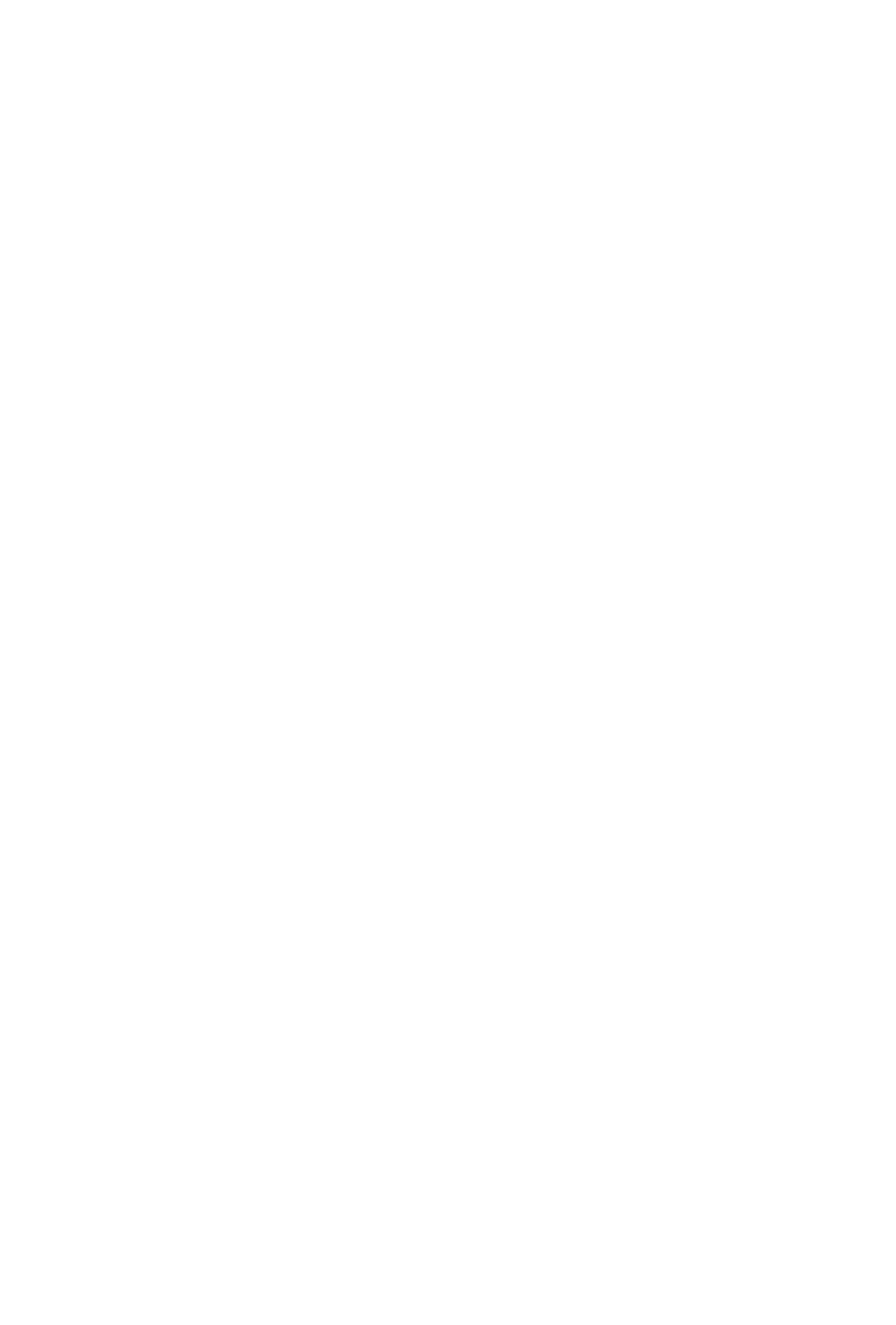
AltiConsole Manual 4
Auto Upgrade
Each time you start up AltiConsole, a comparison is made with the version
of MAXCS ACM that is running on the server. If updates were made on the
server, and your version of AltiConsole is out-of-date, you are prompted
for upgrade permission. If you automatically upgrade, the AltiConsole
startup is terminated and a software upgrade session is started. Restart
AltiConsole to run the newer version.
Note:
For remote AltiConsole users outside the firewall, TCP port 10050
is required to be open to allow automatic upgrade. Automatic
upgrade over the Internet requires the sending of 15 MB files over
the WAN, which may take some time, to perform the automatic
update.
Downgrade Procedure
1.
Go to Control Panel > Add/Remove Programs and remove the
AltiConsole 7.5 program and ALL OTHER 7.5 client applications
(including MaxAgent, MaxCommunicator, MaxSupervisor,
MaxOutlook, and CDR Search).
2.
Reboot your system.
3.
Go to
remove AlpInterface.dll.
Note: The AlpInterface might be located under \WinNT\System32\,
\Windows\System32\ or some other location. Use the Search
for Files and Folders feature to locate and remove all
AlpInterface.dll files from the system.
4.
Install the AltiConsole software you had installed previously.
