Video recording trigger, Stop the video, Device control – Agasio A501W User Manual
Page 9: Base operation, 6 device control, 1 base operation, 3 video recording trigger, 4 stop the video
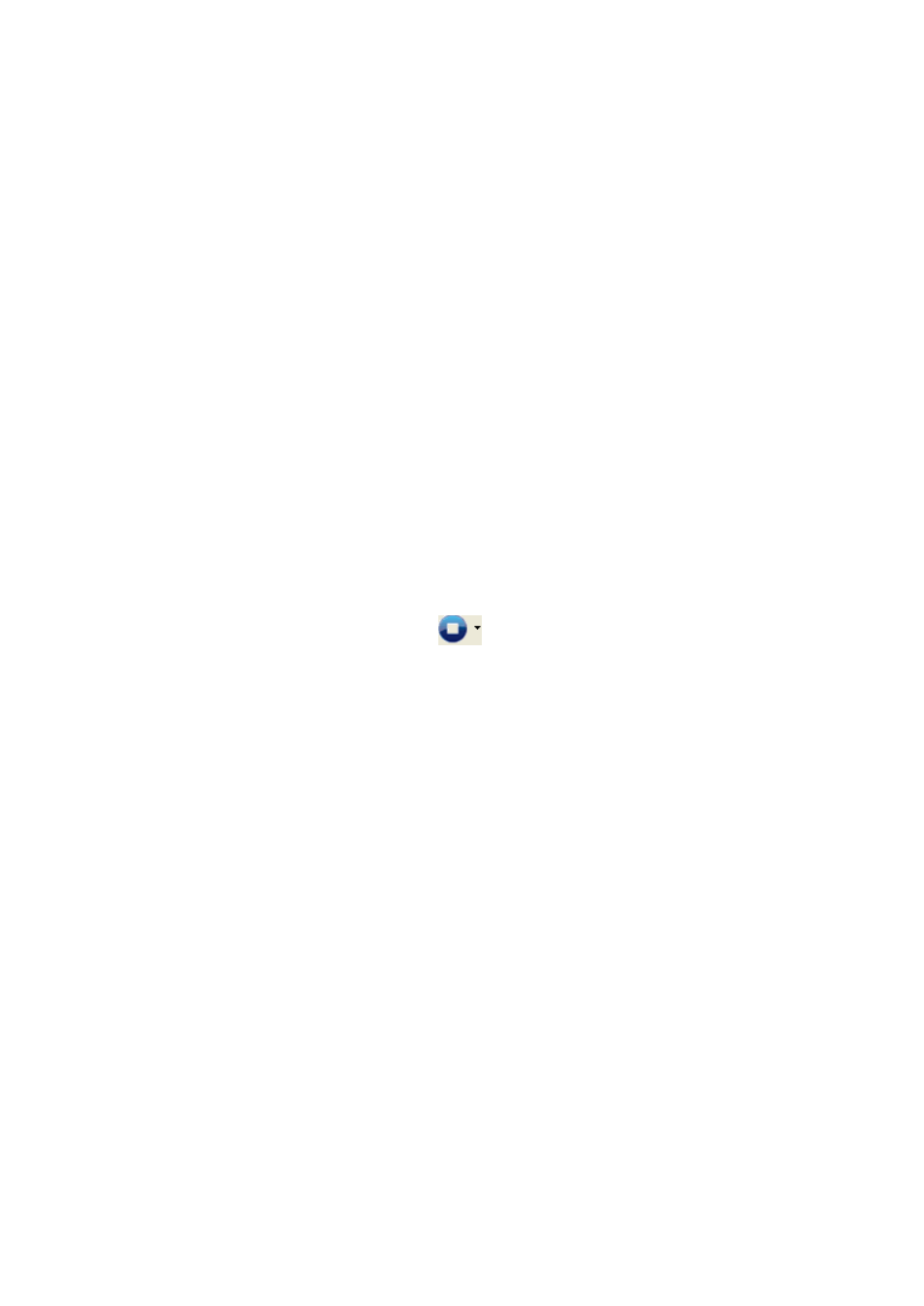
5.3 Video Recording Trigger
1) The application can perform 3 types of video recording , the alarm video recording
(set in Figure 4), scheduled recording (set in Figure 5) and manual recording (by
clicking on the record button in Figure 10). The manual recording has top priority,
scheduled recording takes second, then alarm recording. Example:
If a manual recording is initialed by the time an alarm is activated, the application
will stop the alarm recording first then start the manual recording.
When performing a scheduled video recording, an alarm is activated, the
application will not response to the alarm recording request.
2) Prefix of A, M and S will be set to the file name according to alarm recording, manual
recording and scheduled recording, time stamp will fill up the other part and ends up
with .avi (H series products
’ suffix is.asf)
3) Whenever the recording time is longer than one hour for manual recording or
scheduled recording, a new file will be created for each hour.
5.4 Stop the Video
A video can be stopped by the following two methods:
1) Select a started device and click the
button can stop it's video. All devices can
be stopped by clicking on the down arrow and select
“stop all video” from the drop list.
2) Right click on a channel and select stop video from the pop-up menu to stop it.
6 Device Control
Select a video channel from the display area directly, and you can control the device of
this channel.
6.1 Base Operation
1) Double click on a channel will stretch the video to full screen. By double clicking it
again, the video will shrink back to its original size.
2) Click and hold a channel can drag and drop it to another channel, in case the target
channel is utilized, the two video channels will swap.
3) By right clicking on a channel, user can perform some operations like stop video,
stretch, etc from the pop-up menu.
4) By clicking on the icons in the status bar for each channel, you can snapshot or
record manually. Due to different functions, every series product has its own icon
content. Status bar of B Series is as Figure 10, it displays the frame rate is 20.5, click
these icons, talkback, sound intercepting, snapshot and manual video recording can
