Device control panel, Channel management, 7 channel management – Agasio A501W User Manual
Page 10: 2 device control panel
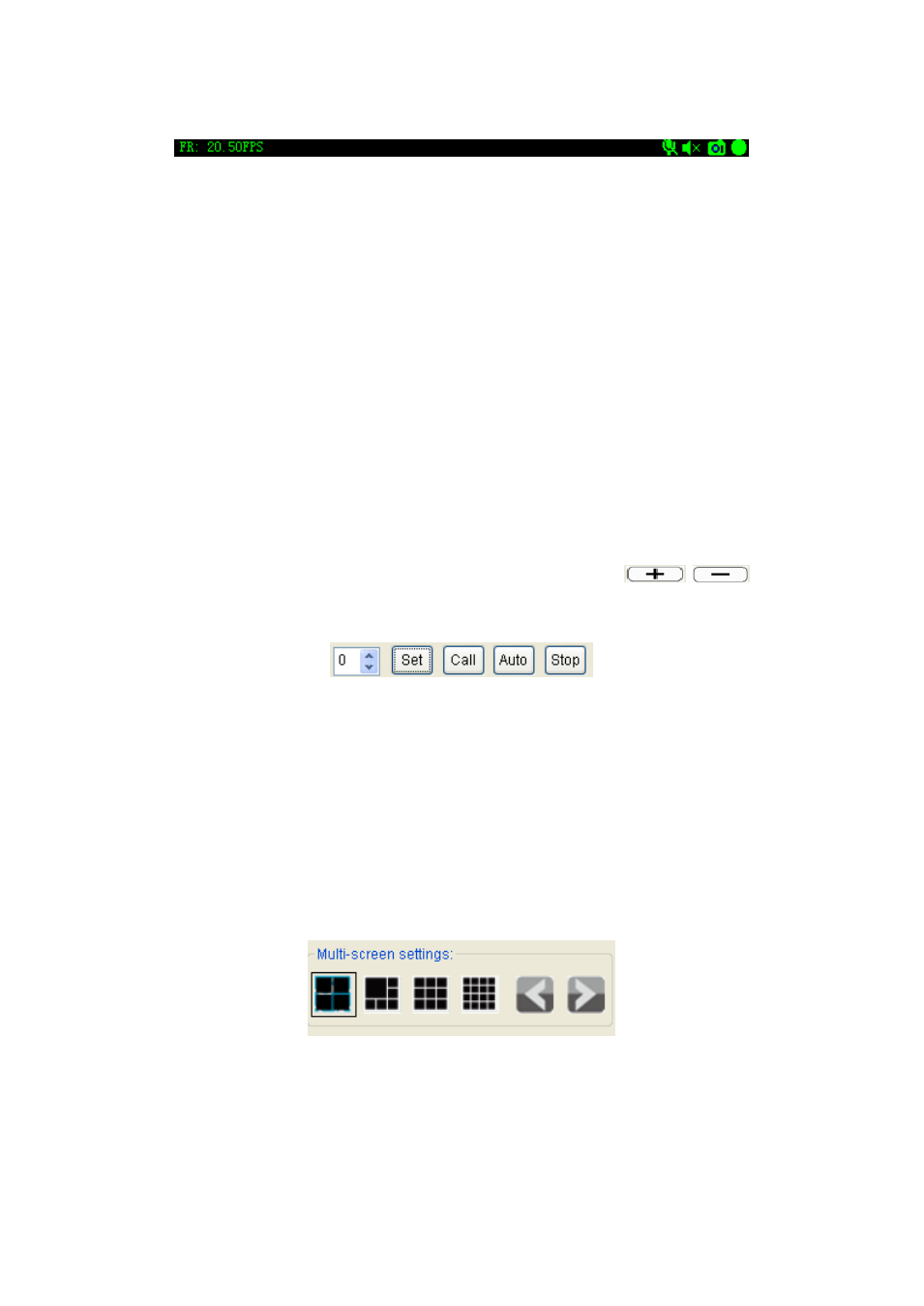
be performed accordingly.
Figure 10: Channel Status Bar
Note, the talkback icon is disabled in case another user is utilizing the talkback
function. User can only talk to and intercept the sound from the device according to
current channel.
A window will pop-up after a snapshot, take more snapshot or delete snapshot can be
performing within the window. The file name for manual snapshot will start with M,
time stamp as the rest, then .JPG as ending.
6.2 Device Control Panel
Device control panel can be accessed by clicking on 'device control' at the lower right
corner or pressing space.
1) You can look up the current channel device information in the Device Control Panel,
including: device name and device IP address.
2) The Pan/Tilt can turn up, down, left, right by clicking on the arrows accordingly in the
“PTZ Control” area. You also use keyboard to control Pan/Tilt, like as: ← → ↑ ↓;
3) Part of H Series IP Camera, like High Speed Dome , to click
can
control Zoom;
4) Part of H Series IP Camera, if it has connected a Pan/Tilt, to click:
You will Set/Call the preset; and click auto, the Pan/Tilt will cruise according the
preset; and click stop, the Pan/Tilt will stop cruise;
5) A window will pop-up by clicking the 'advanced' button, for the purpose to set up the
video compress parameter such as definition, bit rate control, etc
7 Channel Management
For the purpose of better video viewing, multiple channel switches are provided. There are
switch buttons above the device and channel management panel, shown as Figure 11.
Figure 11: Channel Switch Buttons
The application can provide up to 16 channel videos; it can manage up to 64 devices
simultaneously.
