Workspaces – Kofax DOKuStar Validation User Manual
Page 75
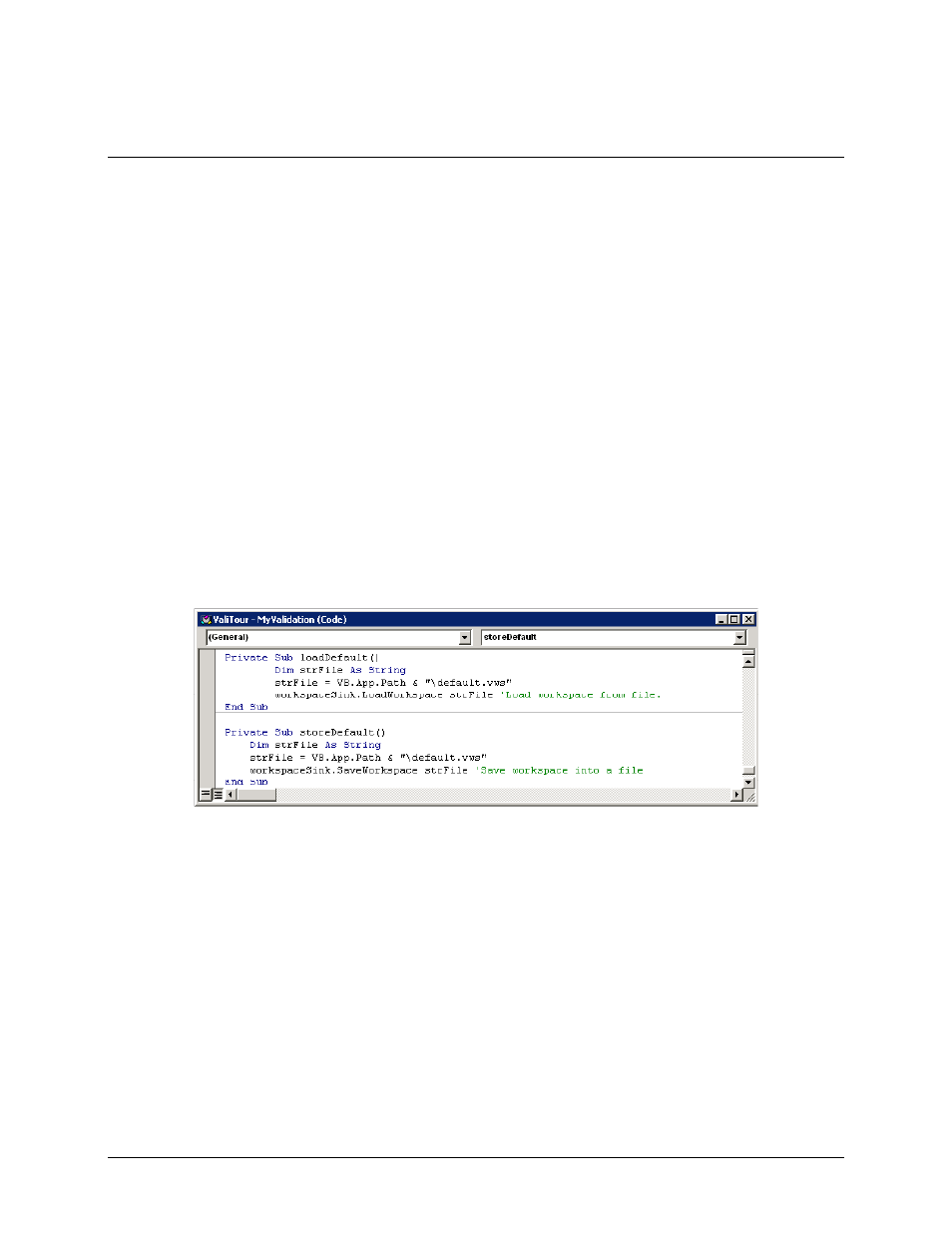
DOKuStar Validation for Ascent Capture
Page
• 71
Workspaces
In the previous section we used the
Workspace
service of Validation. In this section it is explained what a
workspace is and how it is used.
The workspace of Validation comprises the size and location of the various elements of the user interface of
Validation within the main window. For example, if you drag custom user control of our example from the bottom of
the main window to the top, you are changing the workspace of Validation. The same is true, if you change the order
of the toolbars.
Validation normally does not save the current workspace. So if you start Validation the main window will show the
default layout and will not reflect changes made during the previous session. In our example, the custom user control
will appear again at the bottom and not at the top.
To be able to solve this problem it is possible to save the workspace to the registry or to a file.
At first we will save a workspace to a file. The methods
workspaceSink.LoadWorkspace
and
workspaceSink.SaveWorkspace
allow to load a workspace from file or to save it to a file respectively. As a
preparation the
Workspace
service of Validation must be provided. In our example we did this already in the
previous section. There it was saved to the variable
workspaceSink
. We load the workspace in a function
loadDefault()
that shall be called when Validation is already initialized (i.e. in the function
dsValApp_OnFinalInitialized
) and we save it in a function
storeDefault()
that shall be called before
Validation is closed (function
dsValApp_OnClosed
):
After entering the code, generate
ValiTour.dll
and start
dsval.exe
. The Validation window will now look
like this:
