Kofax DOKuStar Validation User Manual
Page 27
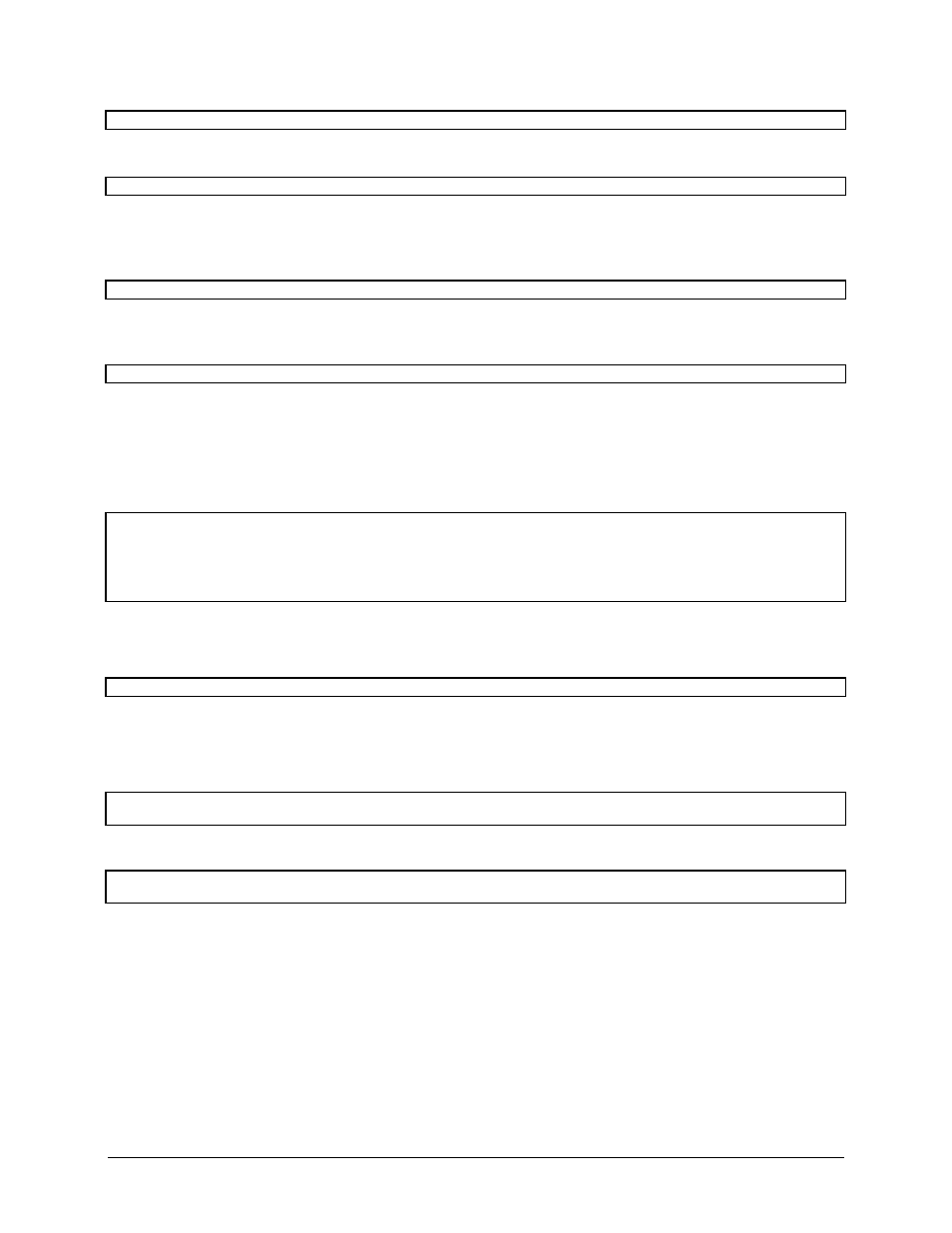
DOKuStar Validation for Ascent Capture
Page
• 23
If SubField.Name = "Quantity" Or SubField.Name = "SinglePrice" Then
Next, the generic
Field
must be converted to a specialized
TableField
variable:
Set t = Field
This allows you to use methods and properties that only exist for
TableFields
. One of these methods is the
Row
method, that delivers the row in which the cell is in. The cell is passed as a parameter to this method. What we get is
an object of type
TableRow
:
Set row = t.row(SubField)
Within this row, we can access the cells by indexing the row with the column name. Since the cell delivered is
actually of type
Field
, methods like
Value
can be used as with any other field:
totalPrice = Val(row("TotalPrice").Value)
The rest of the code should be clear: If the user enters
Yes
in the message box, the
TotalAmount
column will
be overwritten, else the event will be aborted and the user must type in something again.
There is another approach to dealing with table events: Instead of one event for the table as a whole, you could also
use events for single columns. This is done by setting the event sink variable equal to the column:
Dim WithEvents SinglePriceColumn As FieldType
Private Sub Application_OnProjectLoaded(ByVal App As Application)
Set SinglePriceColumn=
App.Project.DataSet.Schema.DocumentTypes("Invoice").FieldTypes("Table").FieldTypes("SinglePrice")
End Sub
As you can see, below the
FieldType
there is again a collection of
FieldTypes
, that denote the columns.
You now get events for every cell in the
SinglePrice
column:
Private Sub SinglePriceColumn_OnFieldChanged(ByVal Field As Field, ByVal SubField As Field)
The parameter
Field
in this case is the cell, the parameter
Subfield
is unused.
From this cell parameter, the whole table may be accessed by using the
Parent
property, which delivers the
TableField
:
Dim t As TableField
Set t = Field.Parent
Having this table, you can access the rows like in the example above:
Dim row As TableRow
Set row = t.row(Field)
So, using events for the table as a whole or for the individual columns is a matter of preference. The first method
allows handling events for multiple columns alike, while the second method would be used for different event
handling on different columns.
