Step 2 – install kofax transformation modules – Kofax Transformation Modules Invoice Pack 1.0 User Manual
Page 15
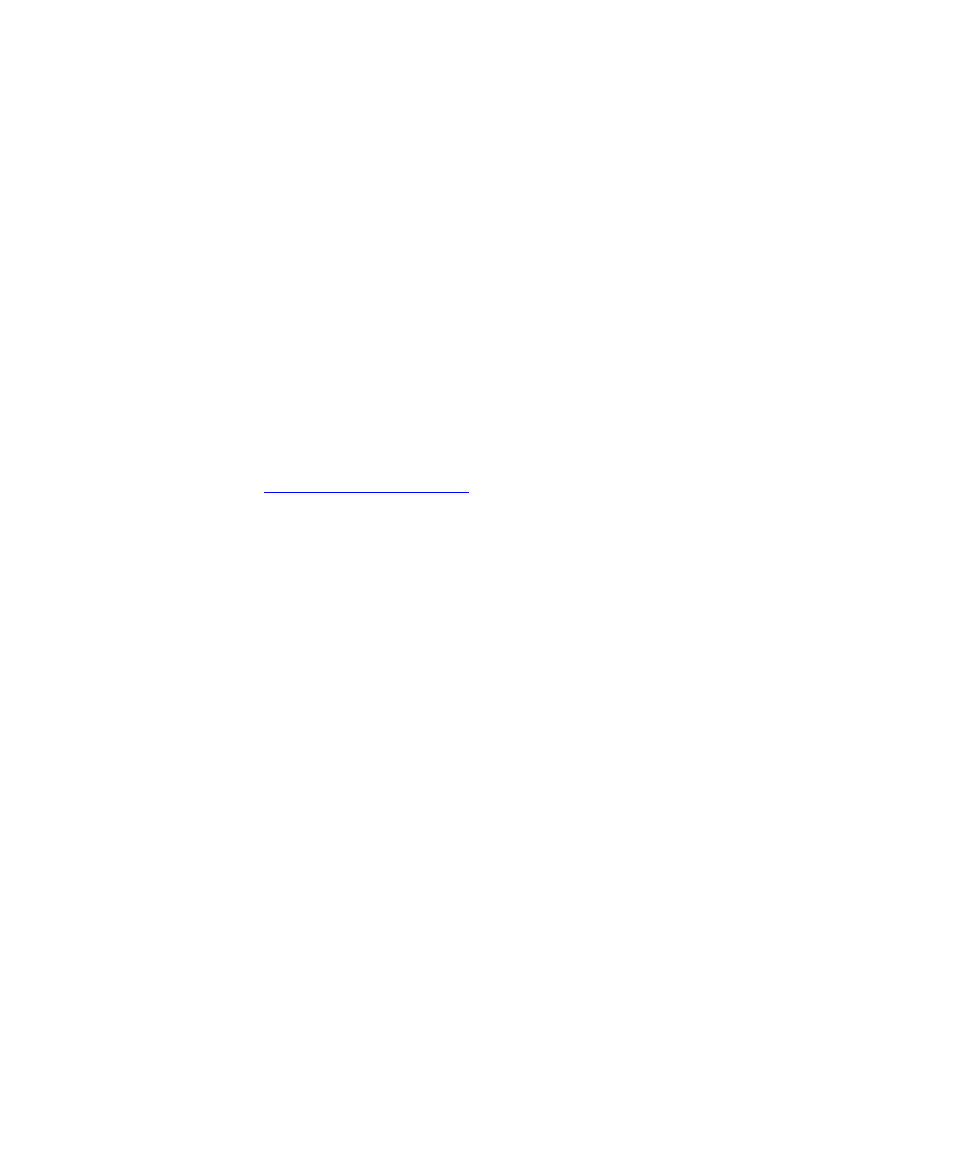
Installation
Kofax Transformation Modules Invoice Pack – Getting Started Guide
15
Step 2 – Install Kofax Transformation Modules
Refer to the Installation Guide for Kofax Transformation Modules for
instructions.
In a Kofax Capture Network Server environment, Kofax Transformation -
Project Builder must be installed on any remote sites.
Step 3 – Install Kofax Transformation Modules Invoice Pack
You must install the Invoice Pack on each workstation that will be running
either the Kofax Transformation Modules Server or Validation client.
X
To install the Invoice Pack
1
Download the latest version of the Kofax Tranformation Modules
Invoice Pack from the Kofax support website at
2
Copy the Invoice Pack installer to the workstation running Kofax
Tranformation Modules.
3
At the workstation, shut down any applications (including the Control
Panel, virus detection software, and toolbars) that might be running.
4
Double click on the installer file to start the installation.
5
The installer will check the workstation configuration. Click Next to
proceed when prompted.
6
After reading the End-User License Agreement, click on the checkbox
to accept the terms-and-conditions of the license.
7
Click Next to proceed.
8
You will be presented with the default installation path for the Invoice
Pack. Click Browse to select an alternative install path.
9
Click Next to proceed with the installation.
10
A status bar will highlight the progress of the installation. Click Finish
once the installation has been completed.
11
A dialog box will appear allowing you to view the Invoice Pack
project within Kofax Transformation Modules Project Builder
application. Click Yes or No to proceed.
