Starting kofax express – Kofax Express 1.0 User Manual
Page 8
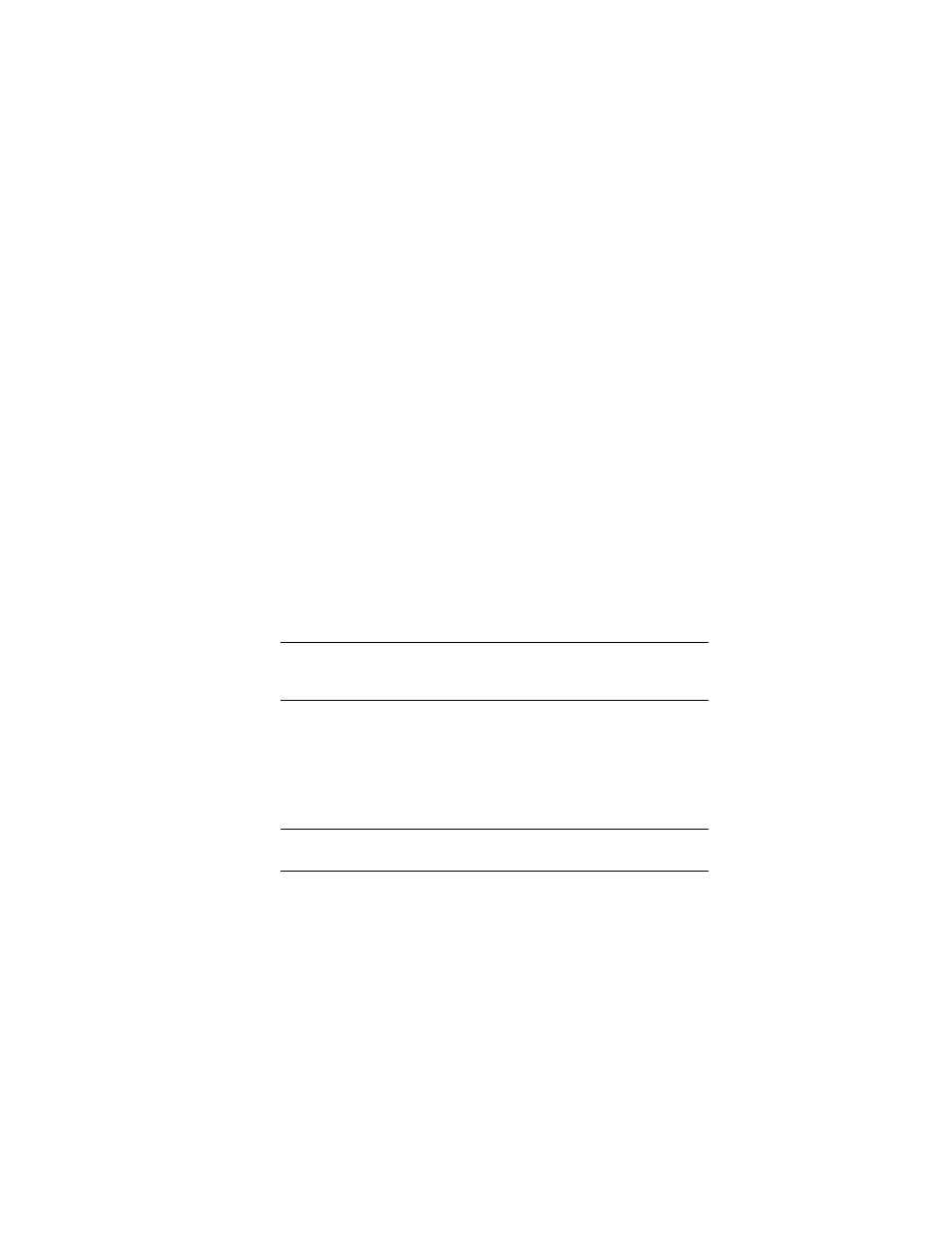
4
Kofax Express Getting Started Guide
Kofax Express comes with two predefined scan profiles:
Default: This profile supports excellent image quality for most document types.
Automatic: This profile is optimized for use on high performance computers,
and it also supports excellent image quality for most document types.
Each time you connect to a scanner, the predefined scan profiles are refreshed with
the appropriate settings. Scan profiles help save time, because they give you a
convenient way to save and reuse preferred scan settings. For more information, see
the Working with Scan Profiles topic in the Help.
Starting Kofax Express
Getting started is simple: start and register Kofax Express, select your scanner, and
you are ready to scan.
When you start Kofax Express, a predefined job called “Scan to Desktop” is opened.
The job name and batch name are listed in the title bar of the application window. The
job settings are preconfigured so you can start scanning immediately.
When you close Kofax Express and reopen it, the Scan to Desktop job is opened again
unless you create or open another job. By default, Kofax Express opens the most
recent job each time you start the application.
X To start Kofax Express
1
Make a note of the identification number attached to your Kofax Express
hardware key, and then insert the key in any available USB port on your
computer.
Note
If you remove the hardware key, Kofax Express switches to
demonstration mode, and a Demo stamp is applied to all scanned images. To
exit demonstration mode, reinsert the hardware key.
2
Do one of the following to start the application:
Click the Kofax Express icon on your Windows desktop.
From the Windows Start menu, navigate to the Kofax Express program
folder and click Kofax Express.
The Register Kofax Express window is displayed. To be eligible for technical
support and product updates, you must complete the registration process.
Tip
You must have an Internet connection to access the Kofax Express
registration Web site.
3
User Identification: Fill in your name, company, and email address.
The entries may be pre-populated with information supplied during the
installation process.
