Kofax express jobs, Scan profiles – Kofax Express 1.0 User Manual
Page 7
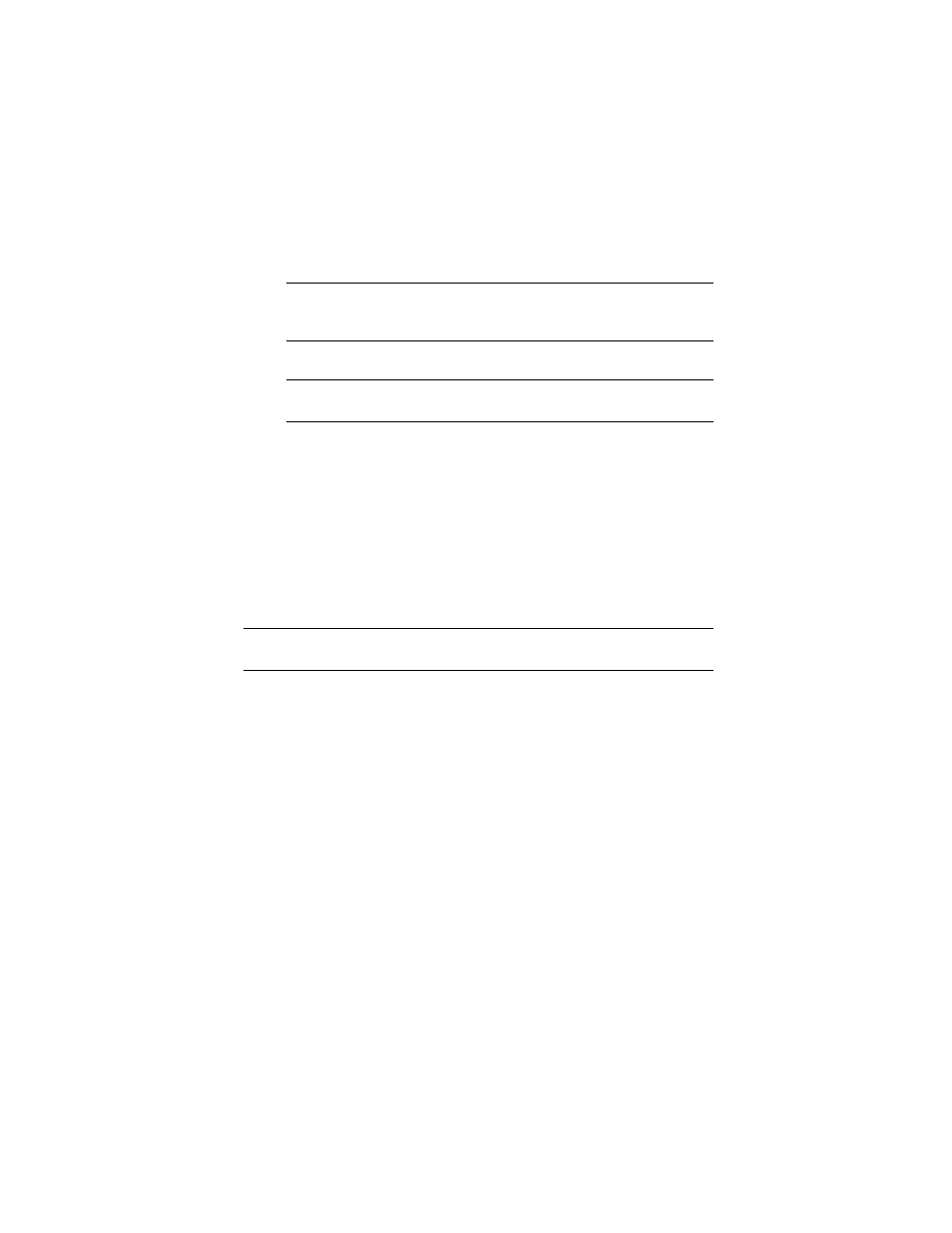
Kofax Express Getting Started Guide
3
5
When you are notified that the installation is complete, select the option to
restart your computer and click Finish.
Important
Do not remove the Kofax Express installation disk before you
restart the computer. Some additional components, including scanner drivers,
may be installed from the disk after the computer is restarted.
6
Power on your scanner.
Note
If your scanner has a SCSI connector, you must restart the computer
again once the scanner is powered on.
Kofax Express Jobs
Kofax Express is based on the concept of a “job,” which is a saved configuration of
settings related to the documents that you scan. A job consists of bar code and index
definitions as well as settings related to document separation, release, and more.
Within a job, you create batches that consist of scanned documents and images.
A predefined job called “Scan to Desktop” is opened automatically the first time you
start Kofax Express. This job includes a set of predefined index fields and contains an
empty batch called “Batch001.” Using the predefined job, you can easily acquaint
yourself with the application and start scanning immediately (see Starting Kofax
Express on page 4).
Tip
Your Kofax Express installation includes three predefined jobs. For more
information, see the Demo Jobs topic in the Help.
A Kofax Express job also includes the following:
Batches: Groups of scanned documents
Documents: Sets of one or more related images
Images: Electronic representations of scanned pages
Pages: Physical sheets fed through the scanner to produce images
Scan Profiles
Each job is also associated with scan settings, which are saved in profiles. Each scan
profile is a saved combination of scanner and VRS settings that are applied during a
scan operation to achieve the best possible image quality. The profile settings are
based on (and optimized for) the currently selected scanner.
If desired, you can update the scan settings to suit your preferences for page size,
resolution, color mode, simplex or duplex scanning, rotation, blank page deletion,
automatic color detection, and more.
You can create your own scan profiles or use the predefined profiles.
