Kofax Front-Office Server 2.7 User Manual
Page 8
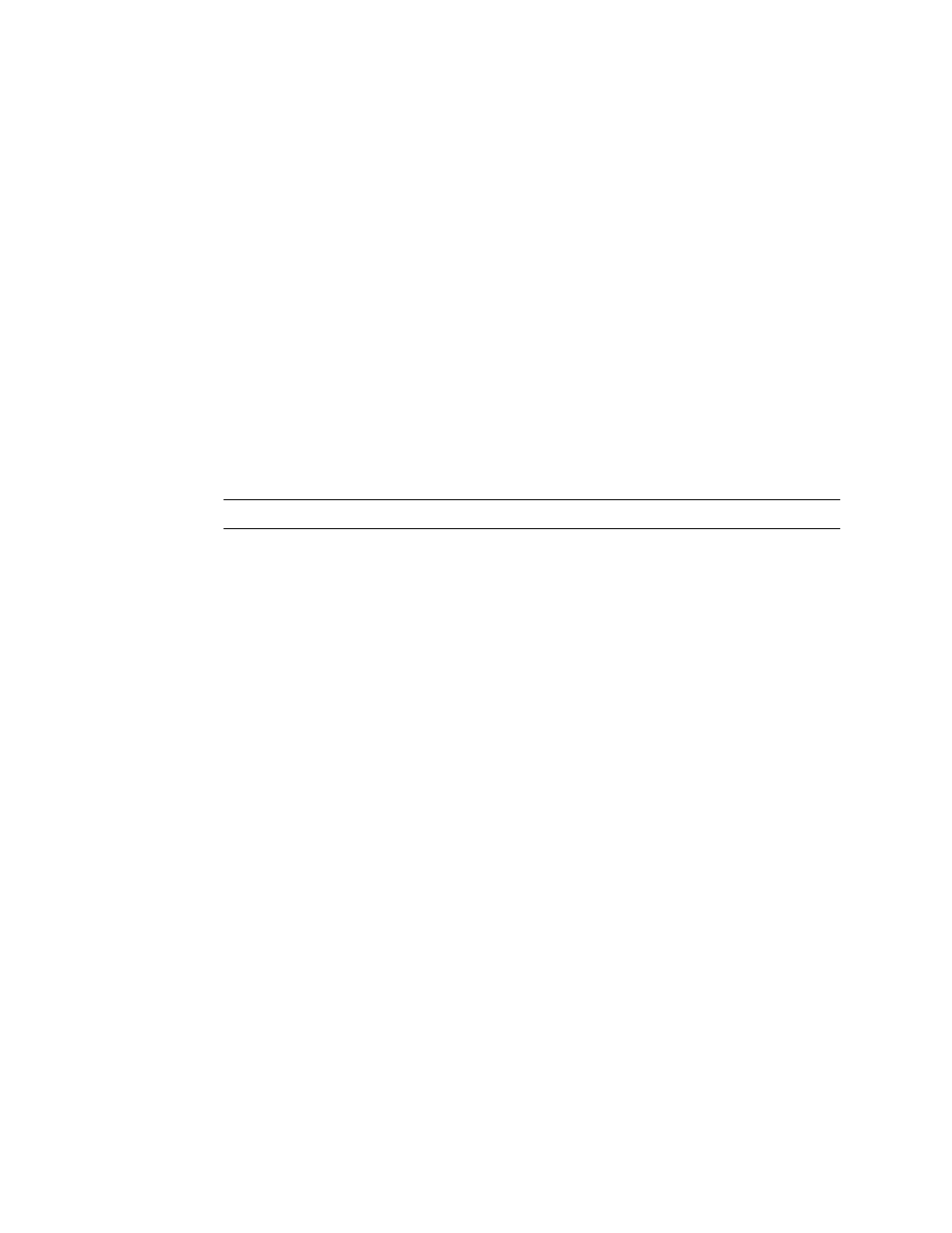
Kofax Front-Office Server Configuration Guide for FileNet P8 Platform 3.5.2
8
Kofax, Inc.
If you are granting permissions to an individual document class, right-click it and
select Properties from the menu the appears. You will need to repeat this step for each
document class to which you want to grant permissions.
A Properties window appears for Document Class or the individual document class. Do
the following:
a
Click the Security tab. A list of users and groups that have been assigned to the object
store appears in a table at the top.
b
Select the users you want to add to the document class.
c
Under Level, select View Properties.
d
Under Rights, also select “Create instance.” Note that Level changes to Custom. Do not
select or clear any of the other options.
e
Make sure that Type is set to Allow.
f
If you had selected Document Class to grant access to all document classes, set the
Apply To field to “This object and all children.”
g
Click OK.
6
Expand Root Folder. Make sure that there is a folder with a matching name for each
document class you want to use with Kofax Front-Office Server.
Important
The folder name must match the document class name exactly.
If you want to save documents to a different folder or as unfiled, you can do so by
changing the settings in the rs.connector.filenet.properties file.
7
Grant permissions to Kofax Front-Office Server users to each folder as follows:
a
Right-click the folder and select Properties from the menu that appears. The Properties
window for the folder appears.
b
Click the Security tab. A list of users and groups that have been assigned to the folder
appears in a table at the top.
c
Select the users you want to add to the folder.
d
Under Level, select Add to Folder.
e
Make sure that Type is set to Allow.
f
Click OK.
