Verifying the filenet web server configuration, Setting up user accounts, Setting up destinations – Kofax Front-Office Server 2.7 User Manual
Page 6
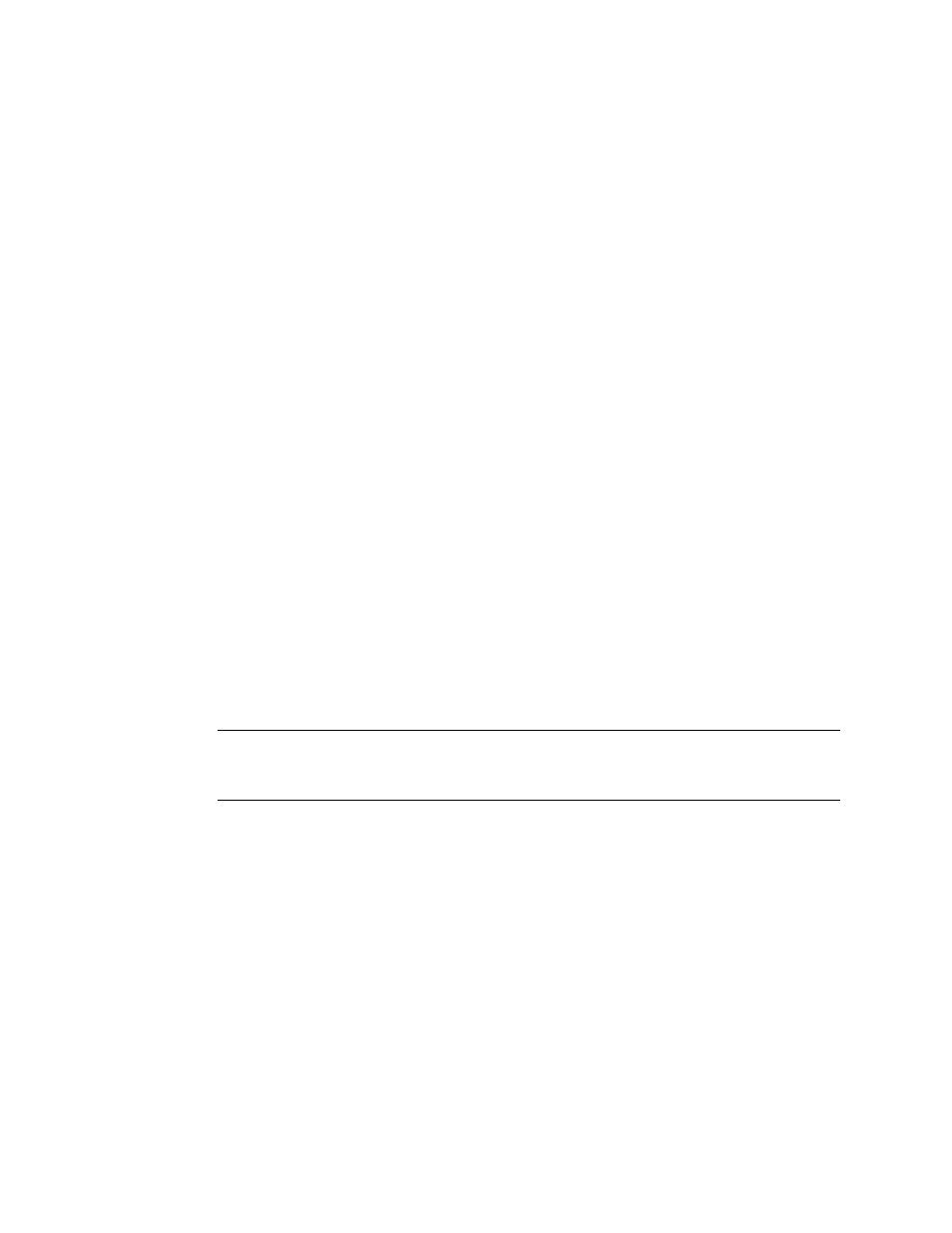
Kofax Front-Office Server Configuration Guide for FileNet P8 Platform 3.5.2
6
Kofax, Inc.
Verifying the FileNet Web Server Configuration
On the FileNet Web server, make sure that the httpd.conf file is properly configured, as shown in
the following procedure. If the file is not properly configured, Kofax Front-Office Server cannot
connect to FileNet.
X To check the httpd.conf file
1
Go to the folder where the Web server used by FileNet is installed (usually C:\Program
Files\Apache Group\Apache2).
2
Go to conf folder and locate the httpd.conf file.
3
Open the httpd.conf file in a text editor. The file should contain the following
uncommented lines in the “Dynamic Shared Object (DSO) Support” section:
LoadFile "C:/Program Files/FileNet/Content Engine/Listener.dll"
LoadModule cja_module "C:/Program Files/FileNet/Content Engine/
JavaAPIListener/mod_cja.dll"
4
If the lines are not in the httpd.conf file, do the following:
a
Add the necessary lines to the end of the “Dynamic Shared Object (DSO) Support”
section or remove the comment character from them. Make sure that the paths to
Listener.dll and mod_cja.dll are correct.
b
When you are finished modifying the file, save and close it.
c
Restart the FileNet Web server.
Setting Up User Accounts
Kofax Front-Office Server and FileNet use separate security systems. To send documents to
FileNet, you need to log on with a valid FileNet user account as follows:
Users sending documents through Kofax Front-Office Server Web Client are prompted to
enter a FileNet user name and account when they expand the list of destinations. Once
they have logged on successfully, the credentials are saved.
Tip
If users are logged into Kofax Front-Office Server Web Client with a user name and
password that already exists in FileNet, users will be logged on to FileNet automatically
and do not have to create credentials.
Administrators setting up global and group shortcuts can save a FileNet user name and
password for the FileNet destination type. The credentials are used as defaults when
creating shortcuts for FileNet destinations. Administrators can override the defaults by
assigning different user accounts to individual shortcuts.
After the credentials have been saved, users or administrators are not prompted for a FileNet user
name and password unless they were changed.
Refer to the Help for Kofax Front-Office Server Web Client and Kofax Front-Office Server
Administration Console for instructions.
Setting Up Destinations
Use FileNet Enterprise Manager to create the object stores, document classes, and folders you will
use as Kofax Front-Office Server destinations. You also need to assign these items the necessary
permissions.
