Configuring kofax front-office server – Kofax Front-Office Server 2.7 User Manual
Page 8
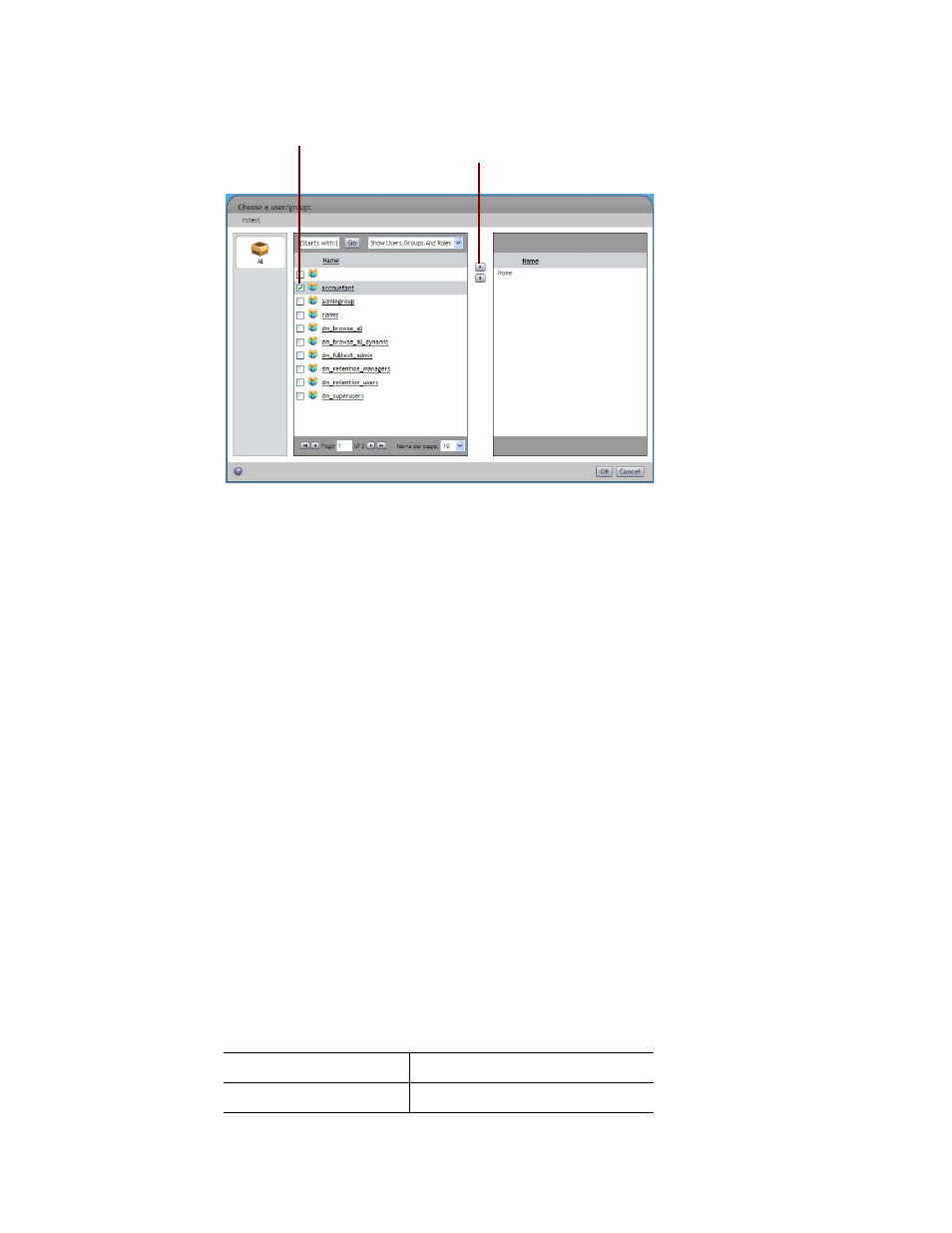
Kofax Front-Office Server Configuration Guide for Documentum 5.3
8
Kofax, Inc.
Figure 1. Moving a Group in Documentum Administrator
b
Click OK. The “Set Access Permissions” screen appears.
c
In the Basic Permissions field, select “Write (Includes version, relate, read and
browse).”
d
In Extended Permissions, leave Execute Procedure and Change Location selected. Do
not select or remove any other extended permissions.
e
Click OK. The Permissions tab appears again.
7
Click Finish. The cabinet list appears again, and you can search for the new cabinet. The
cabinet should also be listed under Cabinets in the navigation panel.
Configuring Kofax Front-Office Server
Copy the necessary files to configure Kofax Front-Office Server for Documentum.
X To configure Kofax Front-Office Server for Documentum
1
In the folder where DFC is installed, locate the following files. The paths are based on a
default installation. If you had installed DFC in a different path, locate the files in the
appropriate folder.
C:\Documentum\config\dfc.properties
C:\Program Files\Documentum\Shared\dfc.jar
C:\Program Files\Documentum\Shared\dfcbase.jar
2
Copy (do not move) the Documentum files to folders shown in Table 1. The folders are
located where Kofax Front-Office Server is installed (usually C:\Program
Files\Kofax\Front-Office Server).
Table 1. Documentum Files and Locations
File
Copy to Location
dfc.properties
\Avalin\jboss\server\avalin\conf
Select the group or role you
want to apply to the cabinet.
Click this button to move the
selected group or role to the
right.
