Export connector setup, Using kofax capture to set up the export connector, Chapter 4 – Kofax Export Connector 8.2.0 for IBM FileNet Content Manager User Manual
Page 25
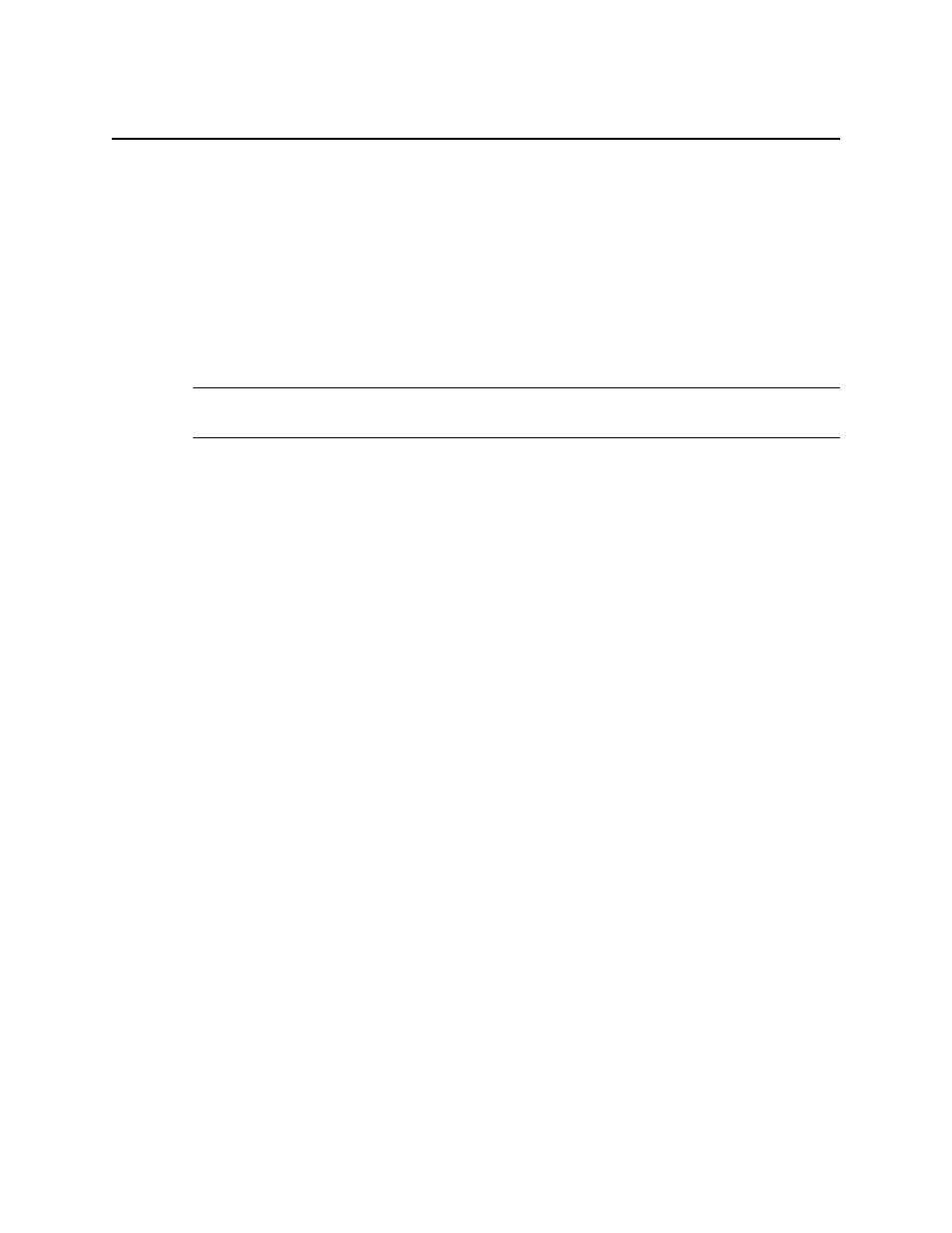
Kofax Export Connector 8.2.0 for IBM FileNet Content Manager Administrator's Guide
25
Chapter 4
Export Connector Setup
This chapter gives you instructions for accessing the export connector setup window for
Kofax Capture or Kofax Express. Use the setup window to specify export settings to control
how documents, folders, and other information are exported to the IBM FileNet Content
Manager object store.
Note For more details about the setup options, refer to the online Help available from the
Kofax Export Connector for IBM FileNet Content Manager Export Setup window.
Using Kofax Capture to Set Up the Export Connector
Once you have associated a document class with a batch class in Kofax Capture, set up the
export connector for exporting your images, OCR full text files, Kofax PDF documents,
eDocuments, and index data.
To export to IBM FileNet Content Manager, the logged-in user must have the following:
▪ Valid IBM FileNet Content Manager user name and password
▪ Permissions to create new objects and modify existing objects
▪ Permissions to connect to the IBM FileNet Content Manager object store
Contact your IBM FileNet Content Manager administrator for assistance.
1 Start the Kofax Capture Administration module.
2 On the Definitions panel, click the Batch tab.
A context menu appears.
3 Select a batch class and expand it to view the associated document classes.
4 Right-click the applicable document class to open a context menu, and click Export
Connectors.
The Export Connectors window appears.
5 On the Available Export Connectors list, select IBM FileNet Content Manager 8.2 and
click Add.
The IBM FileNet Content Manager Login Information window appears.
6 Enter your IBM FileNet Content Manager user name and password.
7 Enter your IBM FileNet Content Manager site URL. The export connector supports the
following format:
http(s):// Service> Example:
