Setup menu – Cary Audio Design Cinema 11 User Manual
Page 44
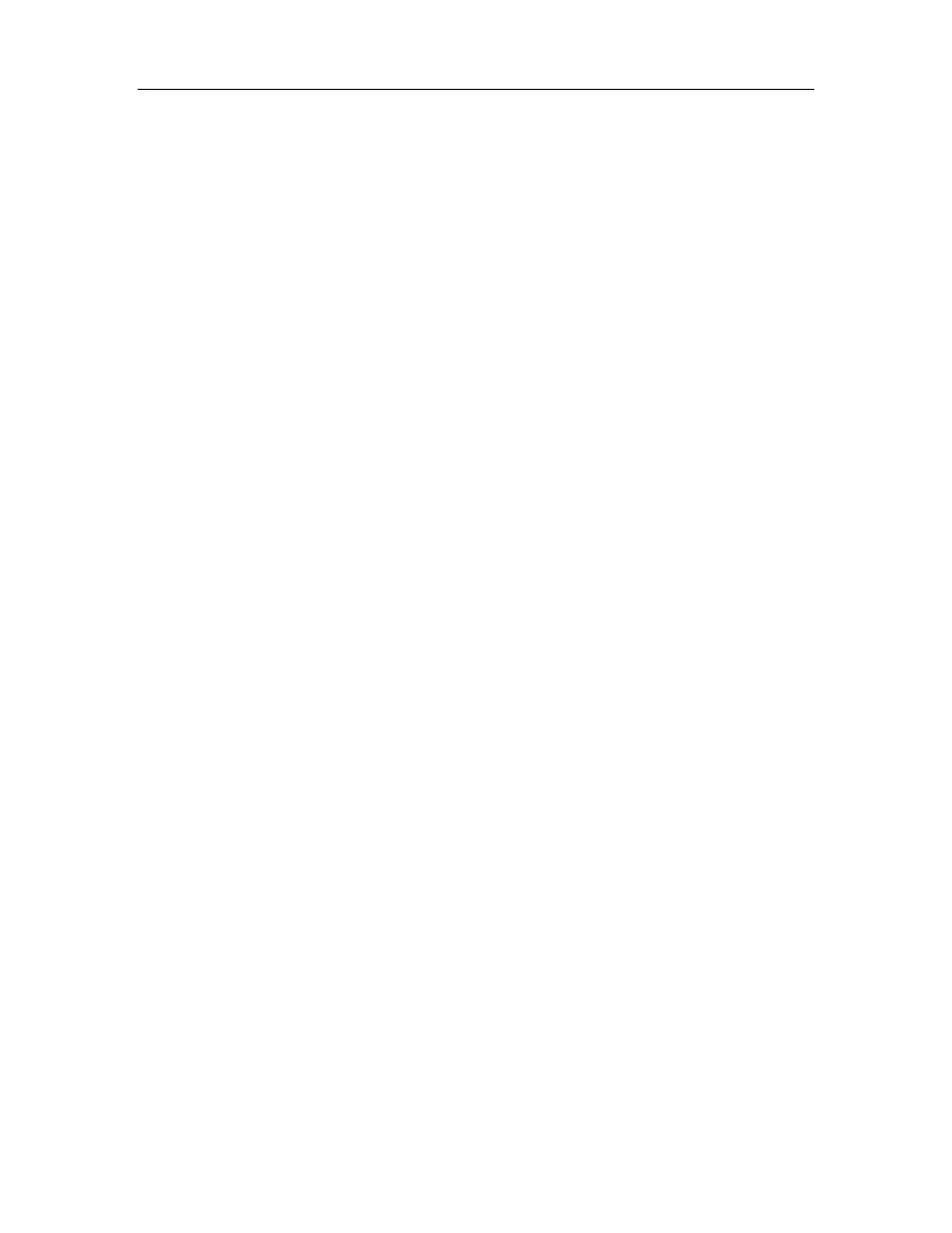
SETUP MENU
43
Bright:
1. Press the
button until BRIGHT is selected.
2. Use the
and
buttons to select VFD display brightness.
The following options are available for display brightness:
- High - Normal brightness level is set with this choice.
- Mid - Brightness is set to 50% of the normal setting.
- Low - Brightness is set 25% of the normal setting.
- Off – The display is OFF.
Edit Custom Name:
1. Press the
button until EDIT CUSTOM NAME is selected.
2. Press the ENTER button to enter the EDIT CUSTOM NAME menu.
3. Press the ENTER button to start the CARY CINEMA 11 rename menu. The cursor
automatically appears beneath the first character in the current input name.
Use the
and
buttons to select the desired character above the cursor.
0 123456789: ;<=>?@ABCDEFGHIJKLMNOPQRSTUVWXYZ
[\]-_\ abcdefghijklmnopqrstuvwxyz{|}-_
4. Use the
button to advance to the next character space. The cursor will automatically
wrap to the first character space when the last (twelve) character space is passed.
5. Use the
button to return to the previous character space.
6. Press the ENTER to restore the custom input names.
7. Press the
button to select BACK and press the ENTER to return to the EDIT CUSTOM
NAME menu, or press the SETUP button to exit the SETUP MENU.
To set IR Controls:
If you select ‘rear’ the front will ignore infrared remote commands. Use the front panel buttons to
make changes in this case.
1. Press the
button until IR Controls is selected.
The OTHER/IR CONTROLS menu appears.
2. Use the
and
buttons to select the FRONT mode or REAR mode.
When you select FRONT mode, the remote sensor uses the front panel IR sensor.
When you select Rear mode, the Cinema 11's remote sensor does not function. You need
an optional remote control sensor and connection to the back panel IR INPUT 1 or use
the buttons on the front panel to change back to front mode.
