5 restore a property, 6 export property list, 7 backup a property – Inovonics TapWatch 3 User Manual
Page 21: 8 open a property
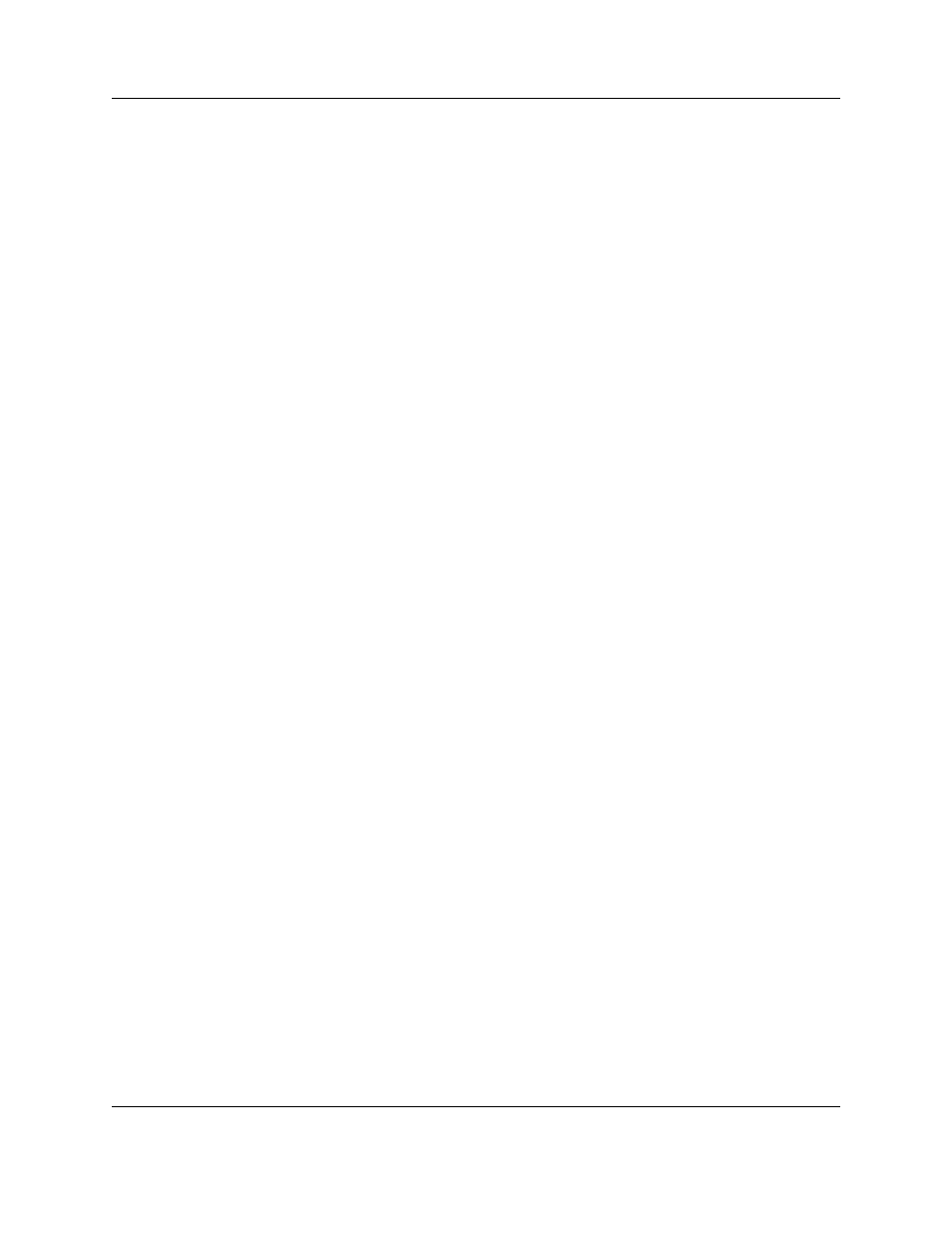
Property List
05855E
20
3.5 Restore a Property
If you have a property backup file (*.sdf), you can restore the site information.
To restore a property:
1.
Navigate to File > Import > Restore from Backup.
2.
The Restore window displays the default restore location. If your backup
file is located elsewhere, nagivate to it.
3.
Highlight the backup file and click Open.
3.6 Export Property List
The property list can be exported as a spreadsheet. To export the property list:
1.
Highlight a site and navigate to File > Export > Export Property List; or,
right click anywhere on the list of properties and select Export Property
List.
2.
To use the default location, click Save; to save the file elsewhere,
navigate to a new location.
3.7 Backup a Property
It is strongly recommended that all properties be backed up regularly. Sites
that lose data will have to be completely reprogrammed. This will require
reaccessing every apartment, and resetting every transmitter.
1.
Highlight the site and navigate to File > Export > Backup Selected
Property; or right click on the property you want to backup, and select
Backup Selected Property.
2.
To use the default backup location, click Save; to backup elsewhere,
navigate to a new location.
3.
When the confirmation message displays, press OK.
3.8 Open a Property
This option opens a property for editing. To open a property, double click on
the site you want to open.
