Inovonics TapWatch 3 User Manual
Page 11
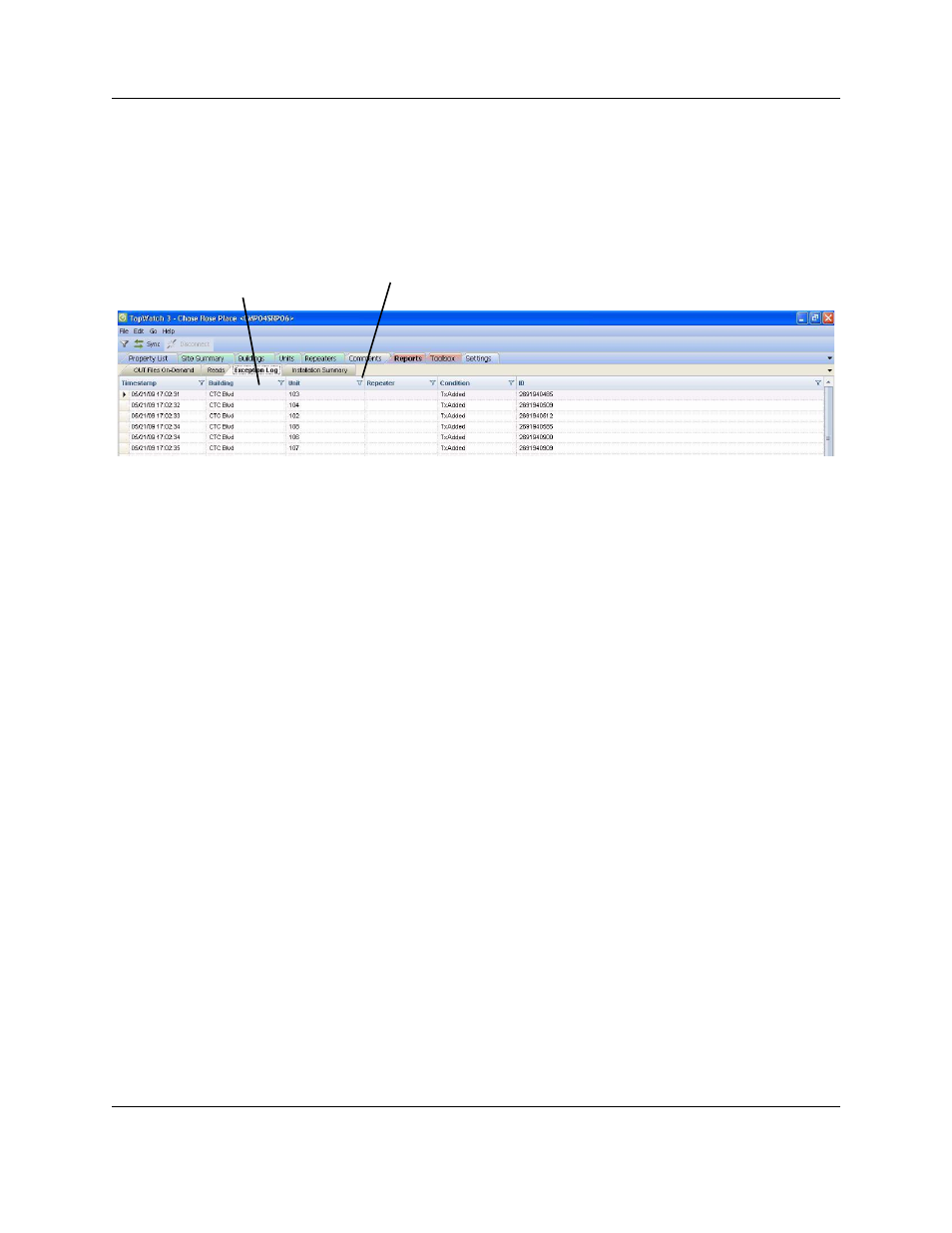
TapWatch Overview
05855E
10
• Data in fields can be sorted and filtered
1.2.3.1 Sorting and Filtering Data
Screens that include columns of information can be sorted and filtered.
Figure 1-1 Sort and Filter Columns
To sort data:
1.
Click anywhere in the column to sort the information in ascending order.
2.
Click again to sort the information in descending order.
To filter information:
1.
Click on the filter icon.
2.
Choose the filter condition.
3.
Only fields which meet the selected criteria will appear. To turn the filter off,
click on the filter icon and select (All).
To export a screen as a spreadsheet:
1.
Navigate to File > Export.
2.
Click on the file you wish to export.
3.
To use the default backup location, click Save; to backup elsewhere,
navigate a new location.
1.2.4 The Status Bar
The status bar at the bottom of all TapWatch 3 screens is separated into three
sections, the first showing the time and date of the last synchronization or a
count of the items currently being viewed, the second showing connection
Click anywhere
in the column
to sort
information
Click the filter
icon to filter
information
