Inovonics EE4216MR User Manual
Ee4216mr echostream® receiver, 1 overview, 2 installation and startup
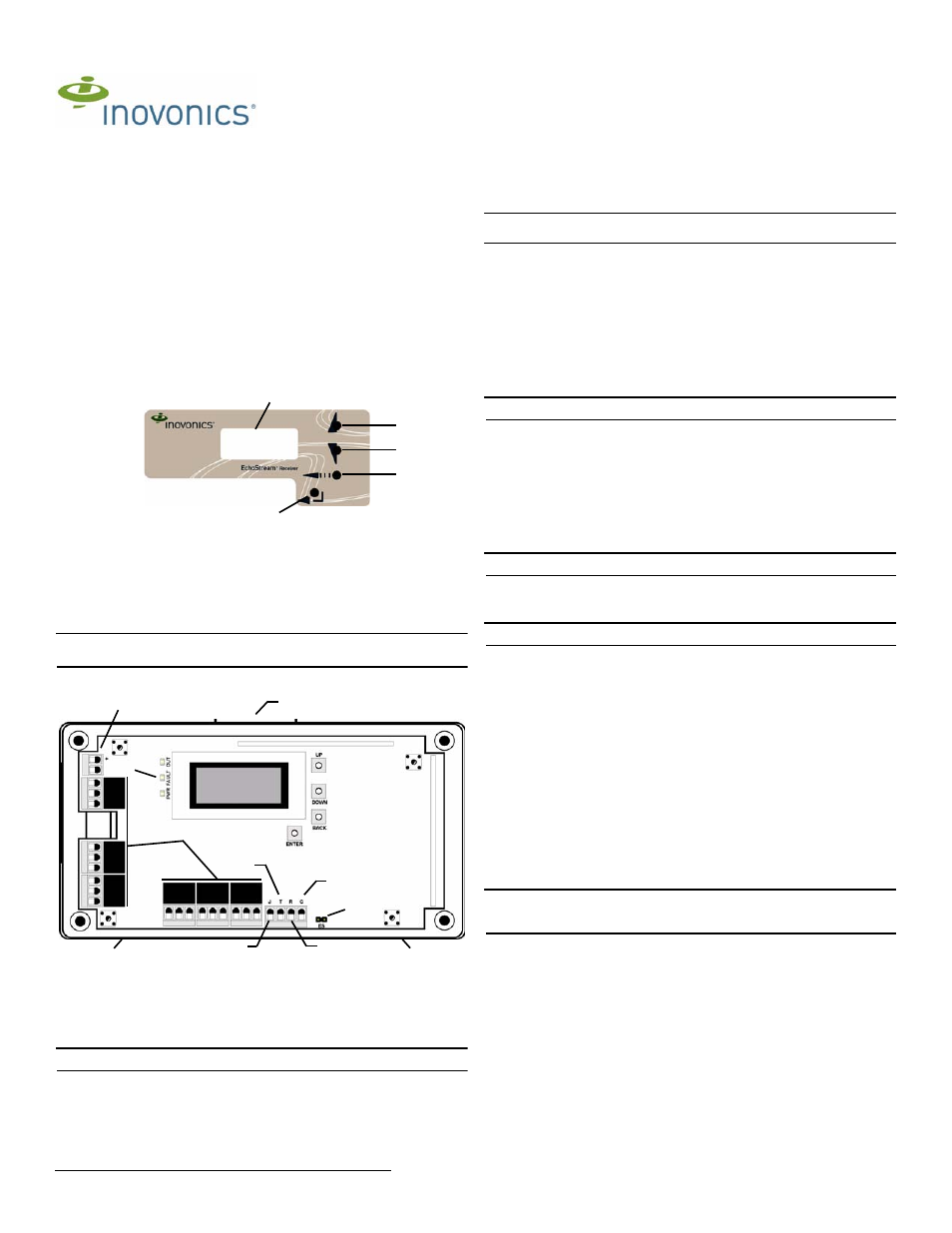
© Inovonics, 2011 - www.inovonics.com
EE4216MR EchoStream® Receiver
Installation and Operation Manual - 05395I
1 Overview
Inovonics EchoStream technology is designed to minimize dead spots in transmission
areas using diversity reception and advanced signal processing. The EE4216MR
receiver allows you to add up to 16 transmitters and six outputs to any application.
The EE4216MR is compliant with:
•
EN50131-1
•
Security Grade 2
•
Environmental Class II
1.1 Inovonics Wireless Contact Information
If you have any problems with this procedure, contact Inovonics Wireless technical
services:
•
E-mail: [email protected]
•
Phone: (800) 782-2709; (303) 939-9336
1.2 EE4216MR Front Panel
Figure 1 Receiver front panel
Up Button Scrolls the display up.
Down button: Scrolls the display down.
Back button: Returns display to the previous menu, or, when entering information in
the display, returns to the last character entered.
Enter button: Selects the currently displayed menu item. If in normal operating mode,
sets the unit to menu mode.
LCD Display: Shows status, event log and programming information.
Note: The EE4216MR LCD will only display information when an authorized password
has been entered.
1.3 EE4216MR Internal Components
Figure 2 EE4216MR internal components
1.4 EE4216MR LEDs
Note: The EE4216MR operation LEDs are only visible when the cover is removed.
Output LED: Lights when any output is active.
Fault LED: Lights when any transmitter is sending a fault condition.
Power LED: Lit when receiving power.
Decode LED: Flashes when any recognizable transmission is received. This LED is
only visible with the cover removed.
2 Installation and Startup
2.1 Connect Power Cabling
Before beginning startup, you will need to connect power to the receiver. To connect
power to the receiver:
Caution: Graded application must use the cabling knockout on the back of the
housing.
1.
Connect power cabling to the Vs and GND connections.
•
Power source should be 11-14 VDC. Power supply must be unswitched,
uninterrupted, and regulated.
2.2 Enable EchoStream Select
To meet ETSI requirements, Inovonics has developed a new line of EE 868MHz-only
products. These new 868MHz-only products are compatible with older systems that
include EchoStream Select products. If you are using any ES products in your current
system, you will need to enable EchoStream Select compatibility on this new 868MHz-
only product.
To enable/disable EchoStream Select compatibility:
1.
To enable compatibility with ES products, place a selection jumper on the ES
selection pins.
Note: Selection jumpers are included in the EE4216MR hardware packet.
2.
If no ES products are used in your system, remove the selection jumper from the
ES selection pins.
3.
Reset the receiver or cycle power.
2.3 Enter Password
There are three levels of EE4216MR user. Only the level 2 authorized user and level 3
authorized installer are able to access the I
NSTALL
& S
ERVICE
menu.
Level 2 authorized user access: A level 2 authorized user has the ability to view
system status indicators and enter system test mode in the I
NSTALL
& S
ERVICE
menu.
A level 2 user does not have the ability to change receiver parameters or perform
receiver functions (signal strength, test, register points, etc.). For more information on
system test mode, see “System Test Mode” on page 3.
Note: The default level 2 authorized user password is 3446.
Level 3 authorized installer access: A level 3 authorized installer has the ability to
access all I
NSTALL
& S
ERVICE
menus. A level 3 authorized installer can also view
receiver system status indicators as well as change receiver system parameters and
perform all receiver functions.
Note: The default level 3 authorized installer password is 1234.
During normal operation there is no visual indication of system status or activity on the
front display of the EE4216MR receiver. Unless the level 2 authorized user or the level
3 authorized installer enters a valid password, the LCD will remain completely blank.
To enter either the level 2 authorized user or the level 3 authorized installer password:
1.
Press any button; P
ASSWORD
displays.
2.
Use the Up and Down buttons to scroll through the first numeral; press Enter to
select.
3.
Repeat step 2 for each numeral in the password.
4.
When all numerals in the password have been entered, press Enter to submit the
password.
2.4 Select Display Language
On initial startup you will need to select the display language. Once selected, the
language will be maintained unless changed using the C
HANGE
L
ANGUAGE
option in
the I
NSTALL
& S
ERVICE
menu. To select the display language, see “Select Language”
on page 3.
2.5 Navigate to the Install & Service Menu
There are three main menus: P
OINT
S
TATUS
, I
NSTALL
& S
ERVICE
and E
VENT
L
OG
. The
I
NSTALL
& S
ERVICE
menu is used to program outputs, select language, change
password, view the signal strength, delete points, register transmitters, and setup
points for any of the programmed points.
Note: If changing programming for a point that already has a transmitter registered to
it, there is no need to re-register the transmitter. Changes to point programming are
automatically assigned to the transmitter registered to that point.
To access the I
NSTALL
& S
ERVICE
menu:
1.
From the R
EADY
prompt, press the Enter button to access the receiver’s three
main menus.
2.
Use the Up and Down buttons to navigate to the the I
NSTALL
& S
ERVICE
menu;
press the Enter button.
2.6 Setup Point
1.
From the I
NSTALL
& S
ERVICE
menu, press Enter at the S
ETUP
P
OINT
prompt.
2.
Use the Up/Down buttons to scroll through the points; press the Enter button to
select a point.
•
T
X
R
EGISTR
’
D
displays if a transmitter or repeater is currently registered to this
point; T
X
N
OT
R
EGSTR
’
D
displays if no transmitter is registered to this point.
3.
Press Enter to setup the point. The following setup options are available:
Supervision Time: Sets time limit on missing transmitter reporting.
•
The valid range is 0 to 99 hours. The default is 30 minutes. Selecting 0 turns off
supervision.
A Up button
B Down button
C Back button
D Enter button
E LCD display
A Housing release tabs
B Power connections
C Operation LEDs
D Output terminals
E Tamper output
F Clear to set output
G Jam output
H Reset input
I
EchoStream Select pins
A
B
C
D
E
A
B
C
D
G
H
F
E
A
A
I
