COP-USA DVRH264-E4 User Manual
Page 7
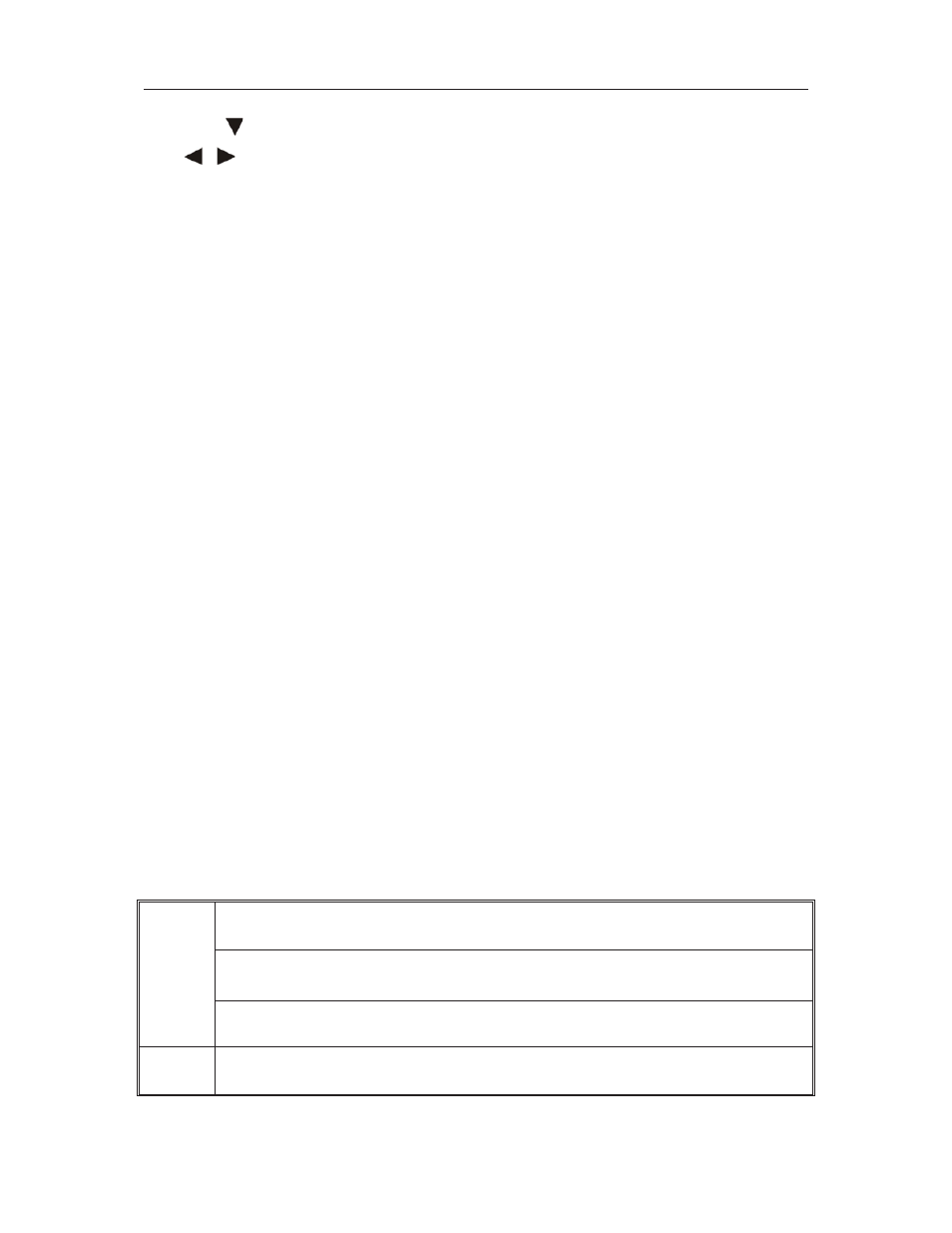
47
Ÿ
ˈ
˖
Up, Down directional keys: Move selection up and down in setup menu.
ˈ
˖
Left, Right directional keys: Move cusor left or right in setup menu.
ǏEnterǐkey:
During setup, select and save entry
During Playback and preview, displays the channel name, text number, driver
name, event sensor item and time, year/month/date, time, GPRS/GPS info. on
the screen.
ǏPLAYǐ˖
Starts/Resumes playback from any other mode (FF, RR, Frame by Frame etc)
ǏSLOWǐ˖
Reduces playback speed to 1/2Xǃ1/4Xǃ1/8Xǃ1/16X mode. Press PLAY to return
to normal playback speed.
ǏPAUSE/STEPǐ˖
Freezes playback to single frame and can advance one frame at a time. To
advance the frame press Pause/Step to move frame by frame. Press EXIT
to return to normal playback speed.
ǏFWDǐ:
Fast forward the video while playback.X1, X2, X3, X4 modes available. PressFWD
to switch, press ǏPLAYǐto return to normal speed˗
ǏREVǐ:
Reverse the video while playback, 1X,2X,3X,4X four modes are available. Press
REW to switch, pressǏPLAYǐ to return to normal speed˗
ǏPOWER ONǐ:
Reset the MDVR to Power on and Power off mode. (standby and start up)˗
ǏLOGIN/LOCKǐ:
If the security is enabled in the setup, use LOGIN/LOCK key to enter the
user setup. It is important to remember the password due to without restoration
function. Log in˄to enter into “User ID select” and “Password” input interface˅
and lock functions˄To exit setup and operation˅
ǏEXITǐ:
Exit to the preview or return to the last menu˗
ǏRECORDǐ˖
Start manual recordüümust in manual mode
ǏSTOPǐ˖
Stop manual record
ǏSETUPǐ˖
Enter into setup interface and setup the system parameters
ǏPTZǐ˖
PTZ controlˈpress this key to enter into PTZ control interface when at single live view˗
ǏEXTRAǐ
For future use .
2.2 MOUSE
OPERATION
You can use mouse to make operation of the menu except IR remote controller. (The operation
usage is the same as PC Windows).Please inserts the mouse into USB1.1.
Click
right key
Enter into main menu: Click the right key on the live view.
Exit the present menu: It won’t save the settings if you click the right key to exit.
Exit the playback interface: Click the right key to exit when you are playback.
Click left
key
Click the left key to enter into the setting interface.
