COP-USA DVRH264-E4 User Manual
Page 15
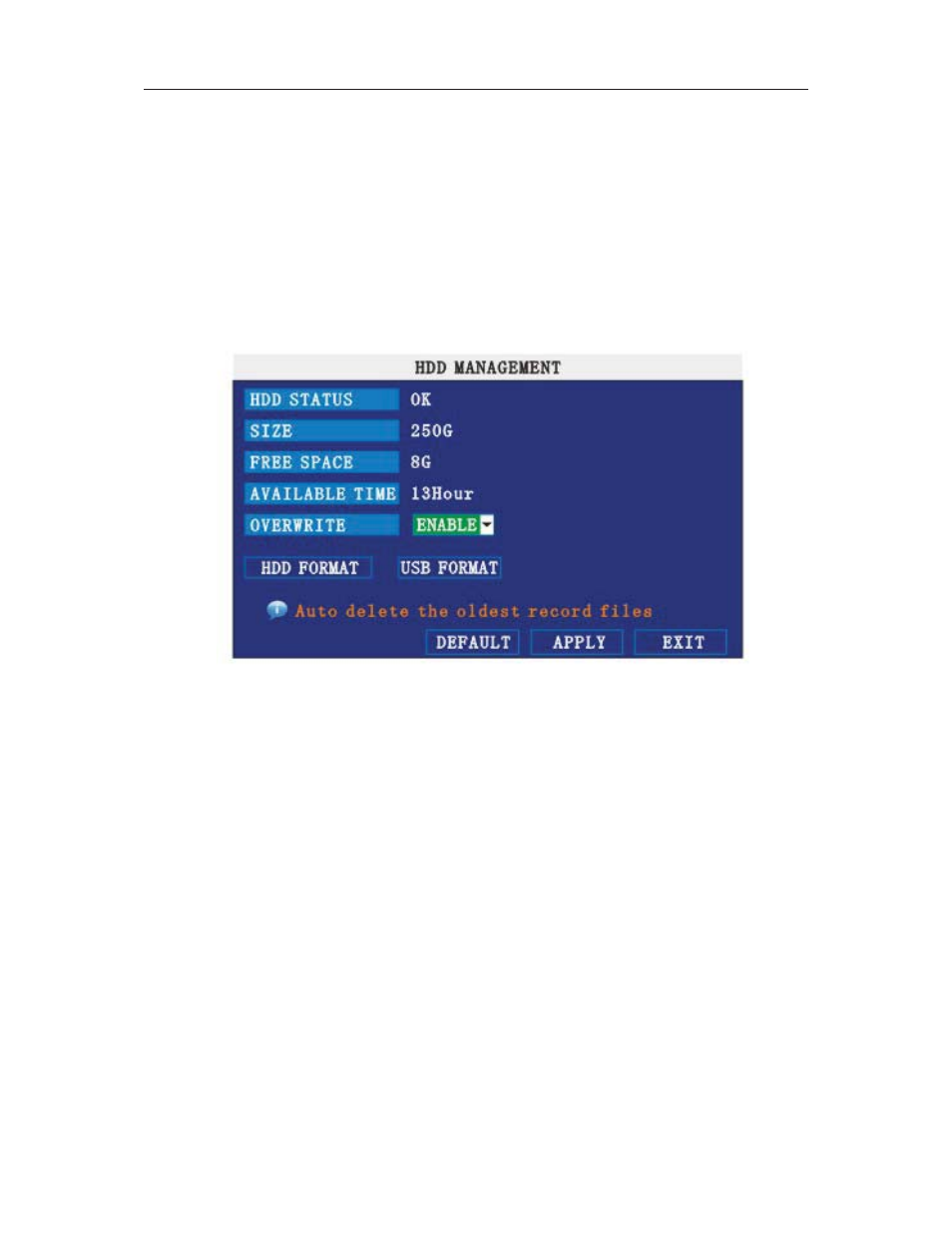
415
Ǐ
Enterǐ button, grounding means don’t record, different color means different record mode: Red
means alarm record, green means normal record, grounding means no record.
RECORD SIZE˖
There are 15min, 30min, 45min, 60min four options, that means it will pack as
the mode you selected
Scroll to APPLY and press ENTER to save the new settings.
2.4.5 HDD MANAGE
Move the cursor to ǏHDDǐ˄Icon highlighted when selected˅,pressǏEnterǐto enter into the
setting interface, and you can use direction keys and cursor to change the options.
HDD STATUS˖
There are three status available, normal, un-format, No HDD. If HDD can not run
normally˄including unformat and no HDD˅, there is a ǏHǐdisplay on video live view.
OVERWRITE˖
ENABLE: means when HDD space less than 4G, it will delete HDD earliest recording
file, and it will stop deleting when the space is 10G; DISABLE˖means when HDD space less than
500M it will stop recording, and an prompt will display in live view “please shutdown and replace
HDD”
FORMAT˖
Move cursor there to select device and pressǏAPLLYǐ to start format
2.4.6 BASIC SETUP
Move cursor to select “BASIC SETUP” (The big icon means select ok)and pressǏENTERǐto
enter into the system language setup interface.
