Back up, Remote surveillance – COP-USA DVRC264-16ME-A User Manual
Page 120
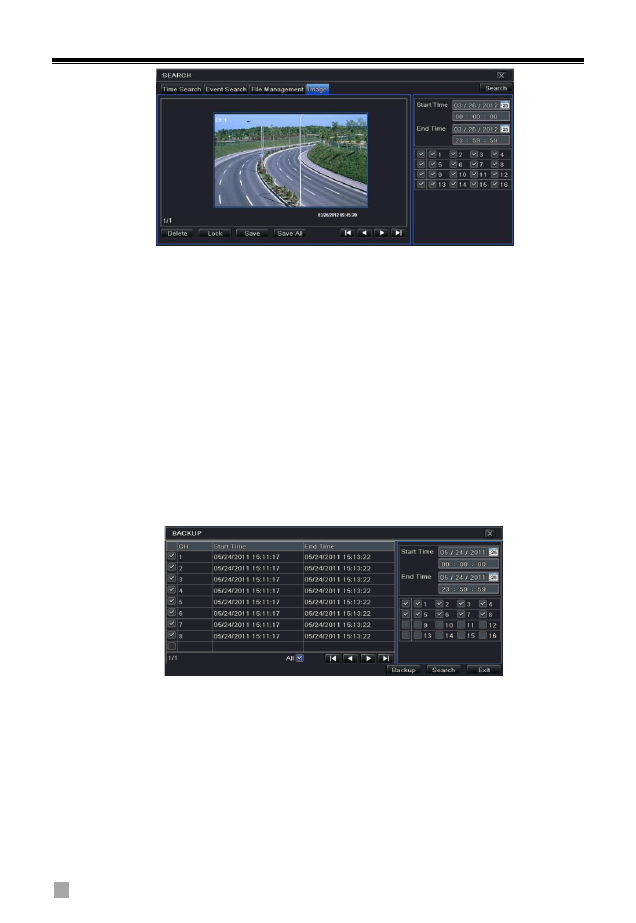
8/16-CH DVR Quick Start Guide
11
Step 2: Select data and channels on the right hand side.
Step 3: Press “Search” button to search for a recorded image.
Step 4: Once an alarm image has been identified, the user can double click the
image to play the recording.
You can lock the image by clicking “Lock” button. Click “Save” button to copy
the image on the HDD. Click “Save All” to copy all images on the HDD.
Note: In order to take images on alarm, the snapshot feature should be
activated in “Alarm Handling” for different kind of alarms. Please refer to 4.5
Alarm Configuration for details.
9. Back up
This unit supports backup by USB flash,DVD writer and USB HDD.
Step 1:Enter into MenuBackup tab.
Step 2: Set the start & end time, select channels and click Search button to
display the searched data in the data backup list box
Step 3: Select a required file or checkmark “All” to select all data files. Click
Backup button to pop up Backup information window.
Step 4: In the backup information interface, user can check the relevant
options for backing up files. These options include storage Media, backup
player and save file type. Then click Start button to start backup.
10. Remote Surveillance
