Operations common to each mode, 21 english, Turning the screen saver function on or off – Clarion DXZ546MP User Manual
Page 17: Entering message information, Adjusting the sound level for the main zone
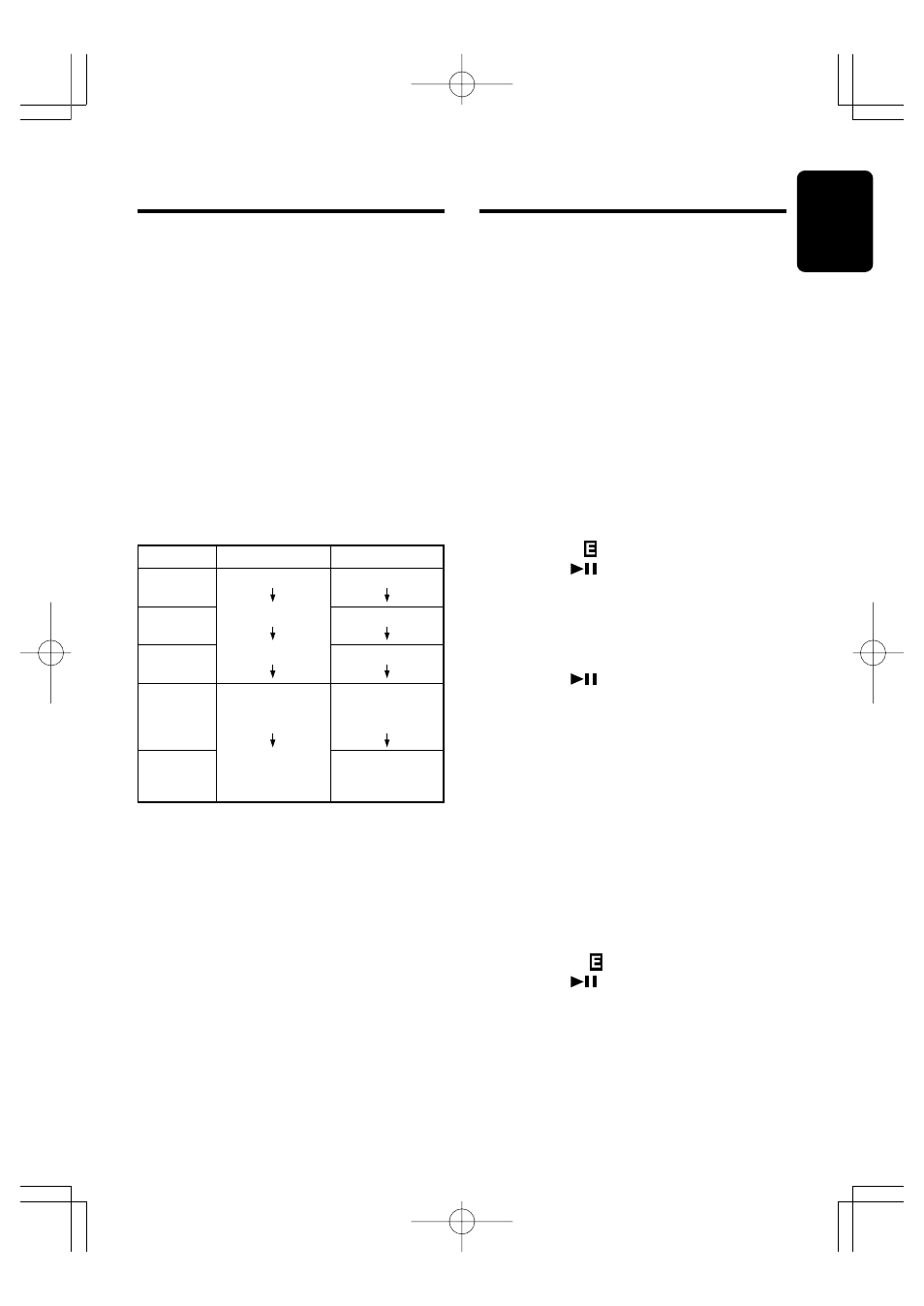
280-8009-00
DXZ546MP
21
English
Operations Common to
Each Mode
Turning the screen saver function
on or off
This unit is provided with the screen saver func-
tion which allows you to show various kinds of
patterns and characters in the Operation Status
indication area of the display in a random order.
You can turn on and off this function.
If the button operation is performed with the
screen saver function on, the operation display
corresponding to the button operation is shown
for about 30 seconds and the display returns to
the screen saver display.
∗ The factory default setting is “ON”.
1. Press and hold the [T] button for 1 second or
longer to switch to the adjustment selection
display.
2. Press the [
a] or [d] button to select
“SCRN SVR
”.
3. Press the [
] button.
4. Turn the [ROTARY] knob clockwise or coun-
terclockwise to select the setting. Each time
you turn the [ROTARY] knob, the setting
changes in the following order:
SS OFF
➜ SS ON ➜ SS MESSAGE
5. Press the [
] button to store the setting.
6. Press the [T] button to return to the previous
mode.
Entering MESSAGE INFORMATION
When the use of the message is selected for the
screen saver setting, you can change the con-
tents of the message.
∗ Up to 30 characters can be entered.
∗ The factory default setting is “Welcome to
Clarion”.
1. Press and hold the [T] button for 1 second or
longer to switch to the adjustment selection
display.
2. Press the [
a] or [d] button to select
“MSG INPUT
”.
3. Press the [
] button.
4. Press the [BND] button to clear the old mes-
sage.
5. Press the [
a] or [d] button to move the cursor.
6. Press the [DISP] button to select a character.
Each time you press the [DISP] button, the
character changes in the following orders:
Capital letters
➜ Small letters ➜ Numbers
and Symbols
➜ Umlaut ➜ Capital letters...
2. Press the [FNC] button to select a source in
the control zone.
Every time the button is pressed, the follow-
ings appear in turn.
●For a source group included in this
unit:
Radio
➜ CD/MP3 ➜ AUX ➜ Radio...
●For a source group in external equip-
ment:
AUX
➜ CD changer ➜ DVD changer ➜ TV
➜ AUX...
∗ The name of equipment that is not connected
to this unit is not displayed.
• To change a current musical performance etc., press
the button that controls the selected source ([SCN]
button, etc.).
Oparation
2-ZONE
turned off
2-ZONE
turned on
2-ZONE
turned off
Source
change
2-ZONE
turned on
MAIN zone
Radio playback
Radio playback
Radio playback
External
equipment (CD
changer)
External
equipment (CD
changer)
SUB zone
Radio playback
AUX
Radio playback
External
equipment (CD
changer)
Radio playback
● Example for source change
Adjusting the sound level for the
MAIN zone
You can adjust the sound level only for the MAIN
zone. To adjust the sound level for the SUB zone,
adjust it in the headphone (WH104/WH204) side.
Turn the [ROTARY] knob to adjust the sound level
for the MAIN zone.
Counterchanging the sources of
the MAIN and SUB zones
You can supersede the music sources of the MAIN
and SUB zones.
Press and hold the [ISR] button for 1 second or
longer to counterchange the sources of the MAIN
and SUB zones.
“REVERSE” is displayed for 2 seconds on the dis-
play.
Different pieces of music heard by
plural listeners (2-ZONE function)
03.12.26, 4:48 PM
Page 21
