Aw-hsnetappliance user’s manual, Step d. configure the network interfaces – AvaLAN Wireless AW-HSNetAppliance User Manual
Page 8
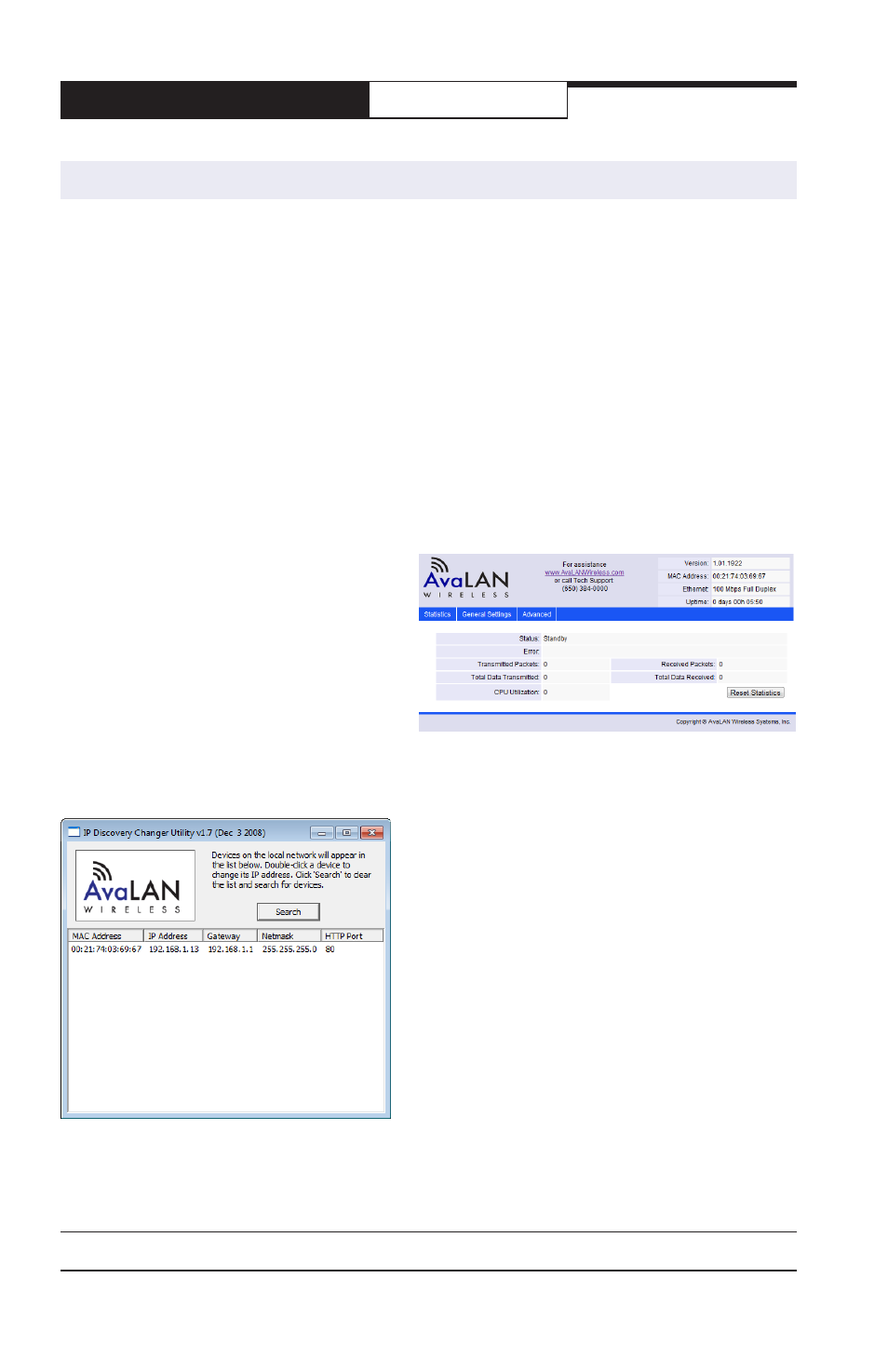
AW-HSNetAppliance
User’s Manual
PAGE 8
Technical Support (650) 384-0000
www.avalanwireless.com
One Net Appliance, normally the one on the Main Network, must be configured as a Server
and the other Net Appliance that will be used on the Linked Network must be configured as a
Client. Configuration is performed by using a web browser to interact with the web interface
built in to the product.
In order to browse to a Net Appliance’s web interface, you must know its IP Address and be
able to connect to it from your computer through the local wired network. As indicated on
the product label, the factory default IP Address is 192.168.17.17 and the default password is
“password.” The login name is “admin” and cannot be changed.
1. Your network may not have a netmask or IP address range that can see 192.168.17.17. So to
make the connection, you will need a computer such as a laptop PC that has a wired LAN port
and whose LAN interface can be changed at least temporarily to 192.168.17.xxx (“xxx” not
17). After changing your PC’s address, connect it to the Net Appliance and use your browser
to connect to http://192.168.17.17. You will be asked for a login name and password: enter
“admin” and “password” for these items.
2. If successful, you will see a screen similar
to this one. The page header shows the cur-
rent Firmware Version, the Net Appliance’s
MAC Address, the type of Ethernet connec-
tion and the time since last reboot. Clicking
on the AvaLAN logo or the URL link will open
www.avalanwireless.com in a new tab or
window. Below the header is a navigation
bar that can take you to two other configu-
ration pages. This home page displays the
current status, the amount of data exchanged since last reset and the activity load on the
encryption CPU. Skip ahead to Step 4.
3. If you are not successful at browsing to the Net
Appliance, its IP address may have been changed.
You can choose to reset the unit to factory defaults
or you can use our AvaLAN IP Finder Utility to lo-
cate its IP address. To reset to factory defaults,
there is a small white button visible through a hole
on the bottom of the Net Appliance’s case. While
the unit is powered on, press and hold this button
for about 5 seconds (you will see the LED display
on the top of the case change state).
To use the IP Finder, download it from www.ava-
lanwireless.com. Look for it on the Downloads
page under the Support tab. The file is a zip ar-
chive containing the executable utility. Unzip it to
any desired folder on your PC and run it. Clicking search will show all AvaLAN devices on the
network (there should be just the Net Appliance) and the information shown should allow you
to browse to it.
Step D. Configure the Network Interfaces
