Aw-hsnetappliance user’s manual, Step e. add a port forwarding rule – AvaLAN Wireless AW-HSNetAppliance User Manual
Page 10
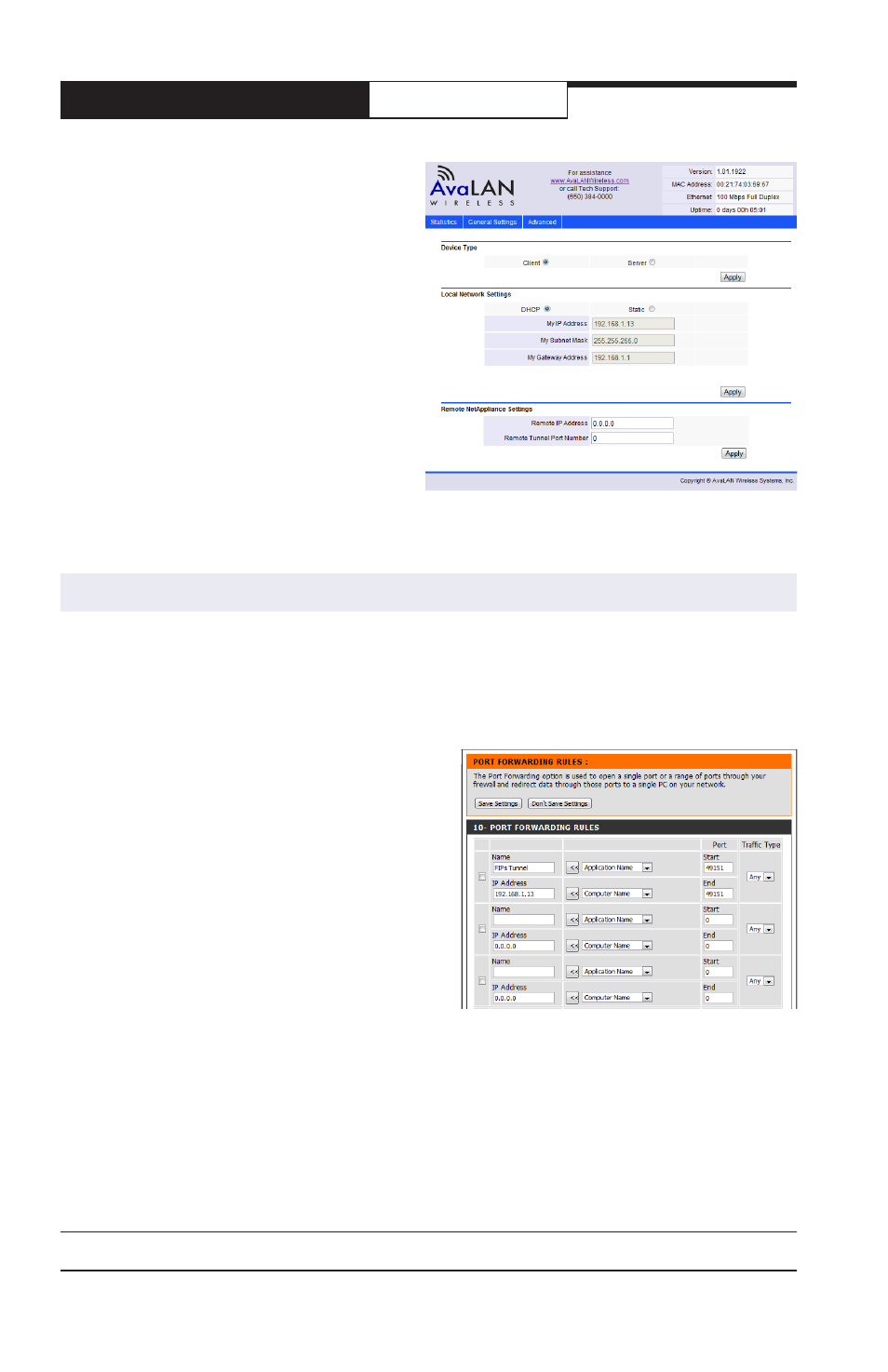
AW-HSNetAppliance
User’s Manual
PAGE 10
Technical Support (650) 384-0000
www.avalanwireless.com
8. For the Client Net Appliance, you need not
specify a static IP Address, Subnet Mask or
Gateway Address, but can choose instead to
allow the Linked Network’s DHCP Server to
provide them. Or if it is more appropriate,
choose “Static” and enter the three param-
eters. If you choose “DHCP”, the three pa-
rameter entry boxes are grayed out to indi-
cate that they may not be changed. You do
need to specify the Remote IP Address and
Remote Tunnel Port Number in the “Remote
NetAppliance Settings” section of the page.
The Remote IP Address is the public or WAN-
side IP Address of the Main Network. The Port
number is the same as the one you chose for
the Server Net Appliance Local Tunnel Port.
9. In similar fashion to Step 6, you can change the Client Net Appliance web password, add
MAC Address Filtering or update firmware on the “Advanced” page.
The last and very important step in the configuration process is to add a port forwarding rule
in the configuration information for the Main Network Gateway. This rule needs to specify that
traffic arriving from the WAN side with the port number chosen in Step B is directed to the IP
Address of the Server Net Appliance. Each router/firewall has its own method for setting this,
so detailed instructions cannot be given. Here is an example screen from one such router:
Typically you can provide a name of your choice
for the rule — pick something that will remind
your future self about why the rule was estab-
lished. Then, you can specify the port number
and the IP address as well as the type of traffic
allowed.
If you have difficulty with this step, your IT person
or AvaLAN Technical Support may be able to help.
Step E. Add a port forwarding rule
