Quick start guide – AvaLAN Wireless AW900iTR User Manual
Page 4
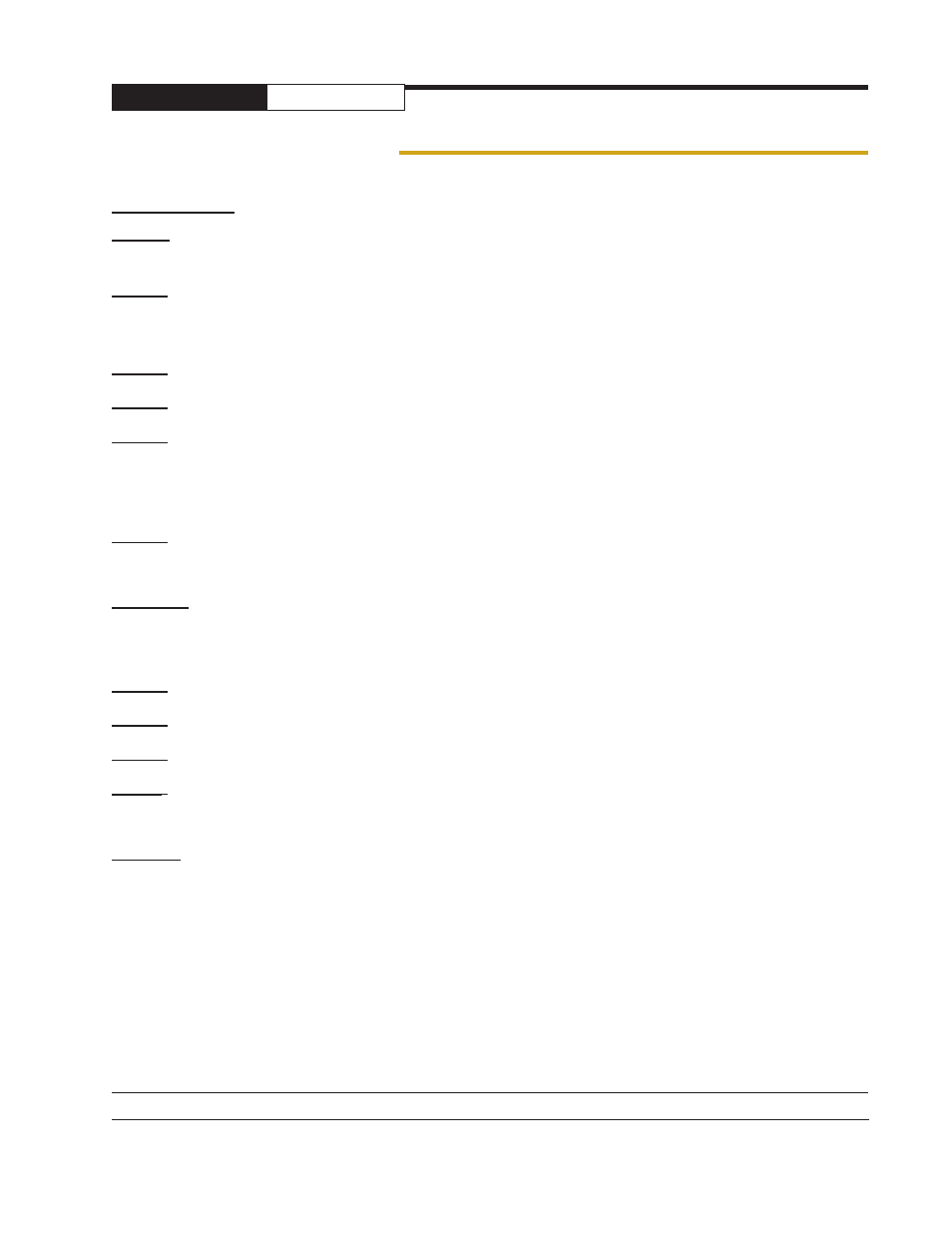
AW900iTR
User’s Manual
PAGE 4
Technical Support (650) 384-0000
www.avalanwireless.com
Quick Start Guide
PROGRAMMING:
Step 1. Gather the AvaLAN radios, power supplies, 2x CAT5 cables and a computer with an RJ45
Ethernet interface.
Step 2. Connect the radios one at a time directly to the PC via an Ethernet cable. Set your computer
to an IP address of 192.168.17.1 (refer to page 6 for detailed instructions). Enter the radio’s default
IP address* of 192.168.17.17 into a web browser.
Step 3. Enter the password and click login. The default password is “password”.
Step 4. Click “advanced admin” at the bottom of the web page.
Step 5. Toggle to select the device type - Access Point or Subscriber Unit. An access point (AP) can
communicate with up to 16 Subscriber Units (SU).
•
For the AP, enter the maximum number of SUs communicating with the AP.
•
For each SU, set the subscriber ID incrementing from one. (Ex. 1, 2, 3, etc.)
Step 6. Enter the “Network Name” and “Encryption Key” using numbers “0-9” and characters “A-F”.
All radios in a single network must have the same “Network Name” and “Encryption Key”.
TESTING:
We recommend connecting and powering up the units on the bench before deploying in the field.
During bench testing, keep the radios at least 10 feet apart to prevent overload of radio receivers.
Step 1. Power on all the radios with the computer wired directly to the AP.
Step 2. Use the AvaLAN IP finder utility to assign a unique IP address to each radio. (See page x)
Step 3. Open a web browser to view the operation of all the radios. (See page y)
Step 4. Perform PING flood testing to simulate network data and observe overall performance.
INSTALL:
Every installations is different, however radio performance is typically best at shorter distances
using directional antennae with unobstructed paths in low noise environments. It can be challenging
to determine the best approach for a unique installation. The radio’s browser interface has a link
performance statistics and a spectrum analyzer display that is helpful for troubleshooting radio
interference noise levels. (See page 9).
Please call AvaLAN Technical Support for assistance as needed.
