Out a, Midi only, Midi controllers – Audio Damage Tattoo User Manual
Page 30
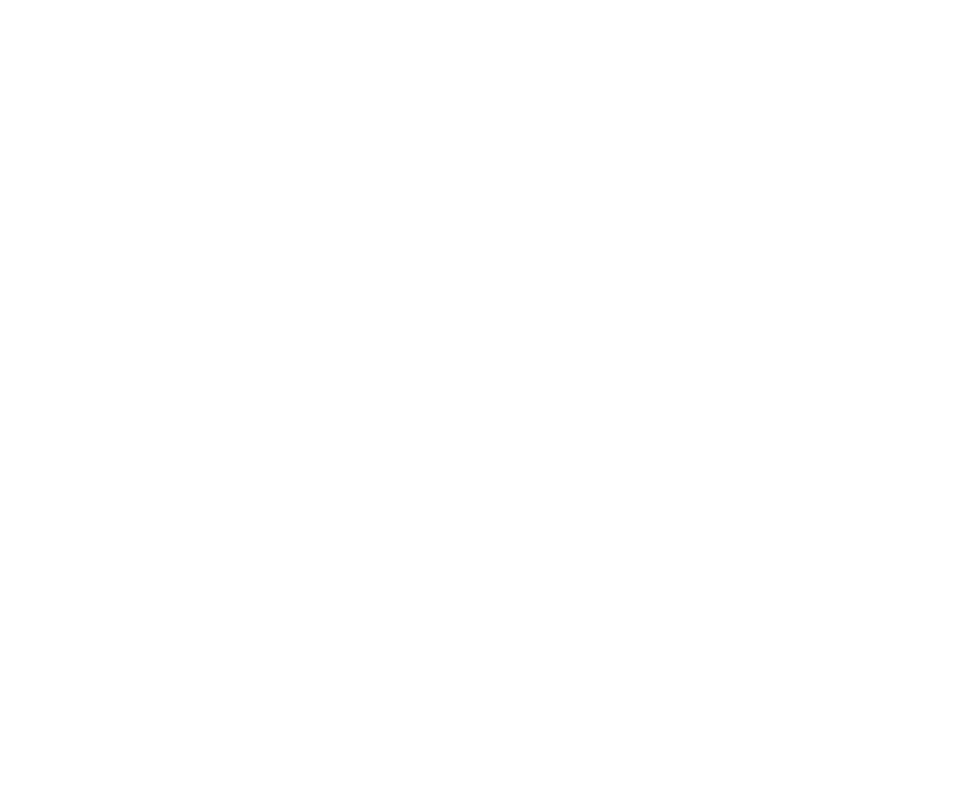
30
response can be too fast since the compressor flattens out all of the sound’s shape. By lengthening the attack
time, some of the sound’s initial transient can pass through the compressor unchanged, letting a heavily
compressed sound retain its sharp beginning. As you slide the
Attack
slider to the right, the compressor’s
attack time becomes longer. At the slider’s leftmost position the attack time is extremely short, enabling you
to squash Tattoo’s sounds nearly flat, should that be the effect you desire.
Note that the compressor is applied only to the main output buss. The other output busses do not pass
through the compressor at all.
Out A
The Out A knob sets the overall loudness of Tattoo’s main outputs. It’s the master volume knob, in other
words. Internally it comes after the compressor, so if you find that turning up the compressor provides a
signal that’s too loud, use the Out A knob to lower Tattoo’s output level.
MIDI Only
The
MIDI Only
button beneath the word “Sequencer” turns off Tattoo’s voice synthesizers. When this button
is turned on, Tattoo transmits MIDI data as usual but does not generate any sound itself. Tattoo’s sequencer
consumes very little CPU power. If you’re using Tattoo to control other instruments, either hardware or
software instruments, you can turn on the
MIDI Only
button to free up some of your CPU’s attention to be
used elsewhere.
MIDI Controllers
Tattoo responds to MIDI continuous controller messages. You can use hardware MIDI controllers, such as
MIDI slider boxes or the knobs found on some MIDI keyboards, to adjust Tattoo’s parameters. Most of the
controls in Tattoo’s user interface can be manipulated with a MIDI controller.
Tattoo has a simple “MIDI Learn” mode for assigning its parameters to MIDI controllers. To assign a
parameter to a MIDI controller:
1. Hold down the
SHIFT
and
CTRL
keys (
SHIFT
and
COMMAND
keys on a Mac) on your computer’s keyboard,
and click once on the parameter’s control. A blue box will be drawn around the control to indicate that
it is ready to learn which MIDI controller it will be assigned to.
