Rand vel, Output controls, Level – Audio Damage Tattoo User Manual
Page 13: Output
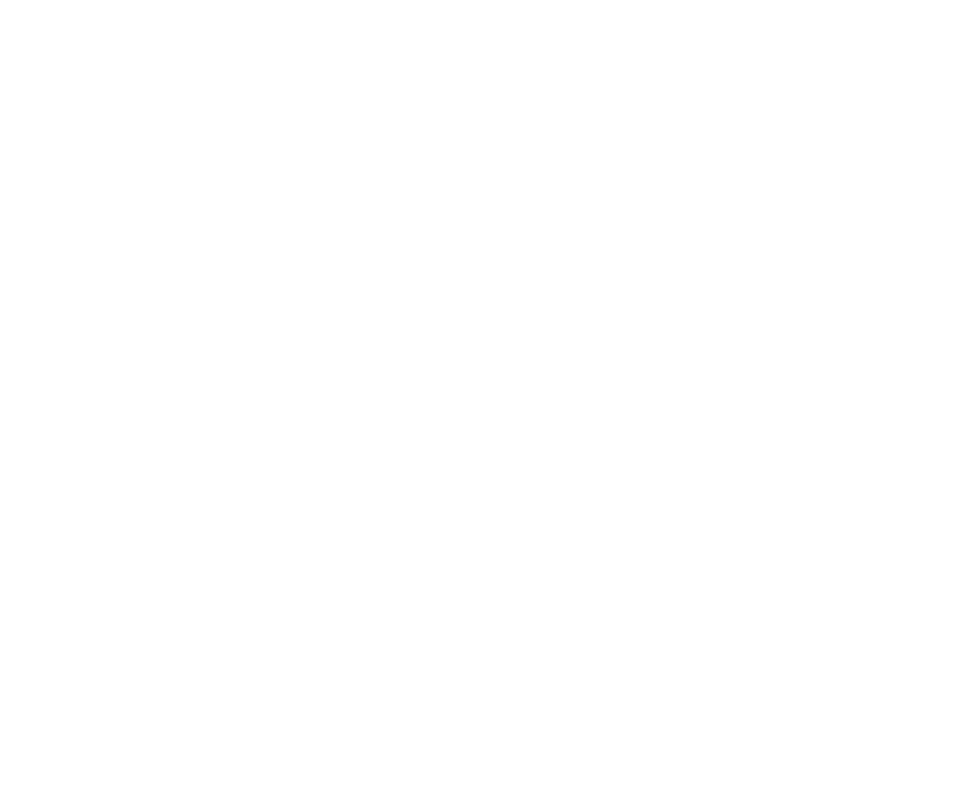
13
RAND VEL
The
RAND VEL
control, short for “random velocity”, sets the velocity of all notes played in response to the
Random Beats slider. Sometimes you’ll want your randomly generated beats to be softer or less noticeable
than the beats you’ve entered yourself. Setting the
RAND VEL
control to a low value ensures that all
randomly generated notes are played relatively quietly. Of course you can also set
RAND VEL
to a high value
and be pummeled with loud, unpredictable drum hits if that’s the effect you’re looking for. Drag up and down
on the
RAND VEL
control to change its value.
If you drag all the way downwards on
RAND VEL
, you’ll see that its value changes from numbers to the word
SEQ. When set to SEQ, the randomly generated notes use the velocities set in the instrument’s velocity
sequencer, i.e. they’ll have the same velocities as the notes you enter in the pattern.
Output Controls
The output controls comprise a simple mixer for setting the relative loudness of Tattoo’s instruments and their
position in the stereo field. Their settings are global, that is, their value is the same across all patterns.
Level
The Level knobs are simple gain controls for each instrument. Click and drag vertically on the knobs to change
their value. As the knob rotates clockwise the instrument becomes louder.
Pan
Beneath each Level knob is a panning slider. Click and drag horizontally on the slider to move the instrument’s
signal back and forth between the left and right channels of the output bus.
Output
Tattoo has six independent output busses so that you can process its instruments differently within your host
application’s mixer. Each output buss is stereo, i.e. it has two channels and the panning controls will behave
as you expect. Of course, you’ll have to connect each buss that you use in your host application or you won’t
hear instruments that are assigned to a buss other than the first one. Consult your host application’s
documentation for setting up a software instrument with multiple output busses; how this is done varies quite
a bit from one host to another.
