Chapter 5 – using the network – 360 Systems Instant Replay 2 User Manual
Page 29
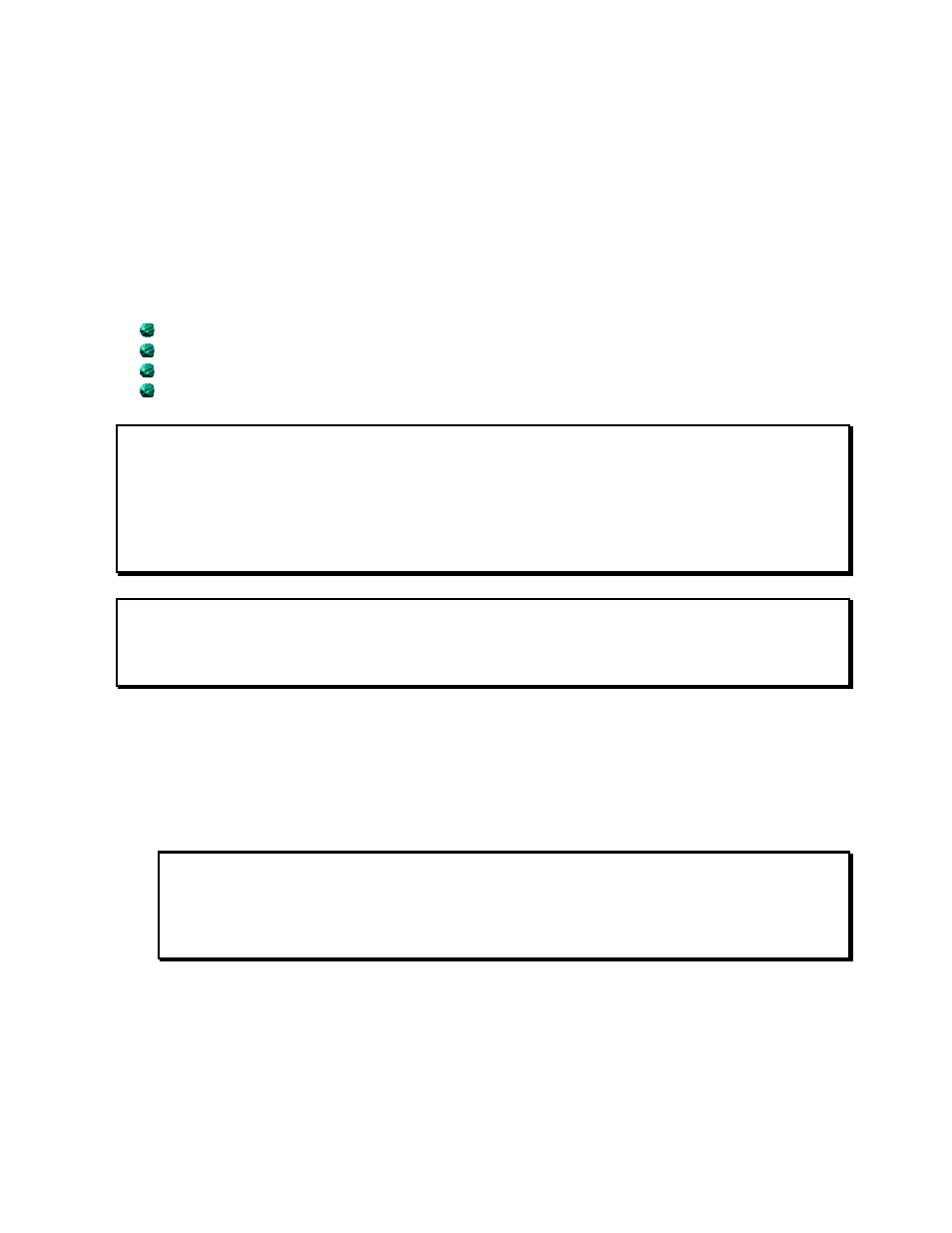
29
CHAPTER 5 – USING THE NETWORK
Introduction
Instant Replay offers 10/100 ethernet connectivity using an RFC-1359 compliant FTP server. This
allows you to connect to Instant Replay from a host computer using most commercially available
FTP clients. Using FTP, you can do the following.
Rapidly Download Cuts, including WAV cuts, from Instant Replay to your computer.
List Cuts
Rename Cuts
Delete Cuts
Important: Instant Replay can only perform FTP transfers while in FTP Mode. Record and
Playback cannot be performed while in FTP Mode. Pressing STOP at any time will abort FTP
Mode, allowing Record and Playback operations to resume. If an FTP transfer is in progress when
STOP is pressed it will be aborted. Pressing STOP while an FTP transfer is in progress will also
DISABLE FTP Mode. Refer to Page 30 for instructions on entering FTP Mode.
Note: Instant Replay has a “flat” file system. All cuts must reside in the “root” directory. Instant
Replay will not allow you to create sub-directories using FTP.
About WAV files
Exporting WAV Cuts
Instant Replay can record 16 and 24 bit WAV files at sample rates of 44.1 or 48Khz. Using FTP,
these cuts can be exported and played on a Personal Computer or any device capable of playing
WAV files. Refer to Downloading a File From Instant Replay on Page 31.
Note: Many Personal Computers do NOT support 24 Bit WAV files. If 24 bit WAV files created
on Instant Replay will not play on your personal computer, check to see if your sound card
supports 24 bit WAV files.
Importing WAV Cuts
Instant Replay can also import WAV files from a personal computer and play them. Refer to
Uploading a File From Your Host To Instant Replay on Page 32.
