360 Systems Instant Replay 2 User Manual
Page 27
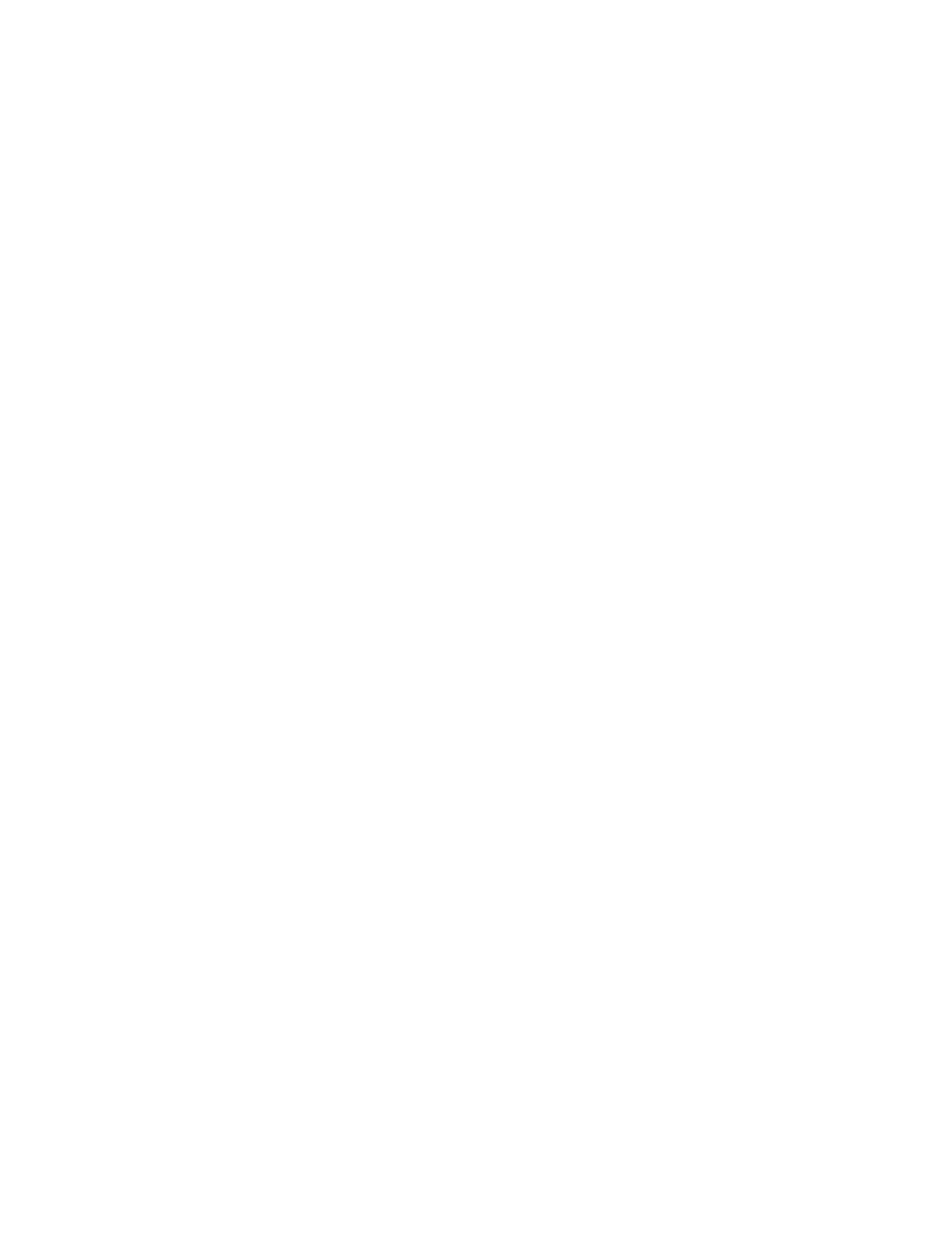
27
Assign Cuts to the Playlist
Press PLAYLIST
The Display Indicates:
LIST IS EMPTY
SELECT HOT KEY
Press the HOT-KEYs you want to assign to the playlist in sequence.
Press PLAYLIST to complete the operation.
Set the Playlist to MANUAL STEP or FOLLOW-ON
The Playlist will be MANUAL STEP by default. This means it will pause after each Cut until you
press PLAY. Changing the Playlist to FOLLOW ON mode will allow it to play all cuts on the list in
sequence without operator intervention.
To change the Playlist to FOLLOW-ON, Press PLAYLIST. Scroll with the down arrow to the
beginning of the playlist.
The Display Indicates:
START OF PLAYLIST
MANUAL STEP
Press ENTER.
Scroll to FOLLOW ON.
Press ENTER.
Editing a Playlist
Remove a Step from a Playlist
To remove a Step from the Playlist, use the S
CROLL
A
RROWS
to select the Step, then press CANCEL
to remove it from the list. Press E
NTER
to confirm, or CANCEL.
Append a Step to a playlist
To append a Step to the end of the Playlist, S
CROLL
to the end of the list and press additional H
OT
-
K
EYS
to add additional Steps.
Changing the Playlist Playback Order “On-the-Fly”
The S
CROLL
A
RROWS
and E
NTER
key can be used in real time to change the sequence in which the
Cuts are played. At any time you can S
CROLL
through the list. If you then press E
NTER
, the step you
selected will be played next, and the Playlist will continue from that point onward. You can S
CROLL
U
P
the list, effectively skipping steps in the Playlist, or you can S
CROLL
D
OWN
to repeat steps. This
can be done while stopped or during playback. When a Cut is playing (and Playlist is not enabled),
pressing the P
LAYLIST
key enables the Playlist mode and “cues up” the first Cut of the Playlist. The
current Cut will play to completion and the button corresponding to the first Cut in the Playlist will
flash. However, the Playlist will not execute until you press P
LAY
,
even if it is a Follow-On Playlist.
