360 Systems Instant Replay 2 User Manual
Page 20
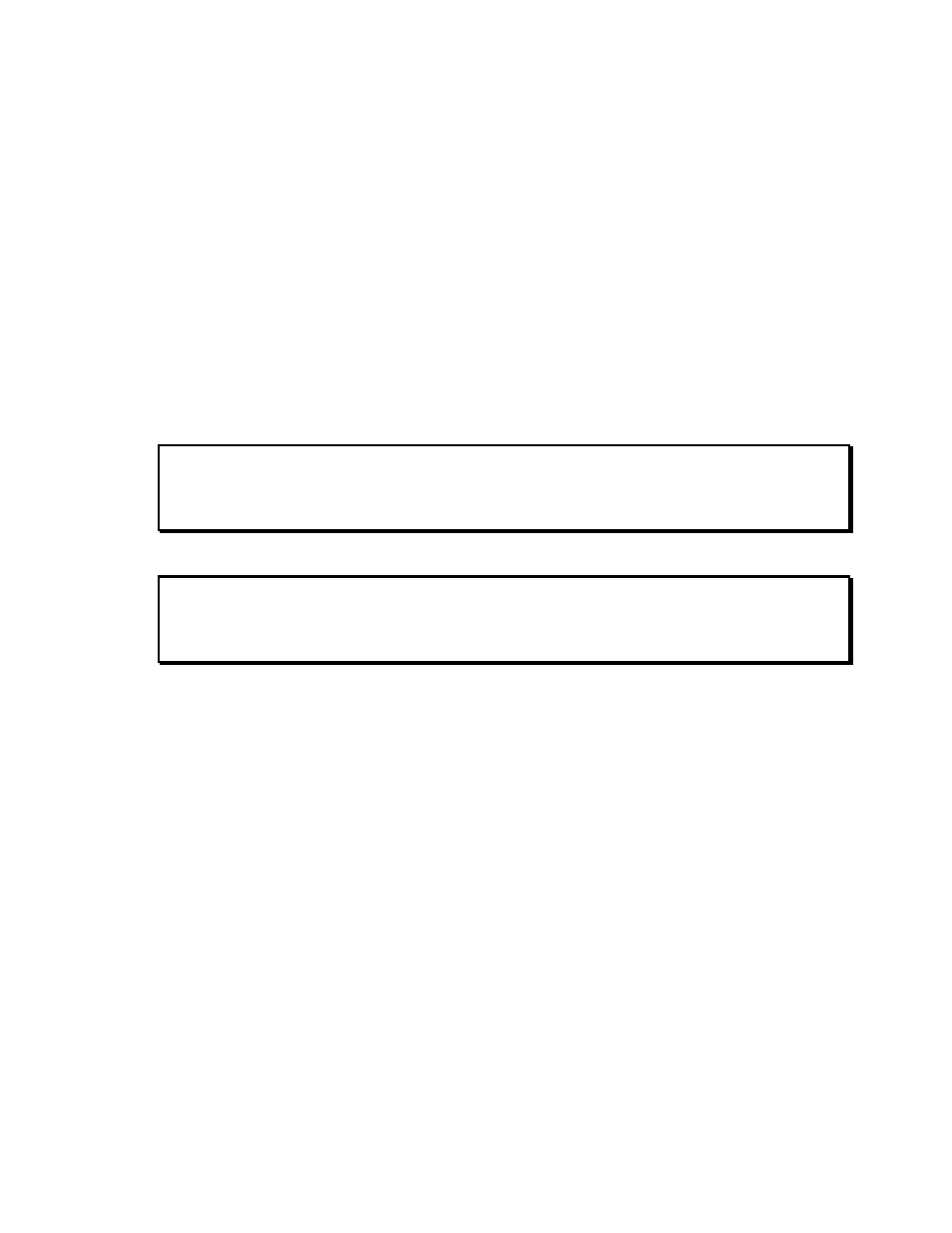
20
To Enable the Sample Rate Converter:
Press MENU->RECORD SETUP->DIG INPUT PROCESS ->SAMPLE RATE
CONVERT
Then Press ENTER.
Converting 24 bit material to 16 bits ( Dither )
If you are recording material using the digital ( AES/EBU or IEC958 II ) inputs, you can convert
24 bit material to 16 bit material using the dither option. Dither is a professional audio technique
for data reduction that results in an extremely high quality content at a reduced data rate.
To Enable dither:
Press MENU->RECORD SETUP->DIG INPUT PROCESS->DITHER 24BIT -> 16BIT
Then Press ENTER.
Note: The Dither setting has no effect if you are using the balanced or unbalanced
analog inputs for recording.
Note: Enabling dither if you are using a 16 bit digital source is unnecessary and will
slightly increase noise level.
Using the Sample Rate Converter and Dither at the same time
The Dither option and the Sample Rate Converter can be used at the same time. This would be
appropriate under the following conditions.
1. You are using the digital ( AES/EBU or IEC958 II ) inputs.
2. You are recording from a 24 bit source and want to convert it to 16 bits.
3. You want to convert the sample rate of the input source.
To Enable dither and the sample rate converter at the same time:
Press MENU->RECORD SETUP->DIG INPUT PROCESS->DITHER->16BIT + SRC
Press ENTER.
