360 Systems Instant Replay DR-554 User Manual
Page 16
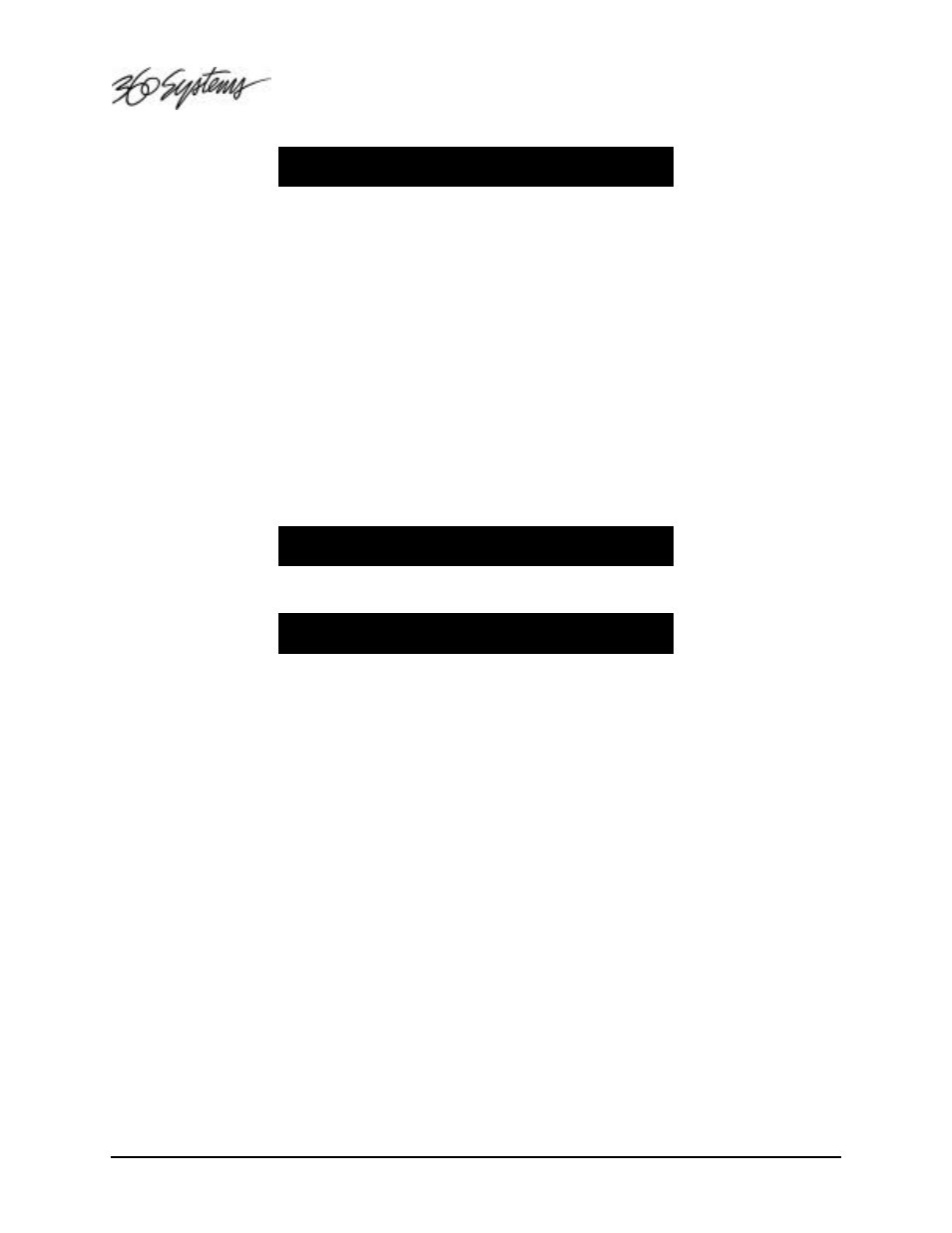
Page 16
Instant Replay Owner's Manual
Press the E
NTER
key to make an adjustment.
ENTER/ADJUST OR PLAY
HEAD
0_.00
Press the E
NTER
key, then use the C
URSOR
keys to move the cursor to the digit to be adjusted. Then
use the N
UMERIC
keys (top row of Hot-Keys), or the S
CROLL
keys to make an adjustment to the
numeric value.
Press M
ENU
or C
ANCEL
to return to previous menu level, or the S
PACE
key to reset the Head to 0:00.
Or
Press the P
LAY
key to start playback, the displayed Head Point time value will increase from the
current Head Point position. During this time, press the E
NTER
key to capture a new value for the
Head Point “On-the-Fly”. You may then make fine adjustments using the S
CROLL
and C
URSOR
keys.
Press E
NTER
again to save the setting, or press C
ANCEL
to revert to the original Head Point.
Press M
ENU
or C
ANCEL
to return to previous menu level.
Tail Trim
Use the M
ENU
, E
NTER
, and S
CROLL
keys to navigate to the Adjust Tail Trim menu.
Menu | Editor | Adjust Tail Point
ADJUST TAIL POINT
TAIL
03.00
Press the E
NTER
key to make an adjustment.
ENTER/ADJUST OR PLAY
TAIL
0_.00
Press the E
NTER
key, then use the C
URSOR
keys to move the cursor to the digit to be adjusted. Then
use the N
UMERIC
keys (top row of Hot-Keys), or the S
CROLL
keys to make an adjustment to the
numeric value.
Press M
ENU
or C
ANCEL
to return to previous menu level, or the S
PACE
key to reset to the End of File.
Note that the S
PACE
key reset will not restore audio discarded by the “Keep Only 1
st
30 Sec.” setting.
Note that for tail trimmed recordings, there is a setting in the Configuration Menu that will
permanently discard audio (to save disk space) when the Tail Point is positioned earlier than 30
seconds from the end-of-file. You may disable this feature by changing the “Tail Trimmed Audio”
menu setting from “Keep Only 1
st
30 Sec” to “Keep All”.
Or
Press the P
LAY
key to start playback, the displayed Tail Point time value will increase from the Pre-
roll position to the End-of-File. During this time, press the E
NTER
key to capture a new value for the
Tail Point “On-the-Fly”. You may then make fine adjustments using the S
CROLL
and C
URSOR
keys.
Press E
NTER
again to save the setting, or press C
ANCEL
to revert to the original Tail Point.
Press M
ENU
or C
ANCEL
to return to previous menu level.
The value of the Pre-roll setting can be adjusted in another Editor menu.
Fade In
Use the M
ENU
, E
NTER
, and S
CROLL
keys to navigate to the Adjust Fade In menu.
Menu | Editor | Adjust Fade In
