ConnectPRO MIT-CAT5 8 User Manual
Page 29
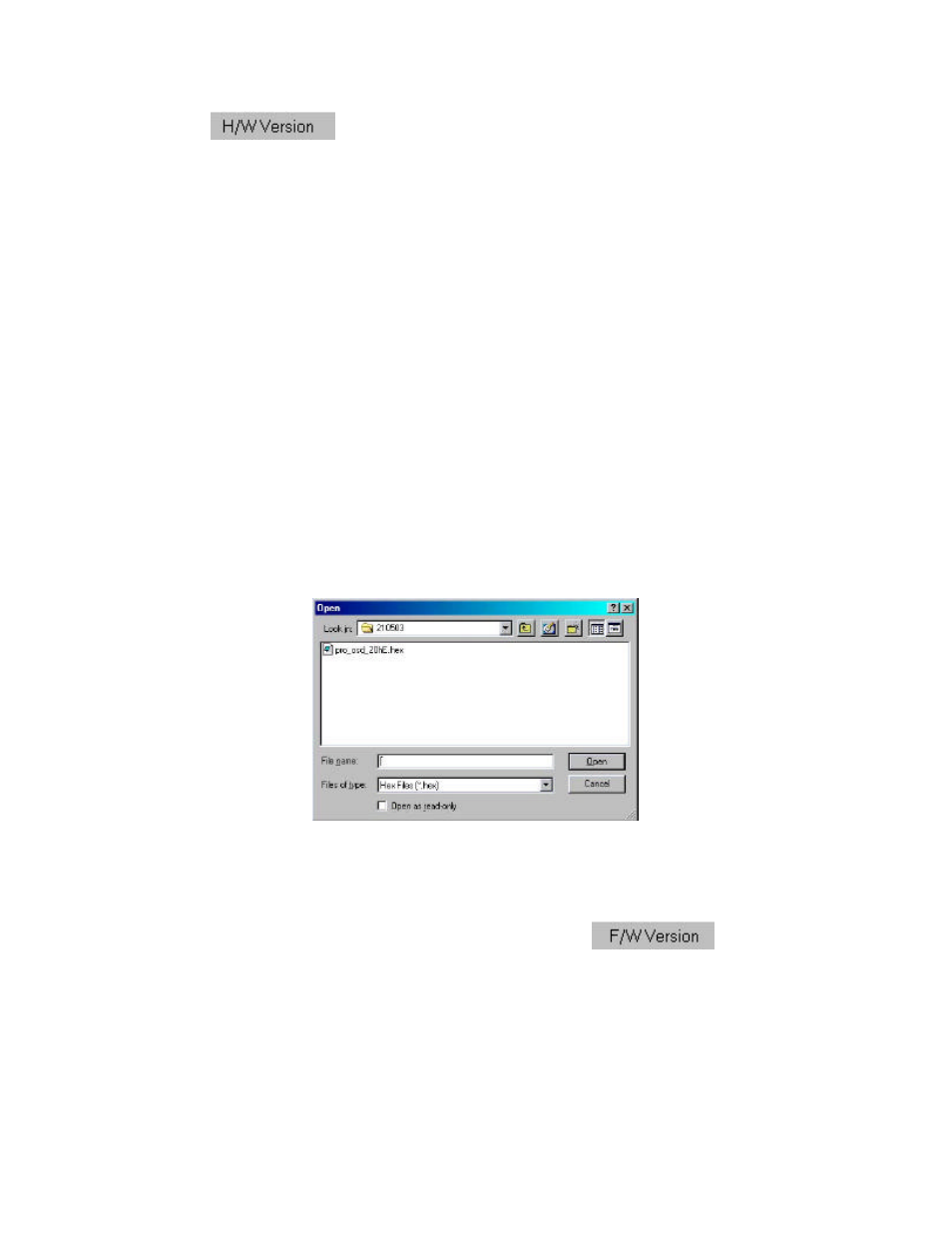
4. Click
. The hardware version number appears after the CIM number.
When “Not responding” appears, there is no computer connected, or it is switched off.
54. Obtaining new firmware
Download the latest firmware for your system from www.ConnectPRO.com
55. Updating the firmware
Warning!
Never switch off any computer connected to the CAT5 KVM system during the updating process.
To update the firmware:
1. Open the Multi-Platform CAT5 KVM Update program.
2. In the Multi-Platform CAT5 KVM Update window, check the appropriate option in the Switch
Unit box or the desired CIM.
3. From the File menu, choose Open. The Open box appears. See Figure 25.
4. Navigate to the folder that contains the firmware update file. You may only see the files that
match the file selection mask.
Figure 25 The Open box
5. Open the file.
6. Click Start. The Multi-Platform CAT5 KVM Update flashes the firmware. On completion the
firmware version number appears.
7. Check that the updated version number is correct by pressing
.
Firmware Update generates one log file per session that displays a chronological list of actions.
You can read the log file in any ASCII text editor. The log file is located in the Windows directory.
56. Reset
Reset the software for the CAT5 KVM Manager or CIMs when for example the unit hangs or when
