Panasonic CF-27 User Manual
Page 13
Attention! The text in this document has been recognized automatically. To view the original document, you can use the "Original mode".
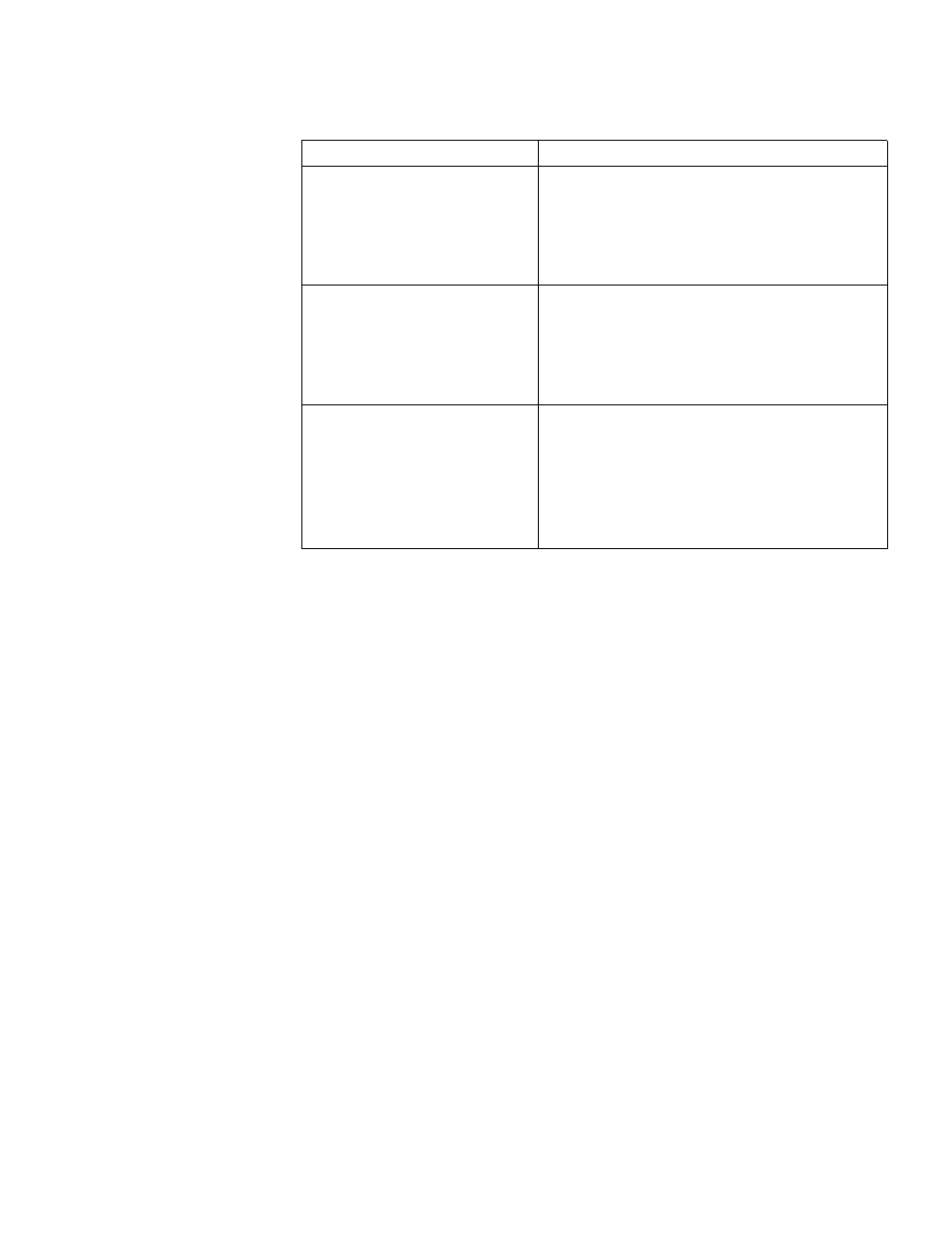
Function
Touch Pad Operation
Pan*
(Wheel)
Scroll in various directions of a
document
(move the mouse slightly while
holding down the wheel)
Operate while holding down the two buttons.
Zoom*
(Wheel)
Magnify/reduce the display of a
document.
(rotate the wheel while holding
down C Ctrl ))
^^^^1
--------------- Magn ify
Data Zoom*
(Wheel)
Display or hide a document, or
perform operations to return to or
proceed with Internet Explorer,
(rotate the wheel while holding
down ( Shift))
Within the parentheses () are operations to follow when using an external Microsoft®
IntelliMouse™.
* Indicates that the movements will differ depending on the application.
When an external mouse or trackball with additional functions (e.g.. wheel function) is
connected, a part or all of the additional functions may not function. To use these ^di-
tional functions, install the driver or application software of the external device by fol
lowing the procedure below. However, once the driver or application software is in
stalled, it is possible that a part of the functions of the touch pad (e.g.. auto scroll) will no
longer operate even when the touch pad is enabled again (see the procedure for “When
you want to re-enable the touch pad.").
1 Select [Mouse] in [Start] - (Settings] - [Control Panel].
2 Select [General] in [Mouse Properties], and then select [Change].
3 Select [Show all devices].
4 Select ((Standard mouse types)] for [Manufacturers:], select [Standard PS/2 Port
Mouse] for [Models:], then select [OK].
5 Select [Close]. At the message asking whether to restart the computer, select [No].
6 Power off your computer (o* page 14) and connect the external mouse or trackball
device to the computer.
7 Turn the power on and run the Setup Utility (O’
"Setup Utility”). In [System
Setup], set (Touch Pad] to [ Disable| and close the Setup Utility.
8 Following the operating instructions for the connected external mouse, install the
necessary driver.
After the installation, be .sure to [Disable] setting for [Touch Pad] of the Setup Utility.
When you want to re-enable the touch pad;
1 Perform steps 7 to 5 of the procedure shown above.
2 Power off your computer (Gr* page 14) and remove the external mouse or trackball
device.
3 Turn the power on and run the Setup Utility (CT
m
SS
u
* "Setup Utility"). In [System
Setup], set [Touch Pad] to [Enable] and close the Setup Utility.
4 Perform steps 7 to 3of the procedure shown above, .select (Matsushita] for [Manufac
turers:] and [Touch Pad] for [Models:], then select [OK].
5 Select [Close]. At the message asking whether to re,stan the computer, select ( Yes).
13
