Channel caption, Preset caption 1, Manual caption – Panasonic OMNIVISION PV-8661 User Manual
Page 20: Д| specia^^^^eatures
Attention! The text in this document has been recognized automatically. To view the original document, you can use the "Original mode".
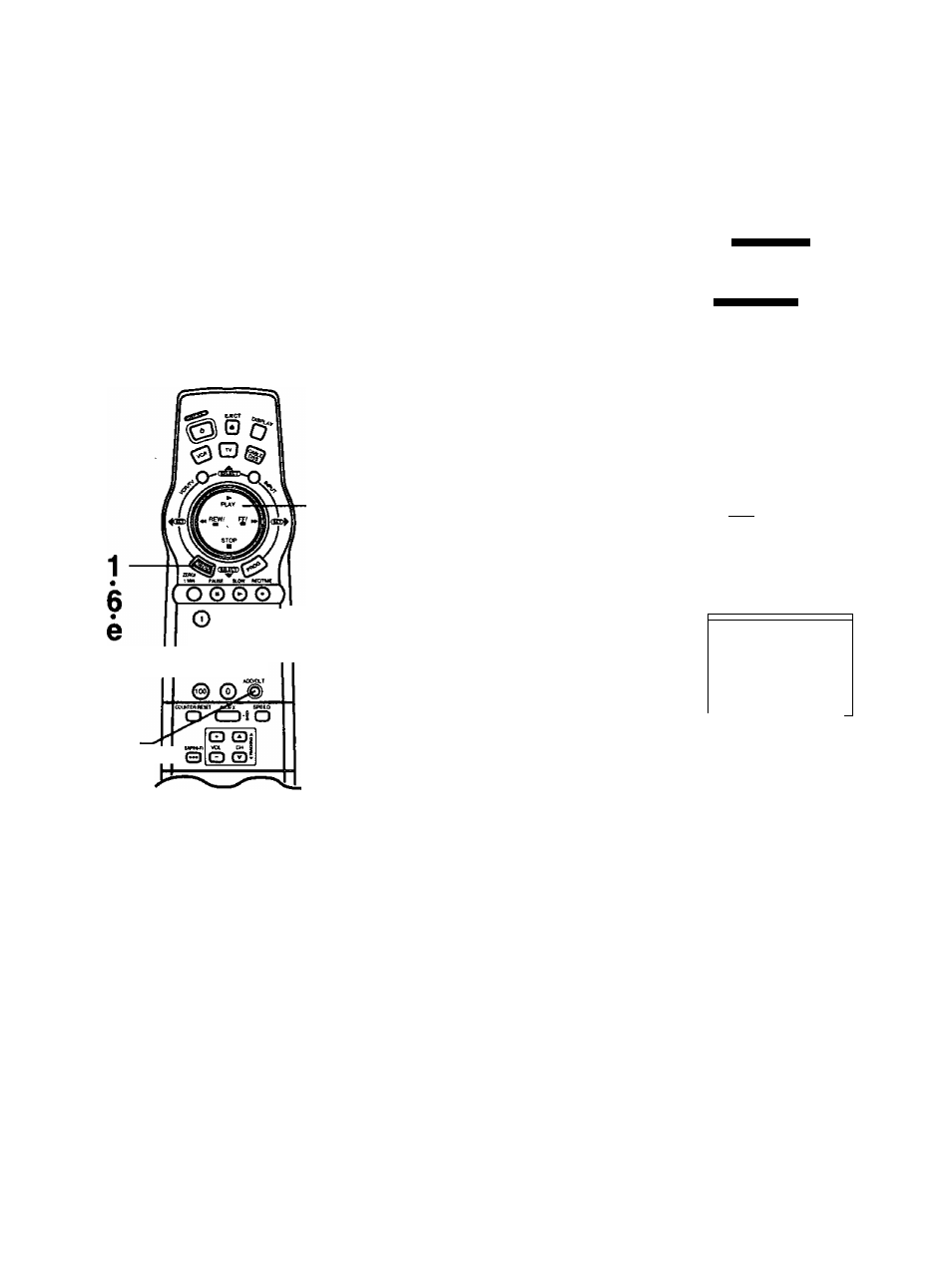
Д| Specia^^^^eatures
^Important: If the remote control POWER, ACTION, PROG, CHA/T, INDEX or ADD/DLT button does not
work when pressed, press the VCR button on the remote and try the button again.
Channel Caption
You can set channel names, i.e.
ABC, CBS, so that when selected,
the channel name and number
appear on-screen for easy
identification. You can go with
preset names (up to 24), or
manually create your own (up to 10).
Note: You will need a list of channels
received in your area and the channel
numbers you receive them on.
©
©
©
©
©
© © ©
ADD/
DELETE
Preset Caption
1
Press
ACTION* to display the menu.
2
Press
AT
to select “SET UP CHANNEL,"
and then press
► to display the “SET
UP CHANNEL” screen.
3
Press
AT
to select “CHANNEL
CAPTION,”
and then press
► to display
the “CHANNEL CAPTION” screen.
4
Press
AT
to select “PRESET CAPTION,”
and then press
^ to display the
“PRESET CAPTION" screen.
• You can set up to twenty-four channel captions.
If you want to set a station name other than
these, go to the “Manual Caption" section below.
5
Press
► to move the shaded area
to the right side.
Then, press
AT
to change the memorized
channel number to match the caption.
Next, press
M
to set the memorized
channel number.
Now, press
AT
to continue.
Repeat step 5 until the
Caption List is complete.
SET UP VCR
SET UP FEATURE
SET CLOCK
SET UP CHANMEL
IDIOMA/LANGUE: ENGLISH
------- SET UP CHANNEL -------------
ANTENNA :
AUTO SET
CHANNEL CAPTION
CABLE/OSS BOX SET UP
VCR Plus*- CH SET UP
SELECT:A ▼ KEY
SET :► KEY
END : ACT I ON KEY
— CHANNEL CAPTION - —
MANUAL CAPTION
SELECT:A ▼ KEY
SET :► KEY
END
:ACT ION KEY
------- PRESET CAPTION -------------
ШЯ
CBS
FOX
NBC
PBS
CNN
ESPN
HBO
SELECT:A T KEY
SET ;► KEY
END
: ACT ION KEY
------- PRESET CAPTION -------------
TNT
42 CBC 62
UPN
— CTN 21
W8
35 TSN 52
DSC
— GLOB (Piq
CLEAR :AOD/OLT KEY
SELECT :* ▼ KEY
SET
:•*
KEY
END
lACTION KEY
To Make Corrections
Press
AT
and ► to select the memorized channel number.
Then, press
AT
to change, or ADD/DLT to delete the channel number.
6
Press ACTION four times
to exit this mode and
return to the normal screen.
Manual Caption
a Follow steps 1 -3 in the above section.
b
In step 4, press
AT
to select “MANUAL
CAPTION,”
and then
press
to display the
“MANUAL CAPTION"
screen.
--- CHANNEL CAPTION - —
PRESET CAPTION
ЕИШИЩЫШЕШ
SELECT:* ▼ KEY
SET :► KEY
END :ACTI0N KEY
Press
AT
to select,
and then press
^ to
enter each character of
the caption.
• Characters will change in
the following order.
f—
k
A-^B-^C..........► Z
------- MANUAL CAPTION ------------
CH NUMBER CAPTION
02
В—
CLEAR :AOD/DLT KEY
SELECT:*
T
KEY
SET :* ► KEY
END lACTION KEY
BLANK-^—►&
9*....... —
-------- MANUAL CAPTION -------------
CH NUMBER CAPTI ON
SELECT:* ▼ KEY
SET ;► KEY
END lACTION KEY
20
Press
AT
to select
“CH NUMBER,"
and
then press
► to move
the shaded area to the
right.
• Channels already set in the “Preset Caption"
section and channels deleted from Channel
Memory are not displayed.
• You can set a total of ten channel captions with
up to four characters each.
Now, press
A
repeatedly to move the
cursor back to CH NUMBER.
Repeat steps “c” and “d" as desired.
To Make Corrections, repeatedly press ► to move
the cursor to the right, or M to move to the left to the
incorrect entry and make the correction.
To Clear the Caption, press ADD/DLT.
G
Press ACTION four times
to exit this mode
and return to the normal screen.
