Adjustments, Direct operationi, Adjustment menu 3 contrast – Panasonic PANASYNC SL90I TX-D9S55 User Manual
Page 11: Zoom, Brightness, Size & pos, H. position, H. size, V. position, V. size
Attention! The text in this document has been recognized automatically. To view the original document, you can use the "Original mode".
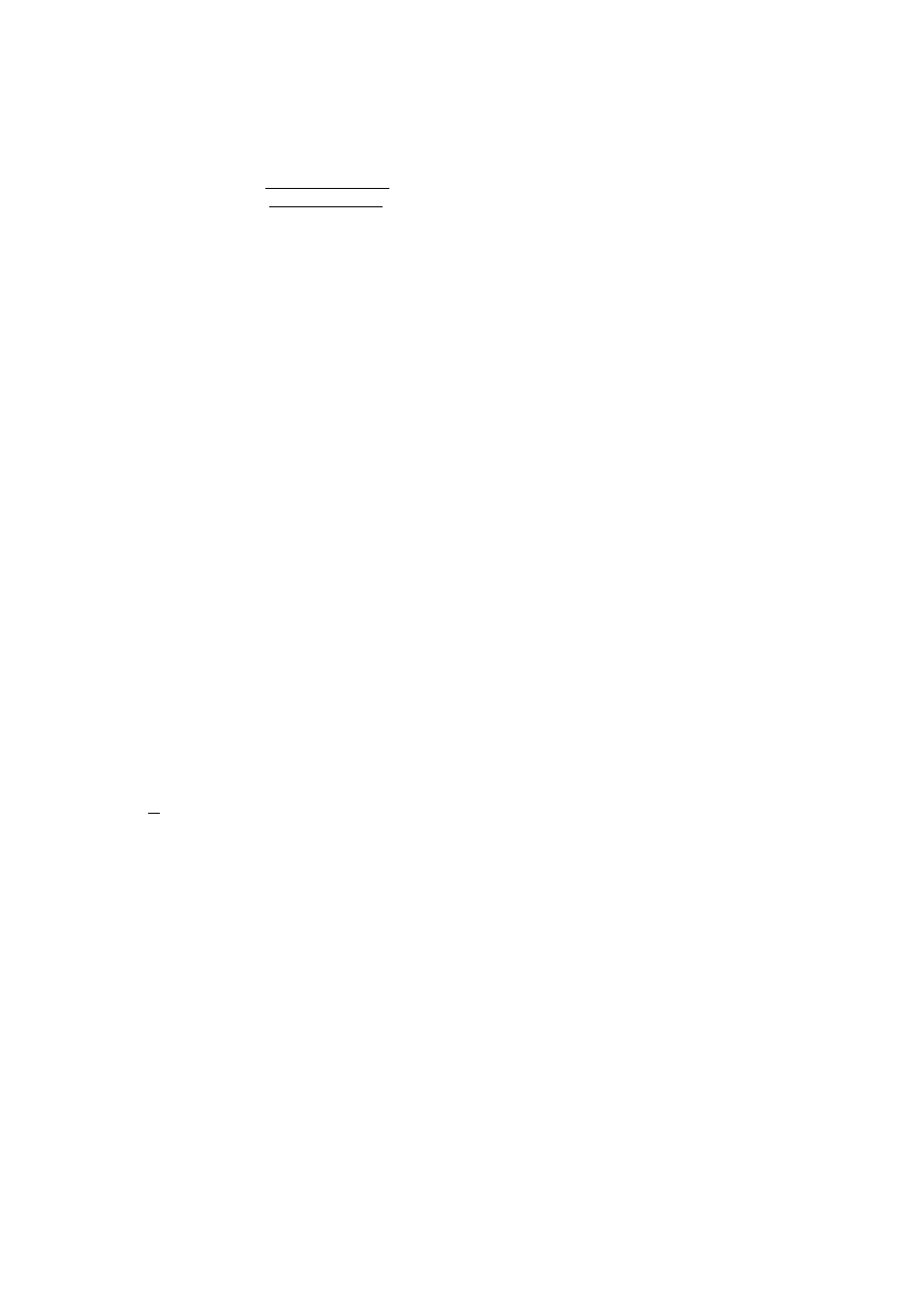
Adjustments
Adjustment menu
3 Contrast
Adjust the screen contrast to match the brightness level in the room.
Pressing the [U key toggles between brightness and contrast.
Zoom
U ]
o
Direct operationi
Even if the menu screen does not appear, the contrast can be adjusted by pressing
the a or B key. If the a and B keys are pressed at the same time, the
maximum level (100) will be set.
Brightness
: Adjust the brightness to match the brightness level in the room so that the level
will be easy to see.
Pressing the [U key toggles between contrast and brightness.
Note: If the a and B keys are pressed at the same time on the Brightness
adjustment screen, the standard level (50) will be set.
Size & Pos. !
Press the
[D
key to select the zoom
/
horizontal position
/
horizontal size
/
vertical
position / vertical size adjustments.
Press the [D key to save the adjustment.
Both the horizontal and vertical size of the image can be adjusted at the same
time; however, the aspect ratio cannot be changed.
Press the a key to make the image smaller, the B key to make it larger.
H. Position
! The horizontal position of the image can be adjusted.
Press the a key to move it to the left, the B key to move it to the right.
H. Size
! The horizontal size of the image can be adjusted.
Press the a key to make the image smaller, the B key to make it larger.
Note: Setting the image in the center of the screen to start will make the
adjustment easier.
V. Position
1 The vertical position of the image can be adjusted.
Press the a key to make it downward, the B key to move it upward.
V. Size
! The vertical size of the image can be adjusted.
Press the a key to make the image smaller, the B key to make it larger.
Note; Setting the image in the center of the screen to start will make the
adjustment easier.
Geometi
7
: Press the [2] key to select the vertical pincushion / side pincushion balance /
trapezoid ,^arallelogram / Geometry 2 adjustments.
___
Press the Q] key to save the adjustment.
O V. Pincushion :
The image can be corrected for barrel distortion.
Press the a key to decrease the Pin / Barrel distortion of the image,
the B key to increase it.
(i Side Pin. Bai.
: It is possible to adjust the side pincushion balance to the left and right.
Press the 3 key to expand to the left of the image, the B key to
expand it to the right.
Trapezoid
!The image can be corrected for trapezoidal distortion.
Press the 3 key to make the top edge narrower, the B key to make the
___
bottom edge narrower.
Parallelogram
!The image can be corrected for parallelogram distortion.
Press the 3 key to collapse the parallelogram to the left, the B key
to collapse it to the right.
w w
Geometry 2
! Press the B key to change the sub OSD screen.
Press the [D key to select the Top Corner / Bottom Comer / S-Curve
1
/
S-Curve 2 adjustments.
O Top Corner
I The image can be corrected for vertical pincushion distortion in the
top comer.
Bottom Corner
; The image can be corrected for vertical pincushion distortion in
the bottom comer.
The image can be corrected for vertical pincushion distortion in the S-
Curve
1
.
< = >
S2
S-Curve
2 ! The image can be corrected for vertical pincushion distortion in the S-
o
S1
S-Curve 1
10
