Lwirt9o^20l00>w€win9w5!nj, Select the operating system, Setup windows – Panasonic TOUGHBOOK CF-28 User Manual
Page 11: 4windov^96l
Attention! The text in this document has been recognized automatically. To view the original document, you can use the "Original mode".
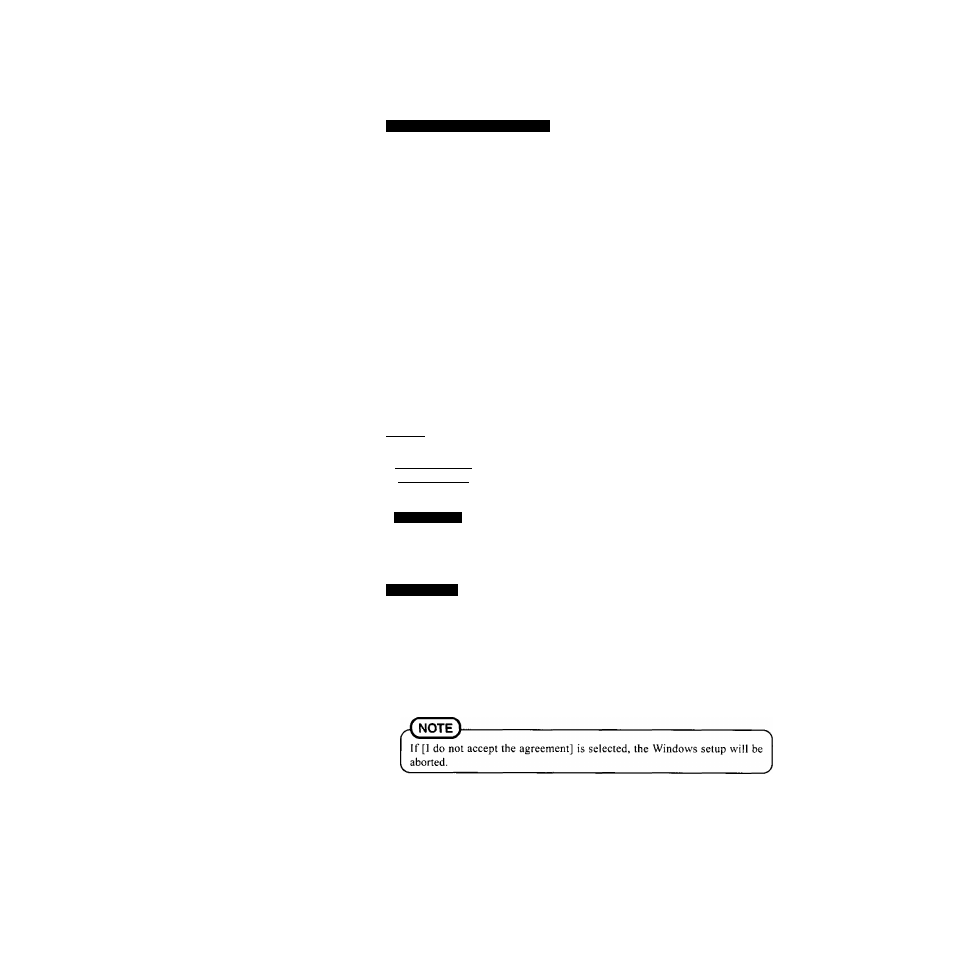
8
lWirT9o^20l00>W€Win9w5!Nj*
Select the Operating System
Windows 2000 and Windows NT are preinstalled on this computer. After one of them is
selected with the following procedure, only that Operating System can be used.
(T) At the screen for the agreement of the selection of the Operating System, press
CD.
@ With the number keys, select either Windows 2000 or Windows NT.
(The selection of the Operating System is only performed the first time the com
puter is started up. A change cannot be made after the selection.)
@ At the confirmation message, press
CD
. The Operating System preparation will
start, during which the computer will restart several times.
Do not touch the keyboard. If you accidentally touch the keyboard and the
cancel confirmation menu is displayed, do not cancel.
(5) When the screen indicating the completion of the Operating System preparation
is displayed, press any key.
The computer will restart.
Setup Windows
Moving the cursor (i^) or clicking buttons can be performed with the touch pad.
A
note
^----------------------------------------------------------------------------------------- -
During the Windows setup procedure, the desktop will be displayed at 800 x 600
ft
): 640 X 480) in the center of the LCD. After the setup procedure
completes and the computer is restarted, the desktop will be displayed at 1024 x
768.
CWindowslNJi
The display size will change from 640 x 480 to 800 x 600 after the computer is
restarted, and change from 800 x 600 to 1024 x768 after the [Welcome] screen is
closed.
4Windov^96l
(i) Select settings for your region and your keyboard layout and then select [Next],
(forU.S.A.: United States 101)
(?) Enter your name and then select [Next].
Select [Skip] at the [Using Your Modem to Connect].
(
4
) Select [Yes] at the [Cancel Dialing] and then select [Next].
The License Agreement will be displayed.
After reading the agreement, select [1 accept this agreement] or [I do not accept
the agreement] and then select [Next].
(© Select [Finish].
(
7
) Input the correct date, time and time zone and then select [Close]. You can also
complete these settings at a later time.
If the cursor can not be pointed correctly with your finger, perform [Calibration] in
[Start] - [Settings] - [Control Panel] - [Mouse] - [TouchScreen].
11
