Picture adjustments, Picture norm, Helpfulhints – Panasonic CT-13R23 User Manual
Page 14
Attention! The text in this document has been recognized automatically. To view the original document, you can use the "Original mode".
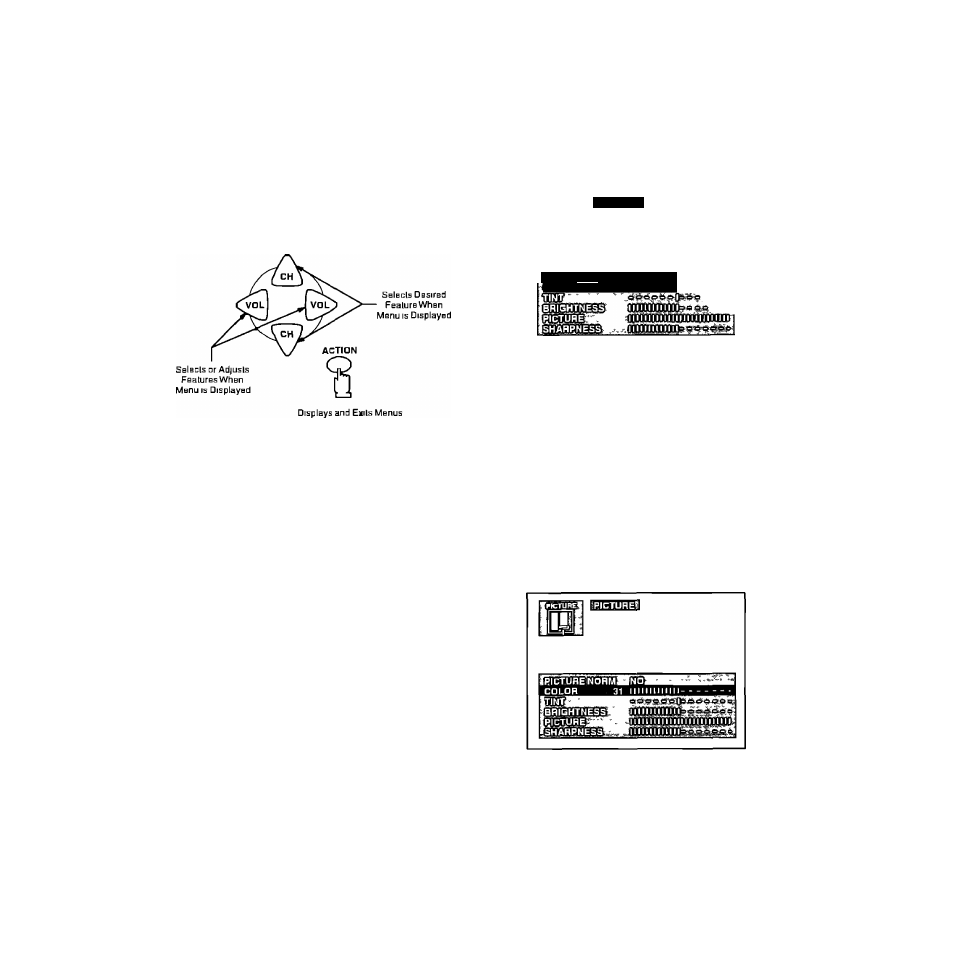
Picture Adjustments
■ Picture Norm
- Color
■ Tint
• Brightness
• Picture
■ Sharpness
Located On Remote Control
Picture Norm
— This feature is used to reset
Color,
Tint,
Bnghlness,
Picture
and
Sharpness
adjustments back to a factory preset level
1
Press the ACTION button to display the Mam Menu
2
Press the CH UP/DOWN and VOL LEFT/RIGHT
buttons to highlight the Picture Icon
3
Press the ACTION button to display the Picture
Adjustment Menu
iRiCTUREl
PICTURE NORM NO
COL^OHHMMBl U111 III I 1 11
Press the CH UP or DOWN button to highlight
"PICTURE NORM" (if necessary)
Press the VOL LEFT or RIGHT button to select
"SET' to Normalize Color, Tint, Brightness, Picture
and Sharpness
Press the ACTION button twice to exit the Picture
Adjustment Menu
HelpfulHints:
Picture Adjustments
COLOR - adjust for desired color intensity
TINT - adjust for natural flesh tones
BRIGHTNESS - adjust so dark areas of picture just
become black for a crisp detail
PICTURE - adjust so the white areas of the picture are
to your liking
SHARPNESS - adjust for best clarity of outline detail
Color, Tint, Brightness, Picture and
Sharpness Adjustments
1
Press the ACTION button to display the Mam Menu
2
Press the CH UP/DOWN and VOL LEFT/RIGHT
buttons to highlight the Picture Icon
3
Press the ACTION button to display the Picture
Adjustment Menu
Press the CH UP or DOWN button to highlight the
desired Picture Adjustment (Color, Tint, Brightness,
Picture or Sharpness)
Press the VOL LEFT or RIGHT button to adjustyour
selection (The selected Picture Adjustment will be
displayed)
Repeat steps 4 and 5 for the remaining Picture
Adjustments
Press the ACTION button twice to exit the Picture
Adjustment Menu
-14-
