Appendix b: troubleshooting, Instructions for return, Appendix b: troubleshooting -2 – Dynon Avionics EMS-D120 Installation Guide User Manual
Page 68
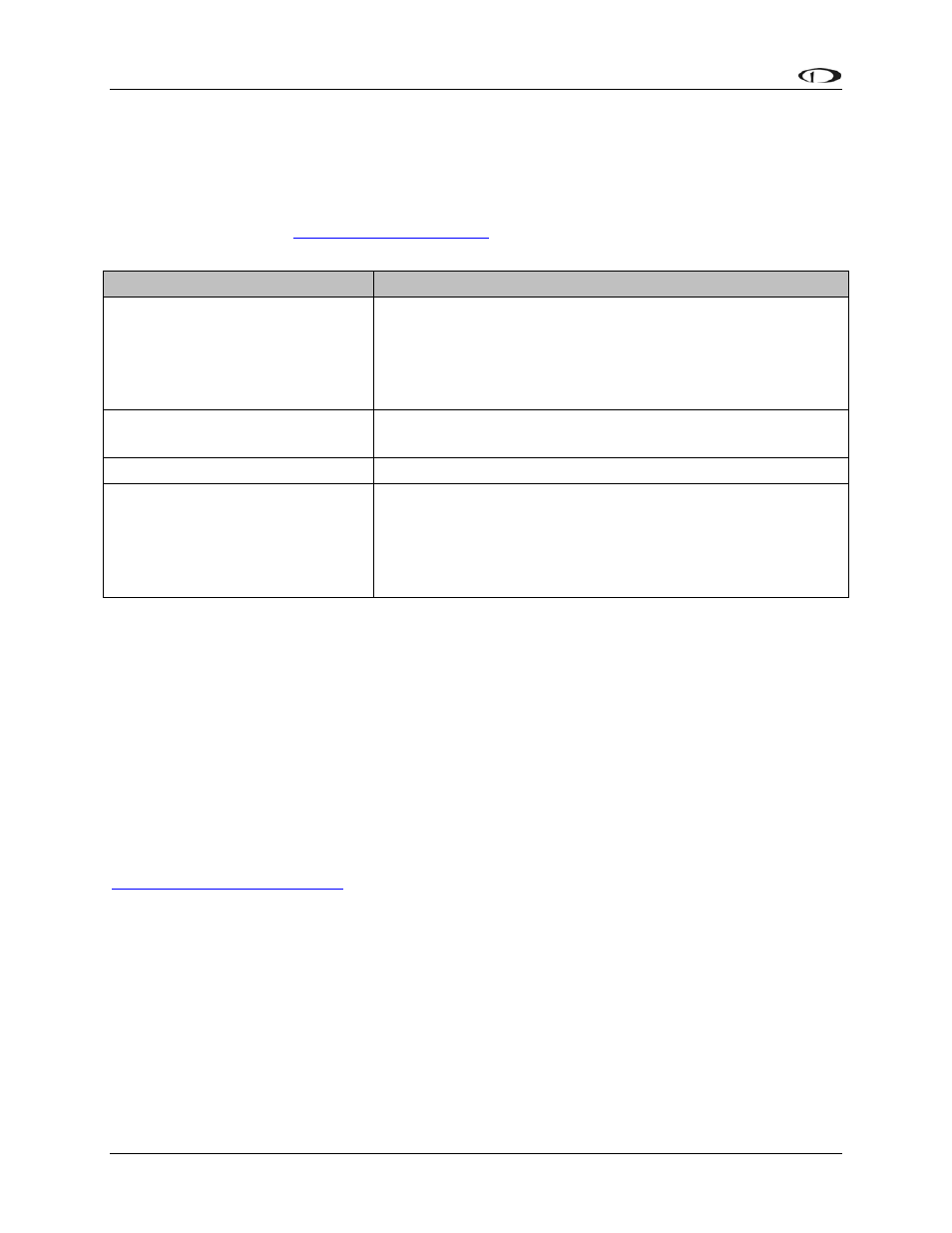
Appendix
7-2
EMS-D120
Installation
Guide
Appendix B: Troubleshooting
The following table provides a list of potential issues that the EMS-D120 may experience. The
symptom is given on the left side while the probable solution is listed at the right. You may also
post about your issue at
tive users may be able
to assist you.
Problem
Solution
EMS-D120 displays continuous
or blinking blue screen
Ensure that your power supply is capable of supplying at
least 2 amps and that it is at least 10 volts.
If, after verifying that you have met these two conditions the
unit does not operate normally, it is necessary to contact
Dynon Avionics.
EMS-D120 screen stays black
when power is applied
Verify Master Power is connected.
Verify Master Power is above 10 volts.
Clock setting is lost
Verify Keep Alive power is supplied to unit at all times.
Cannot make connection with PC Verify wiring is correct.
Verify no other programs using the COM port are running
on the PC.
Verify latest version of The Dynon Product Support Program
is being used.
INSTRUCTIONS FOR RETURN
If none of the above sections have helped resolve an ongoing issue with your EMS-D120, please
call Dynon Avionics at 425-402-0433 to discuss the issue with Technical Support. If, after
troubleshooting with a Dynon representative, the issue cannot be resolved, we will provide you
with an RMA number to use when shipping the EMS-D120 to us. If your unit is still under
warranty, the repairs will be performed and the EMS-D120 will be returned promptly. If your
warranty has expired, the Dynon representative will make arrangements with you and make you
fully aware of the costs before proceeding with the repair.
While Dynon Avionics makes every effort to save and restore your unit’s settings and
calibrations, we cannot guarantee that this will happen. When you receive your EMS-D120, it
may have newer firmware installed on it than it did when you sent it in. Check
mation on what’s new.
