Change your password, Manage logged in users, Change your password -13 – CANOGA PERKINS 9160 10 Gigabit Ethernet Network Interface Device User Manual
Page 27: Manage logged in users -13
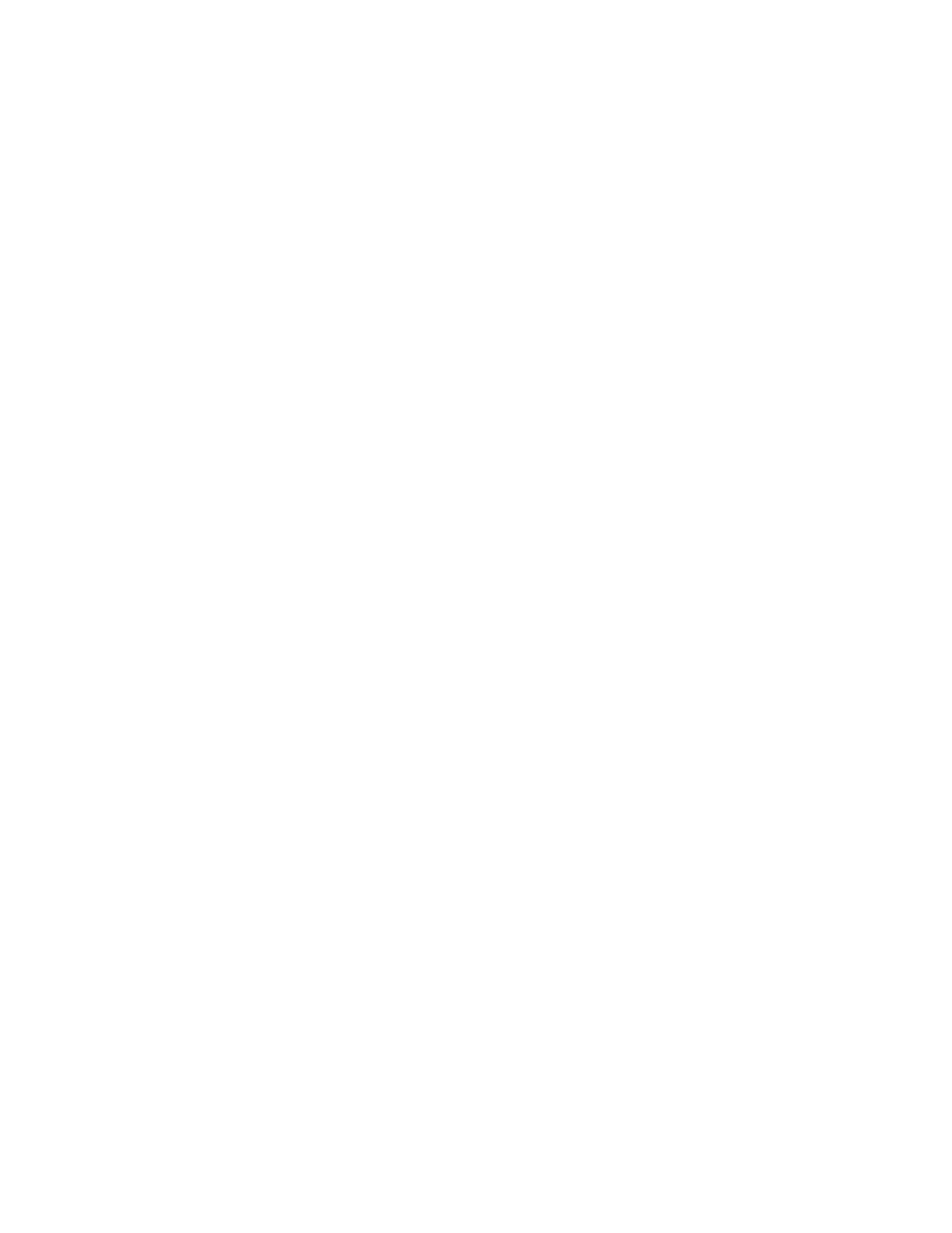
4. To delete a user, type
3
, then follow the prompts to select the user name and confirm the choice;
the User Accounts screen reappears.
5. To return to the Systems menu, press
Change Your Password
Whether you have supervisor, operator, or observer access, you can update your password for the
domain in order to maintain system security. You cannot change the password for any other users.
To update your password, follow these steps:
1. At the System menu, type
4
, "Host Table/SNMP Settings," and press
Table appears.
2. To change your password, type
1
, and press
3. On the Edit User Account screen, type
5
, "UI Password," and enter your new password, 8 to 15
characters, and press
4. To return to the Main Menu, press
Manage Logged In Users
At times, you may need to monitor which users are currently logged in to the 9160 and, if needed,
you can force a specific session off (requires supervisor access). The User Log shows information
about the current users by session number; an asterisk (*) next to the session number indicates your
session. To access the User Log, follow these steps:
1. From the Main menu, type
4
, "Reports," and press
2. From the Reports menu, type 5, "User Log," and press
3. To force a session off, type the number for that session and press
Note: Although a user with any level of access can view the information, a user must have
supervisor access to force a session off.
4. To return to the Main Menu, press
9160 10 Gigabit Ethernet Network Interface Device
3-13
