Manage logged in users, Create and manage virtual groups – CANOGA PERKINS 1500 Domain Management Module User Manual
Page 32
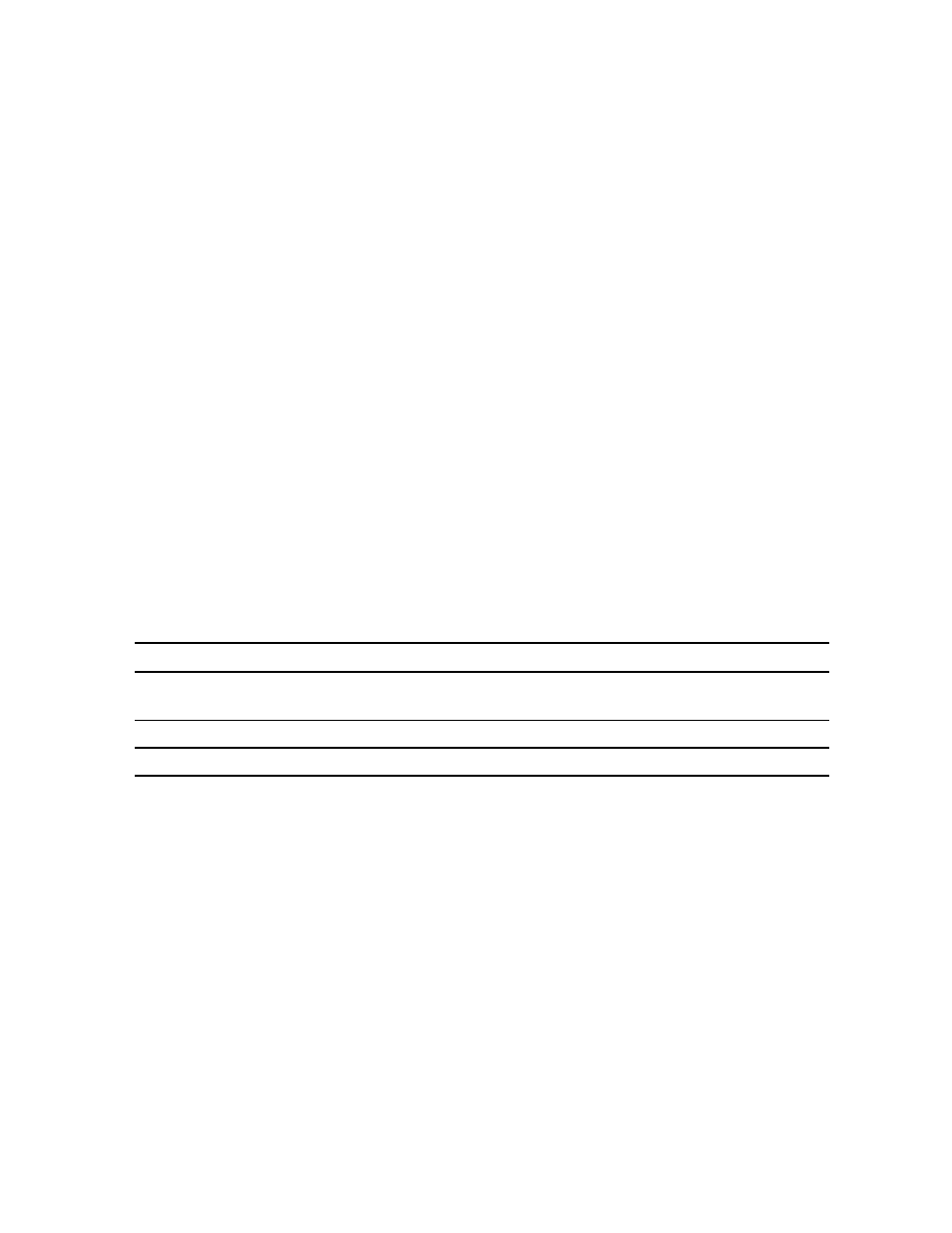
EdgeAccess Universal Chassis System
3-20
Model 1500 Domain Management Module
Manage Logged In Users
At times, you may need to monitor which users are currently logged in to the system through the
DMM and, if needed, you can force a specific session off (requires supervisor access). The
Connected Sessions screen shows information about the current users by session number; an
asterisk (*) next to the session number indicates your session. To access the Connected Sessions
screen, follow these steps:
1. From the Main Menu, type
9
, "Manage Logged In Users," and press
Connected Sessions screen appears.
2. To force a session off, type the number for that session and press
Note: Although a user with any level of access can view the information, a user must have
supervisor access to force a session off.
3. To return to the Main Menu, press
Create and Manage Virtual Groups
You can set up a Virtual Group to upgrade software or swap memory banks on two or more
modules of the same type at the same time; the DMM can support up to 32 Virtual Groups. You
can create, edit, and delete Virtual Groups within the Domain. To access the Virtual Group menu
and manage the groups, follow these steps:
1. At the Main Menu, type
2
, "Manage or access a specific Virtual Group" and press
The Virtual Group Management screen appears. See Table 9.
Table 9. Virtual Group Menu Options
Menu Option
Description
1. Select Virtual Group Choose an existing Virtual Group; opens the Virtual Group Management
menu
2. Create Virtual Group Opens the Virtual Group Management menu
3. Delete Virtual Group Remove an existing Virtual Group
2. To create a Virtual Group, at the Virtual Group Management menu, type
2
, "Create Virtual
Group."
3. At the prompt, enter the name, up to 15 characters, and press
Management screen appears; it identifies the module type and Chassis and slot numbers for
each item in the group. See Figure 6.
VIRTUAL GROUP MANAGEMENT
Virtual Group Name: 2345
Item Chassis Slot Module-Model
1 1 2 2345-Modem
2 1 3 2345-Modem
3 1 4 2345-Modem
Figure 6. Typical Virtual Group Management Screen
