Setting the resolution of the external display – Warpia SWP240 User Manual
Page 22
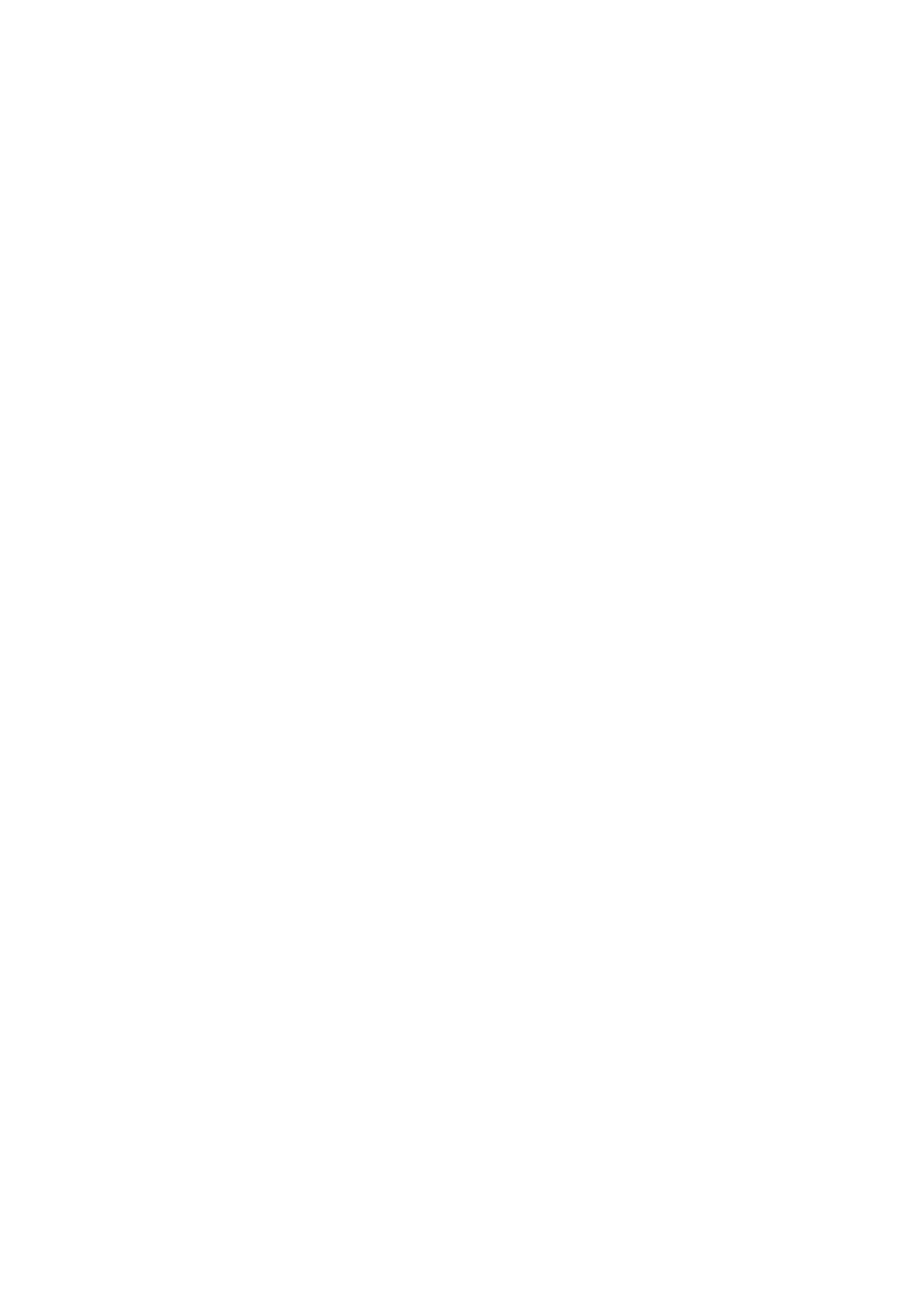
22
For the Windows 7 operating system:
1.
Click the DisplayLink icon in the Windows notification area. A pop-up menu opens.
2.
Select Video Setup. A window opens.
3.
Click Advanced settings, and then click the Monitor tab.
4.
Select High Color (16 bit) or True Color (32 bit) from the Colors drop-down list
box.
5.
Click OK to save the setting.
Note: This feature is not supported in the Windows 8 and Windows 8.1 operating
systems.
Setting the resolution of the external Display
The docking station enables you to set the resolution of the external monitor.
In Extend Mode and Single-Display Mode, you can set the resolution of the
external monitor by doing the following:
1.
Click the DisplayLink icon in the Windows notification area. A pop-up menu opens.
2.
Select DisplayLink
➙
Screen Resolution, and then select the desired screen
resolution option for the external monitor. For example, “2048 x 1152” means that
the video output resolution will be 2048 by 1152 pixels.
In Mirror Mode, you can set the resolution of the external monitor by doing the
following:
1.
Click the DisplayLink icon in the Windows notification area. A pop-up menu opens.
2.
Select Video Setup. A window opens.
3.
Depending on the operating system you are using, do one of the following:
•
For the Windows XP or Windows Vista operating system:
In the Resolution area, move the slider right to increase or left to decrease the
resolution of the external monitor.
•
For the Windows 7, Windows 8, or Windows 8.1 operating system:
In the Resolution drop-down list box, move the slider up to increase or down
to decrease the resolution of the external monitor.
