Warpia SWP120A Rev B Installation Manual & Troubleshooting Guide User Manual
Page 26
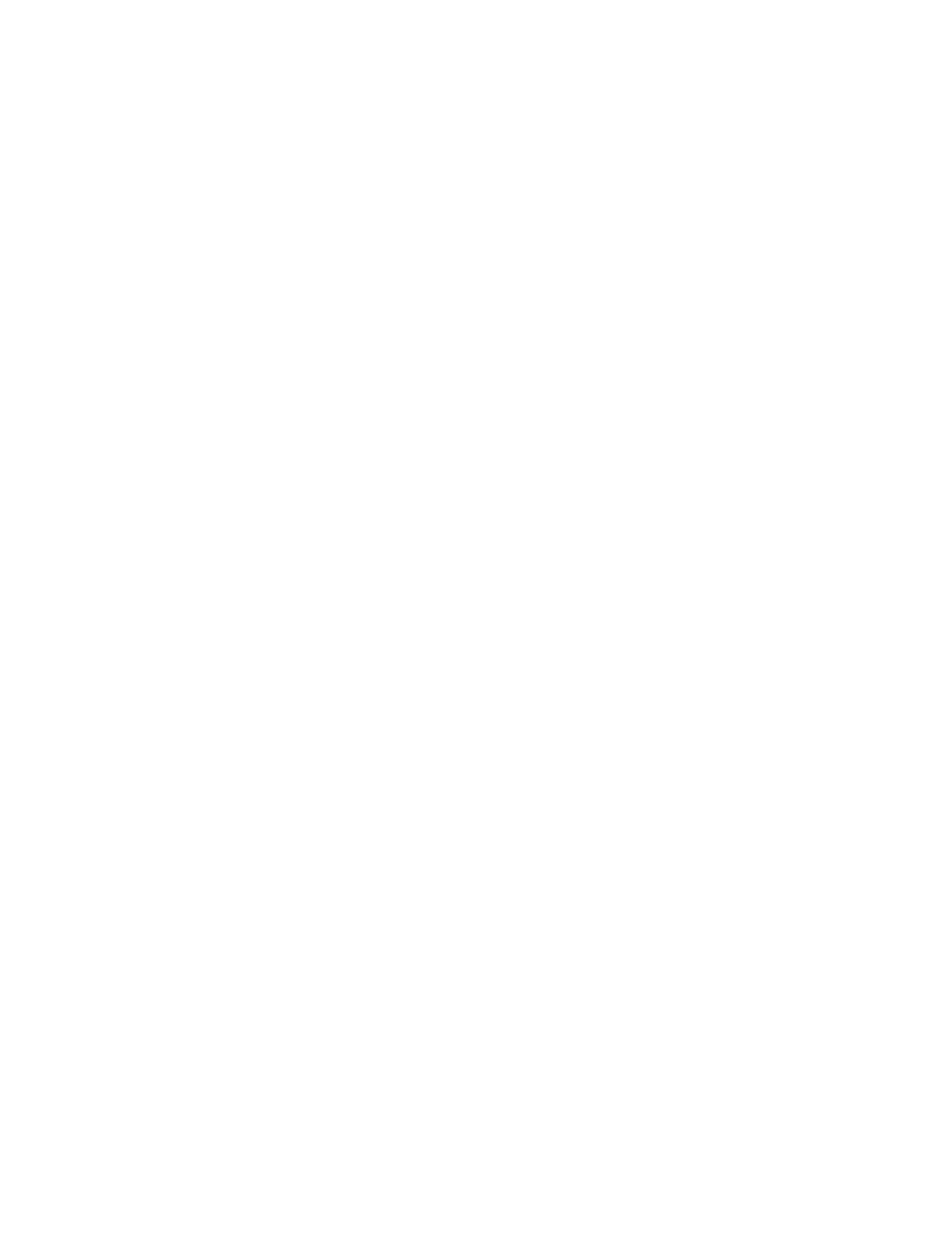
26
ports
”
on page 19
y
Check that the Mute all/Mute checkboxes in Windows
®
are not selected. To locate
these settings double-click the speaker icon in your Windows
®
System Tray/
Notification Area.
y
Close the media player application, if it is running. Wait approximately 10-15
seconds for the operating system to recognize the audio device and then restart
the media player application.
Sound is distorted or delayed when playing some multimedia files.
y
Disconnect the StreamHD™ from your computer, reconnect and play the
file again.
y
Close the Media Player being used and restart the player.
9.1.3
Connection/Docking
My computer does not automatically detect the PC adaptor.
y
Make sure you have properly connected the PC adaptor to your computer’s USB
port.
y
Unplug, then re-plug in the adaptor.
y Reboot
the
PC
y
The computer's USB port may be damaged. Check to see if other devices can be
successfully connected to the port.
The connection to the StreamHD™ has been lost.
y
The computer may be out of wireless communication range. Bring the computer
within close range of the StreamHD™ to automatically reconnect.
y
The computer may be in standby/sleep/hibernation mode. The computer will re-
connect when it resumes from standby/sleep/hibernation.
y
The USB adaptor may have been disconnected. Re-connect the USB adaptor to
the computer.
9.1.4 USB
USB device does not work.
y
Make sure the StreamHD™ is connected to your computer and the computer is
docked (indicator light on StreamHD™ is green).
y
Check that the cable connection between the USB port on the StreamHD™ and
the USB device is secure.
