Eng li s h, Playing a video or game, Adjusting the picture – Clarion VMA7196 User Manual
Page 8
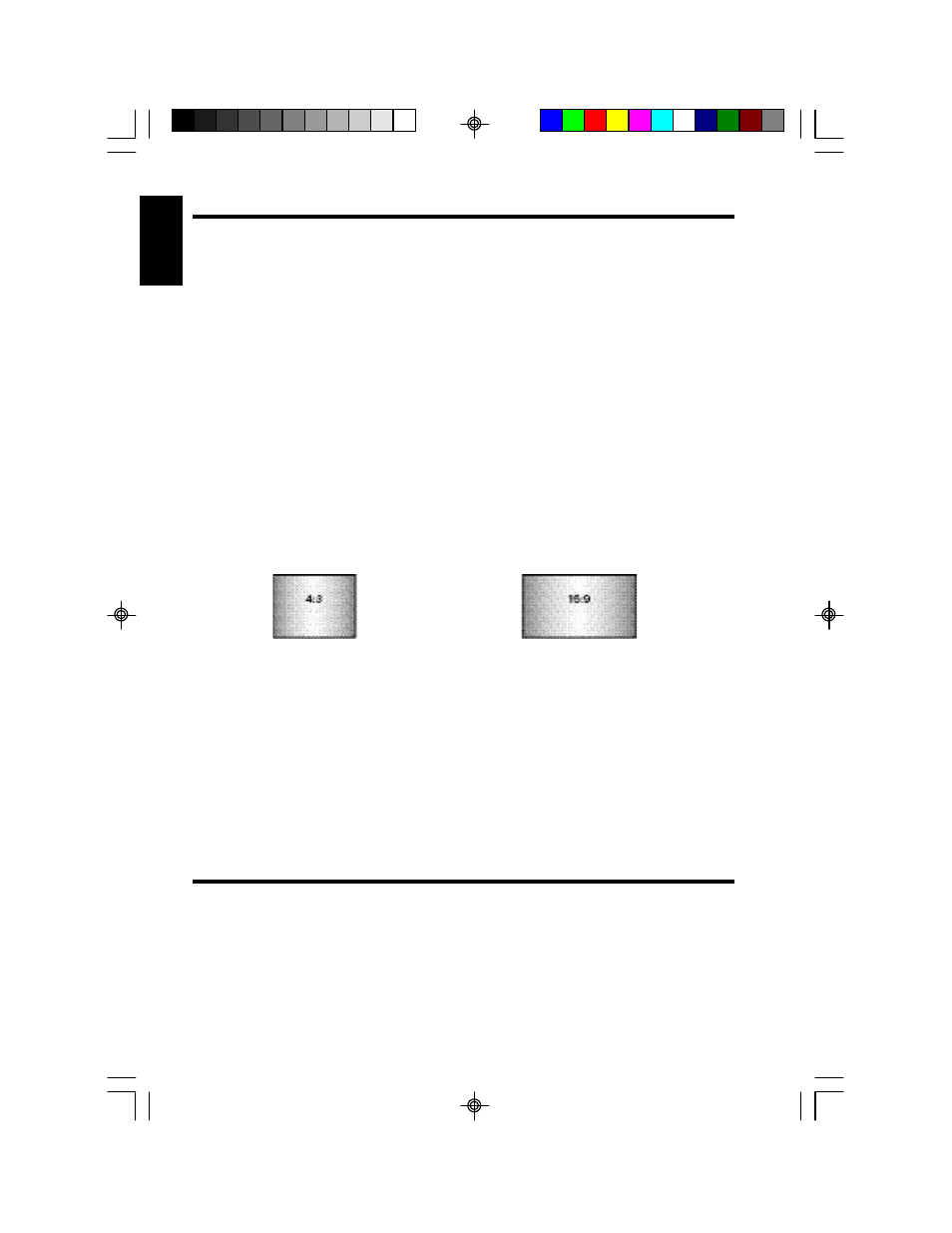
8
VMA5096/VMA7196
Playing a video or game
Your monitor is preset at the factory to turn on automatically when you start your car’s
ignition. The monitor remains dark until it detects a video signal.
1. Insert the media (tape, cartridge, game or disc) into the video source.
2. Turn on the headphones.
If this is the first time you’ve used the unit, make sure your headphones have fresh
batteries installed.
Note
Your headphones must be in view of the monitor for the infrared transmis-
sion to work.
3. Press play on the video source.
4. When you see the picture, press
WIDE
to select the display mode.
Depending on the video source, the following display modes are possible.
CINEMA may stretch the image to fill the entire screen.
NORMAL displays the image at its true aspect ratio (4:3)
WIDE
stretches the image horizontally to fit the screen (aspect ratio of 16:9).
Aspect ratio comparisons
Notes
• When using a DVD player as the source, make sure that the unit’s
output mode is set to “Wide” or “16:9.” This ensures that the DVD player
will generate a video signal, which can take advantage of the monitor’s
aspect ratio.
• When using a source that generates a “normal”, 4:3 image signal, such
as a videogame or videocassette player, the WIDE button stretches the
image to fit the screen. Some minor image distortion may be visible.
Adjusting the picture
If the temperature is normal and the picture still doesn’t look right, you may adjust the
tint, color, brightness, and contrast.
1. Press
MENU
to display the adjustment menus.
The monitor displays the adjustment menus.
E
ng
li
s
h
VMA5096_VMA7196_OwnersManual_rev.pmd.p65
11/23/05, 2:53 PM
8
