Cisco OL-3053-01 User Manual
Page 4
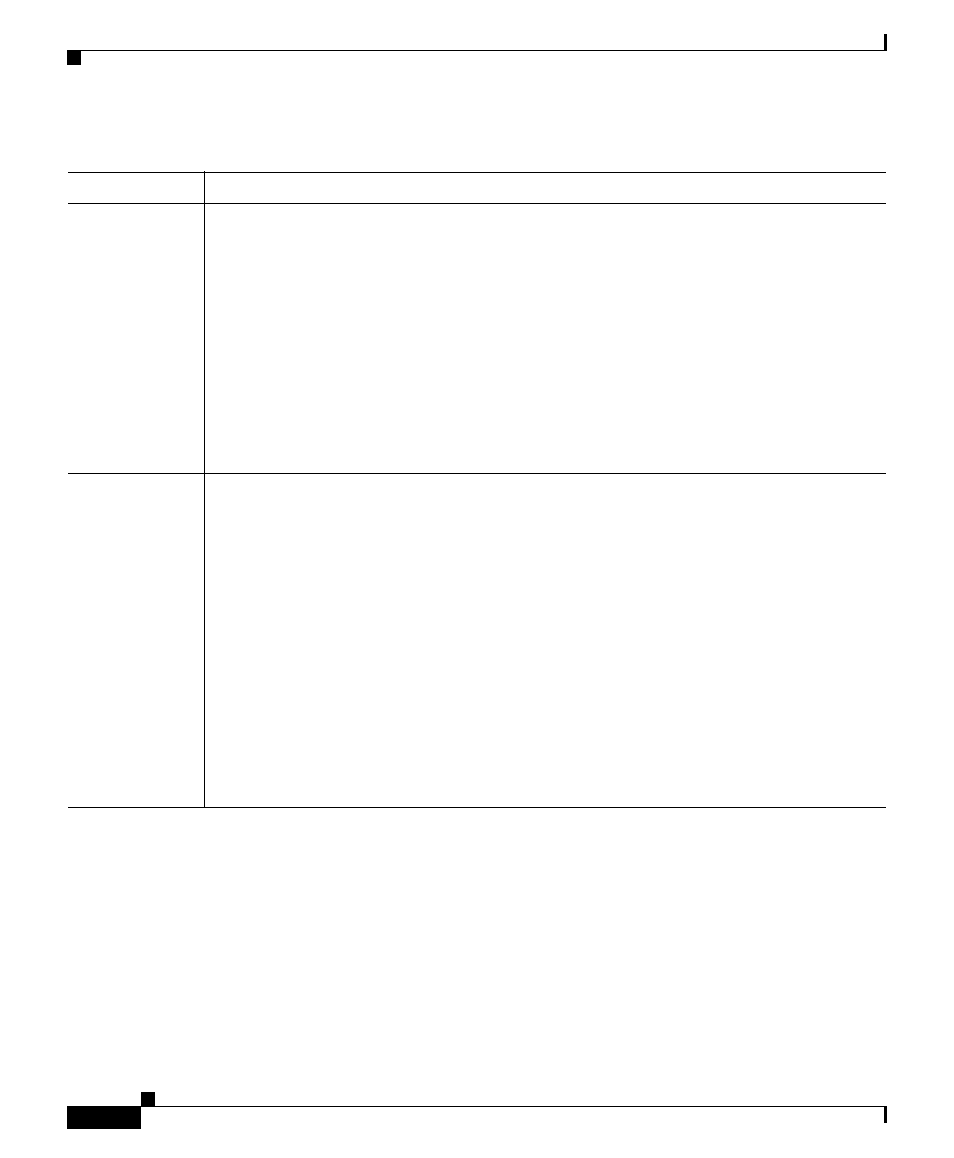
Chapter 4 Using the Call Control Window
Performing Call-Control Tasks in the Call Control Window
4-4
Cisco CallManager Attendant Console User Guide
OL-3053-01
Ending a Call
To end a call, perform one of the following tasks:
•
In the Call Control window, right-click the call and choose Hang Up from the
context-sensitive menu.
•
Click the Hang Up button on the Call Control toolbar.
•
Press Ctrl + H on your PC keyboard.
•
From the Actions menu, choose Hang Up.
•
Use the mouse to drag the active call onto the Hang Up button.
•
Use the Cisco IP Phone to end the call (for example, lift and replace the handset
or press the EndCall softkey).
Placing a Call
on Hold
To place a call on hold, perform one of the following tasks:
•
Right-click the active call and choose Hold from the context-sensitive menu.
•
In the Call Control window, click the call; then, perform one of the following
tasks:
–
Click the Hold button on the Call Control toolbar.
–
Press Ctrl + L on your PC keyboard.
–
From the Actions menu, choose Hold.
•
Use the mouse to drag the active call onto the Hold button.
•
Double-click the active call.
•
Use the Cisco IP Phone to place the call on hold (for example, press the Hold
softkey).
Table 4-1
Quick Reference Table (continued)
Desired Result
Action Performed
